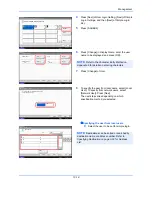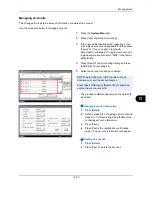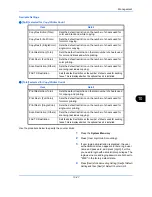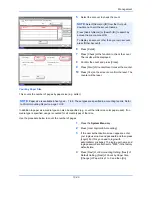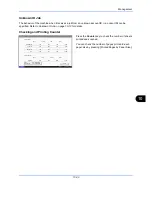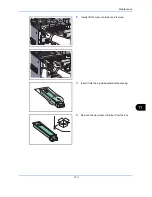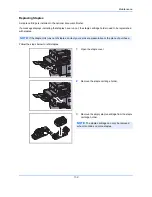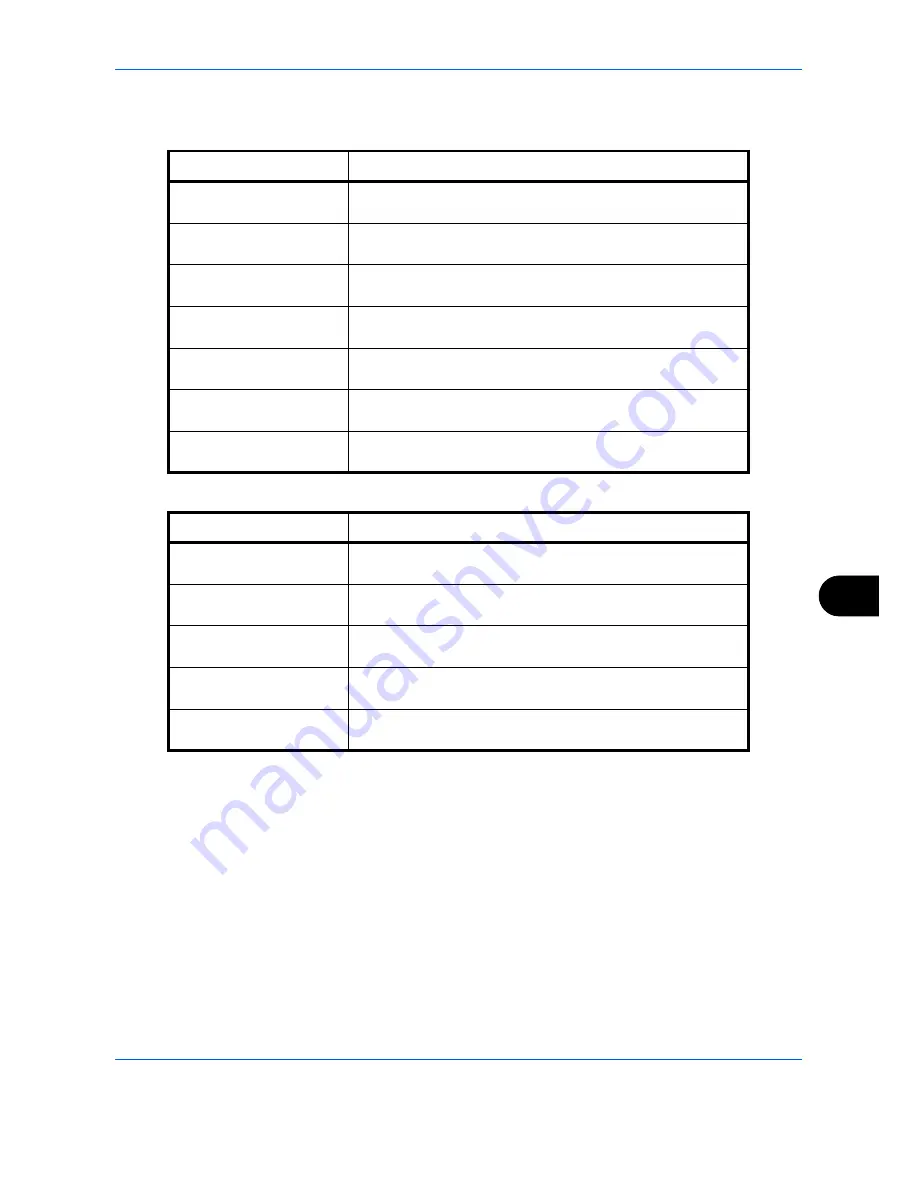
Management
10-27
10
Available Settings
[Split] selected for
Copy/Printer Count
[Total] selected for
Copy/Printer Count
Use the procedure below to specify the counter limits.
1
Press the
System Menu
key.
2
Press [User Login/Job Accounting].
3
If user login administration is disabled, the user
authentication screen appears. Enter a login user
name and password, and press [Login]. For this,
you need to login with administrator privileges. The
login user name and login password are both set to
"2500" in the factory default state.
4
Press [Next] of
Job Accounting Setting
, [Next] of
Default
Setting
and then [Next] of
Default Counter Limit
.
Item
Detail
Copy Restriction (Total)
Sets the default restriction on the number of sheets used for
color and black and white copying.
Copy Restr. (Full Color)
Sets the default restriction on the number of sheets used for
full-color copying.
Copy Restr. (SingleColor)
Sets the default restriction on the number of sheets used for
single-color copying.
Print Restriction (Total)
Sets the default restriction on the total number of sheets used
for color and black and white printing.
Print Restr. (Full Color)
Sets the default restriction on the number of sheets used for
color printing.
Scan Restriction (Others)
Sets the default restriction on the number of sheets used for
scanning (excludes copying).
FAX TX Restriction
Sets the default restriction on the number of sheets used for sending
faxes. This is displayed when the optional fax kit is installed.
Item
Detail
Print Restriction (Total)
Sets the default restriction on the total number of sheets used
for copying and printing.
Print Restr. (Full Color)
Sets the default restriction on the number of sheets used for
full-color printing.
Print Restr. (SingleColor)
Sets the default restriction on the number of sheets used for
single-color printing.
Scan Restriction (Others)
Sets the default restriction on the number of sheets used for
scanning (excludes copying).
FAX TX Restriction
Sets the default restriction on the number of sheets used for sending
faxes. This is displayed when the optional fax kit is installed.
Summary of Contents for 2550ci
Page 1: ...2550ci Copy Print Scan Fax A3 USER MANUAL DIGITAL MULTIFUNCTIONAL COLOUR SYSTEM ...
Page 254: ...Sending Functions 6 44 ...
Page 408: ...Default Setting System Menu 9 112 ...
Page 442: ...Management 10 34 ...
Page 480: ...Troubleshooting 12 26 5 Push the fuser cover back in place and close right cover 1 ...
Page 488: ...Troubleshooting 12 34 ...
Page 491: ...Appendix 3 Key Counter DT 730 Document Table ...
Page 516: ...Appendix 28 ...
Page 528: ...Index Index 12 ...
Page 529: ......