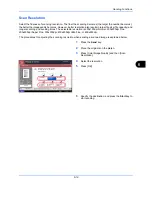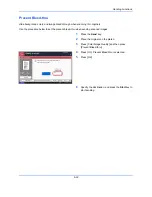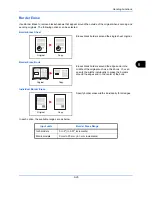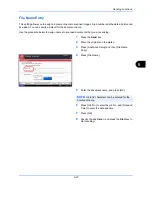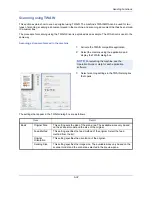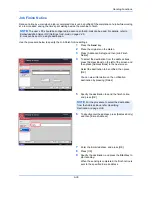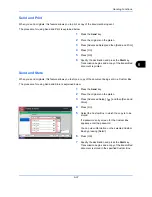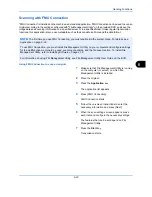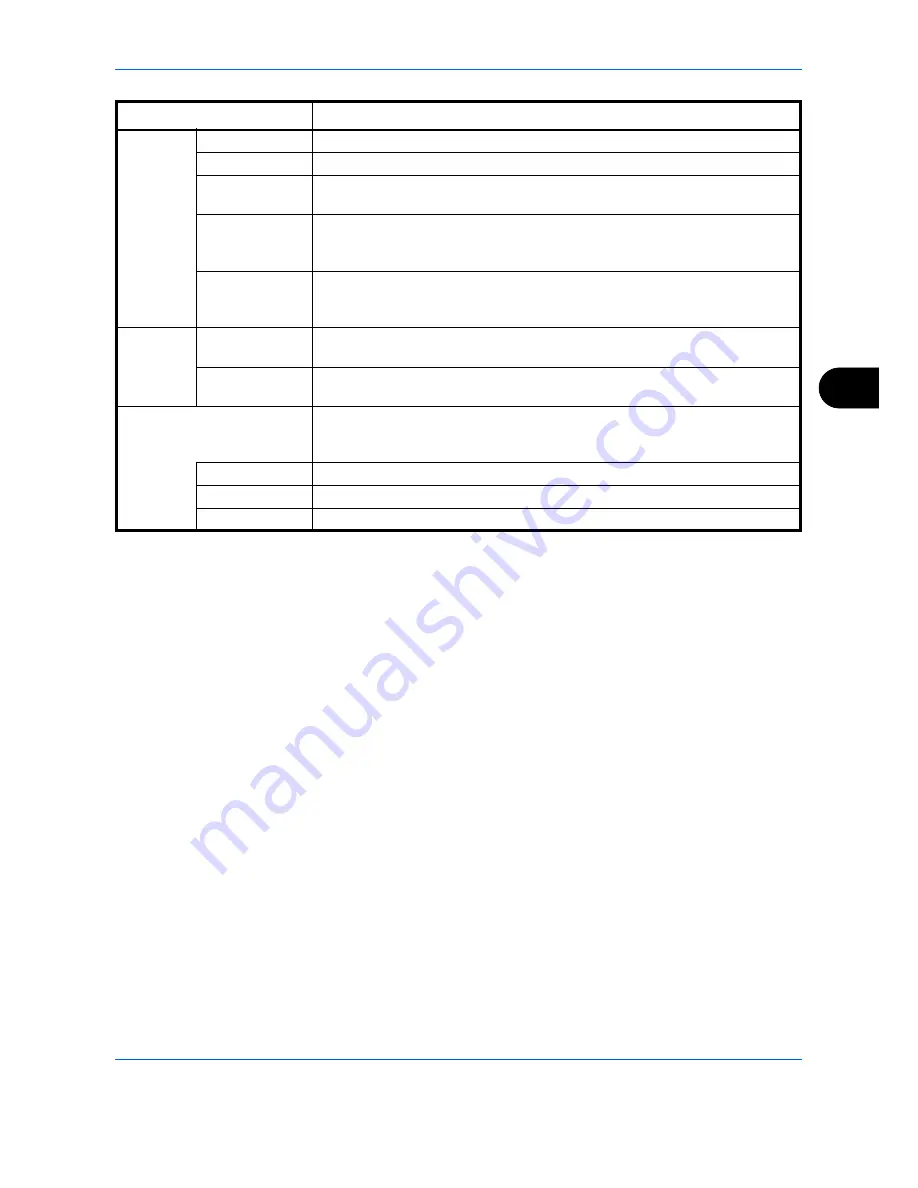
Sending Functions
6-33
6
4
Place the originals on the platen or in the document
processor.
5
Click the
Scan
button.
The document data is scanned.
Imaging
Color Settings
This setting specifies the type of color for the image.
Resolution
This setting specifies the dpi (dots per inch), or sharpness, for the image.
Image Quality
This setting specifies the overall image quality. Make sure your selection
matches the original that you are scanning.
Exposure Level
This setting specifies the sharpness and clarity of the image. If the Auto
check box is selected, then the slider bar and edit box are unavailable, and
the exposure level is automatically set to the default setting.
Contrast
This setting specifies the contrast between light and dark areas of the
image. This feature cannot be used when
Black & White
is selected in the
Color Settings
.
Advanced
Reverse Image
This setting prints images like a photo negative, reversing the black and
white areas of the image.
Prevent Bleed-
through
This setting prevents the image on one side of the paper from showing
through to the other side when printed.
Scan Profiles
This is used to check current settings and store frequently used settings.
When the Configuration button is clicked, a setting screen opens with
buttons for
Add
,
Edit
, and
Delete
.
Add
The current settings can be saved as a Scan Profile.
Edit
The name and comments of the selected Scan Profile can be changed.
Delete
Delete saved Scan Profiles.
Item
Detail
Summary of Contents for 2550ci
Page 1: ...2550ci Copy Print Scan Fax A3 USER MANUAL DIGITAL MULTIFUNCTIONAL COLOUR SYSTEM ...
Page 254: ...Sending Functions 6 44 ...
Page 408: ...Default Setting System Menu 9 112 ...
Page 442: ...Management 10 34 ...
Page 480: ...Troubleshooting 12 26 5 Push the fuser cover back in place and close right cover 1 ...
Page 488: ...Troubleshooting 12 34 ...
Page 491: ...Appendix 3 Key Counter DT 730 Document Table ...
Page 516: ...Appendix 28 ...
Page 528: ...Index Index 12 ...
Page 529: ......