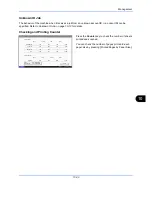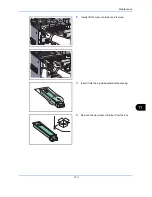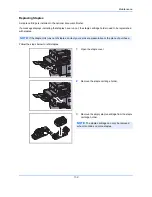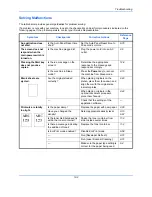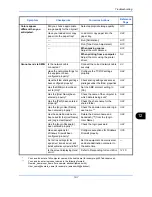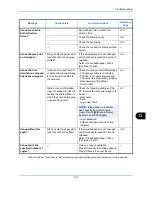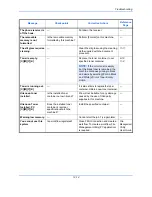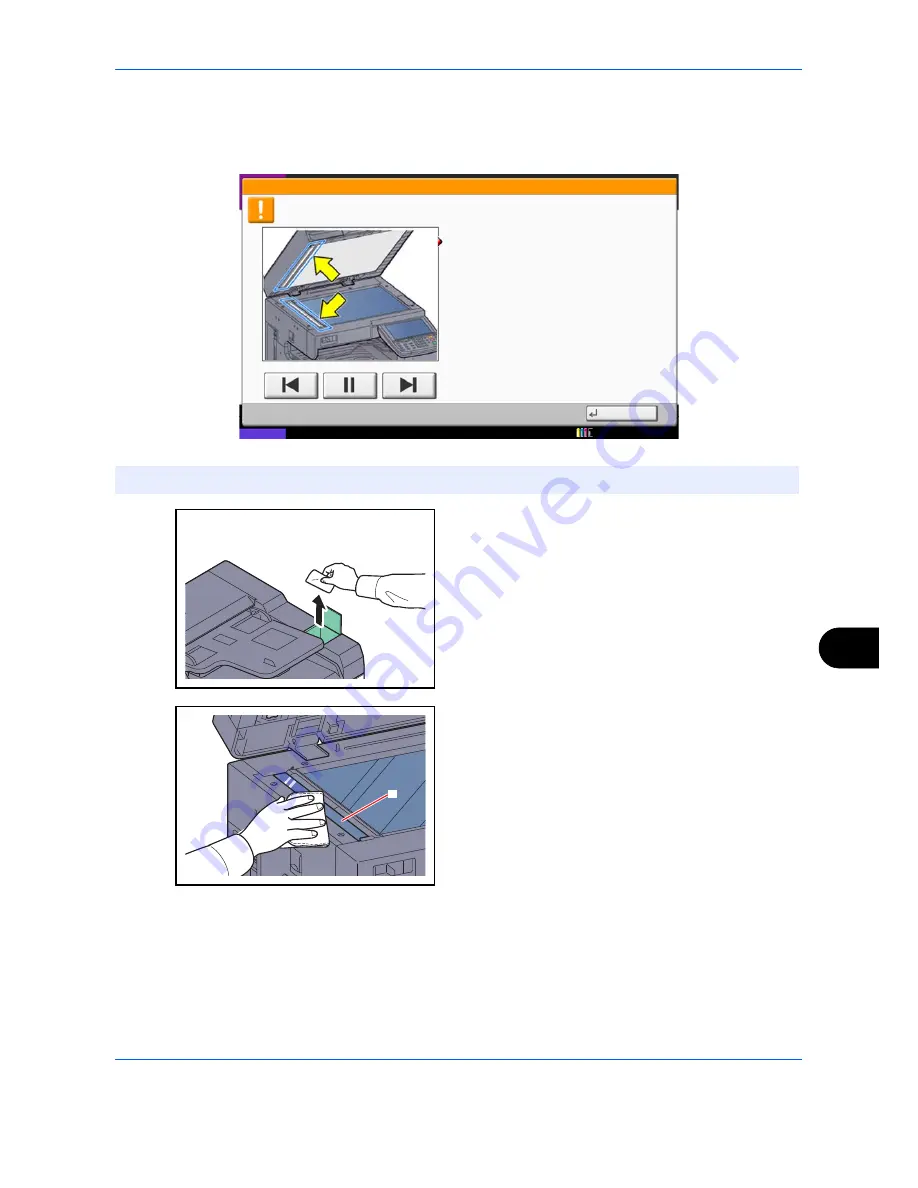
Maintenance
11-11
11
Slit Glass
If black streaks or dirt appears in copies when using the document processor, clean the slit glass with the
supplied cleaning cloth. The message
Clean the slit glass.
may be displayed if the slit glass requires cleaning.
1
Remove the cloth from the cleaning cloth
compartment.
2
Open the document processor and wipe the slit
glass (a).
NOTE:
Wipe the slit glasses with the dry accessory cloth. Do not use water, soap or solvents for cleaning.
1. Open the document processor.
2. Clean the slit glass surface and the white
reading guide on the document processor with
the dry accessory cloth.
3. Close the document processor and press [End].
Note that dirty glass and sheet may cause
black streaks to appear in the output.
The slit glass requires cleaning.
02/03
End
Status
12/12/2011 10:10
a
Summary of Contents for 2550ci
Page 1: ...2550ci Copy Print Scan Fax A3 USER MANUAL DIGITAL MULTIFUNCTIONAL COLOUR SYSTEM ...
Page 254: ...Sending Functions 6 44 ...
Page 408: ...Default Setting System Menu 9 112 ...
Page 442: ...Management 10 34 ...
Page 480: ...Troubleshooting 12 26 5 Push the fuser cover back in place and close right cover 1 ...
Page 488: ...Troubleshooting 12 34 ...
Page 491: ...Appendix 3 Key Counter DT 730 Document Table ...
Page 516: ...Appendix 28 ...
Page 528: ...Index Index 12 ...
Page 529: ......