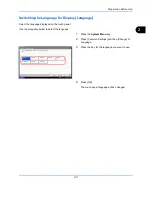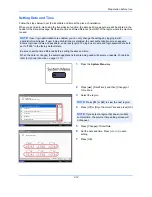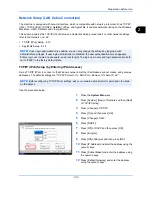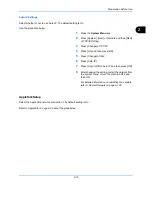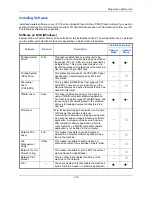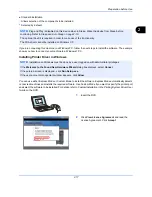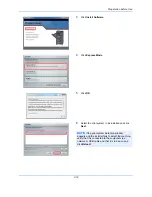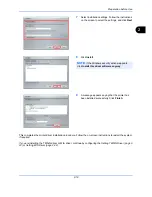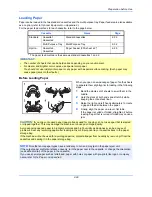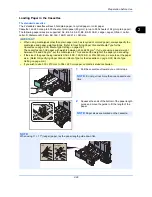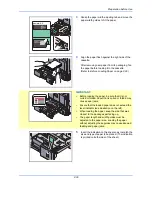Preparation before Use
2-19
2
7
Select installation settings. Follow the instructions
on the screen to select the settings, and click
Next
.
8
Click
Install
.
9
A message appears saying that the printer has
been installed successfully. Click
Finish
.
This completes the printer driver installation procedure. Follow the on-screen instructions to restart the system,
if required.
If you are installing the TWAIN driver or WIA driver, continue by configuring the
Setting TWAIN Driver
(page 2-
23)
or
Setting WIA Driver
(page 2-24)
.
NOTE:
If the Windows security window appears,
click
Install this driver software anyway
.
Summary of Contents for 2550ci
Page 1: ...2550ci Copy Print Scan Fax A3 USER MANUAL DIGITAL MULTIFUNCTIONAL COLOUR SYSTEM ...
Page 254: ...Sending Functions 6 44 ...
Page 408: ...Default Setting System Menu 9 112 ...
Page 442: ...Management 10 34 ...
Page 480: ...Troubleshooting 12 26 5 Push the fuser cover back in place and close right cover 1 ...
Page 488: ...Troubleshooting 12 34 ...
Page 491: ...Appendix 3 Key Counter DT 730 Document Table ...
Page 516: ...Appendix 28 ...
Page 528: ...Index Index 12 ...
Page 529: ......