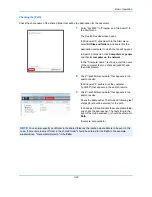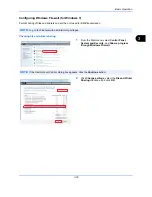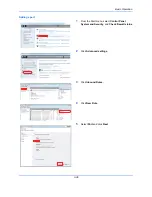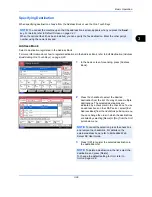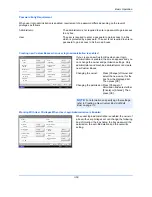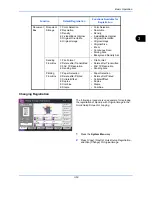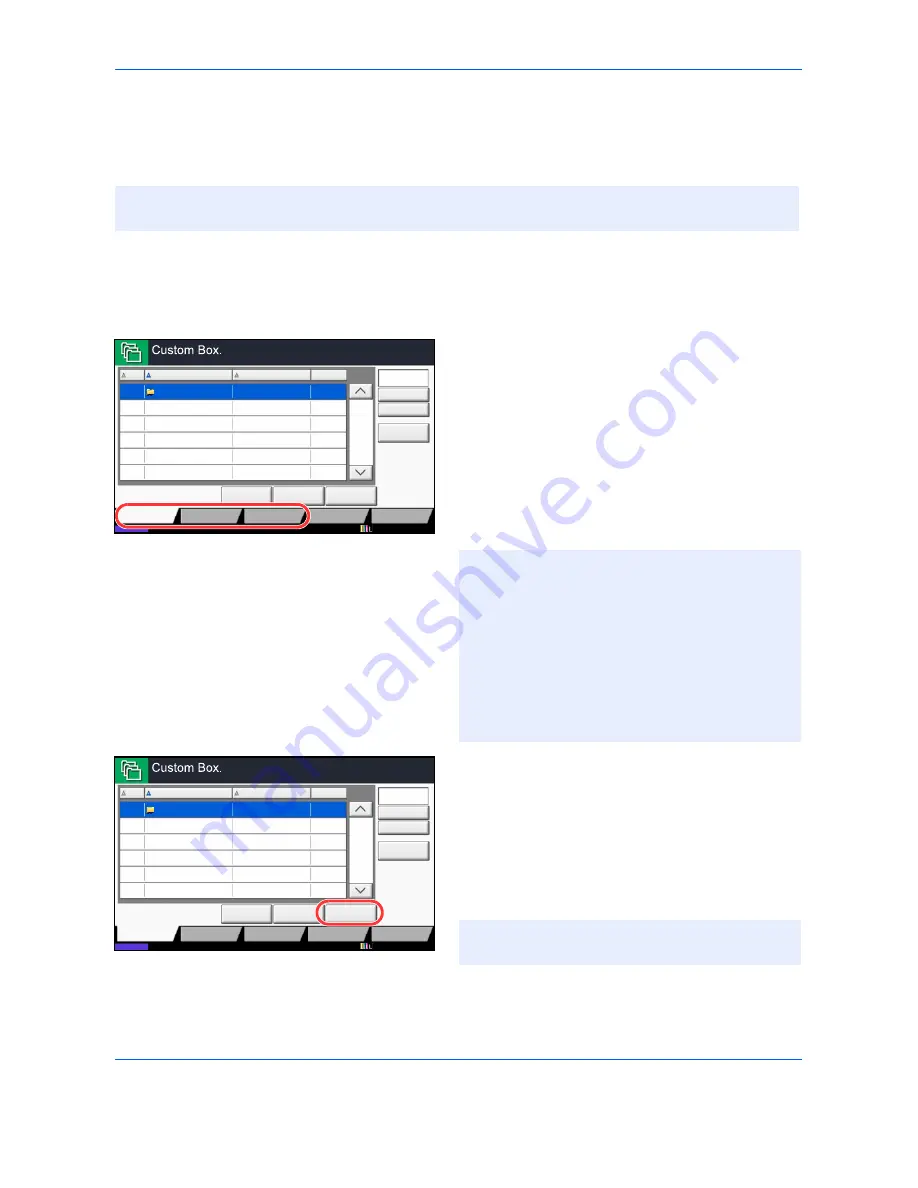
Basic Operation
3-44
Basic Operation for Document Box
This section explains basic operations for document boxes, using examples where tasks are carried out with
custom boxes.
The basic procedure for using document boxes is explained below.
1
Press the
Document Box
key.
The default document box screen appears.
2
Press [Custom Box], [Job Box] or [Removable
Memory] to select the type of document box you
want to work with.
In this example, press [Custom Box].
The box list screen appears.
You can use this screen for tasks such as
registering and editing boxes. For more information
on using the box list, refer to
Custom Box List on
page 3-45
.
3
Select the box containing the document you want
to work with and press [Open].
The document list screen appears.
You can use this screen for tasks such as printing
and sending documents. For more information on
using the document list, refer to
Document List on
page 3-46
.
NOTE:
In the following explanation, it is assumed that user login administration is enabled. For details on
User Logon privileges, refer to
User Privileges on page 3-49
.
No.
Name
Owner
Used
Add/Edit Box
1/1
0001
SALES
Anonymous
- - - -
Store File
Detail
Open
Custom Box
Job Box
Removable
Memory
Status
FAX Box
Search(No.)
Search(Name)
Program
12/12/2011 10:10
NOTE:
For more information on registering boxes,
refer to
Creating a New Custom Box (Add/Edit
Box) on page 7-2
.
You cannot access boxes if you forget your
password. In this event, access the machine using
administrator privileges and overwrite your box
password.
The login user name and login password are both set
to "2500" in the factory default state.
No.
Name
Owner
Used
Add/Edit Box
1/1
0001
SALES
Anonymous
- - - -
Store File
Detail
Open
Custom Box
Job Box
Removable
Memory
Status
FAX Box
Search(No.)
Search(Name)
Program
12/12/2011 10:10
NOTE:
If a custom box is protected by a password,
enter the correct password.
Summary of Contents for 2550ci
Page 1: ...2550ci Copy Print Scan Fax A3 USER MANUAL DIGITAL MULTIFUNCTIONAL COLOUR SYSTEM ...
Page 254: ...Sending Functions 6 44 ...
Page 408: ...Default Setting System Menu 9 112 ...
Page 442: ...Management 10 34 ...
Page 480: ...Troubleshooting 12 26 5 Push the fuser cover back in place and close right cover 1 ...
Page 488: ...Troubleshooting 12 34 ...
Page 491: ...Appendix 3 Key Counter DT 730 Document Table ...
Page 516: ...Appendix 28 ...
Page 528: ...Index Index 12 ...
Page 529: ......