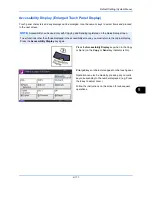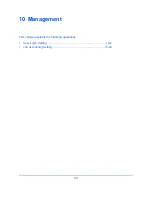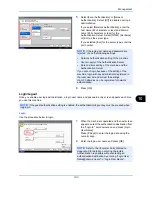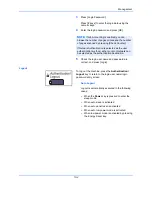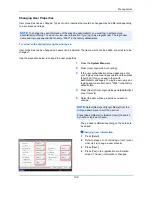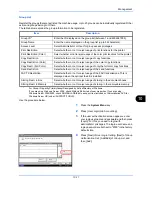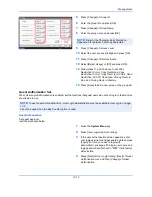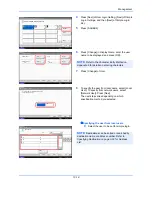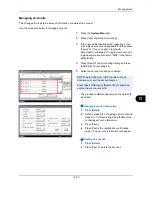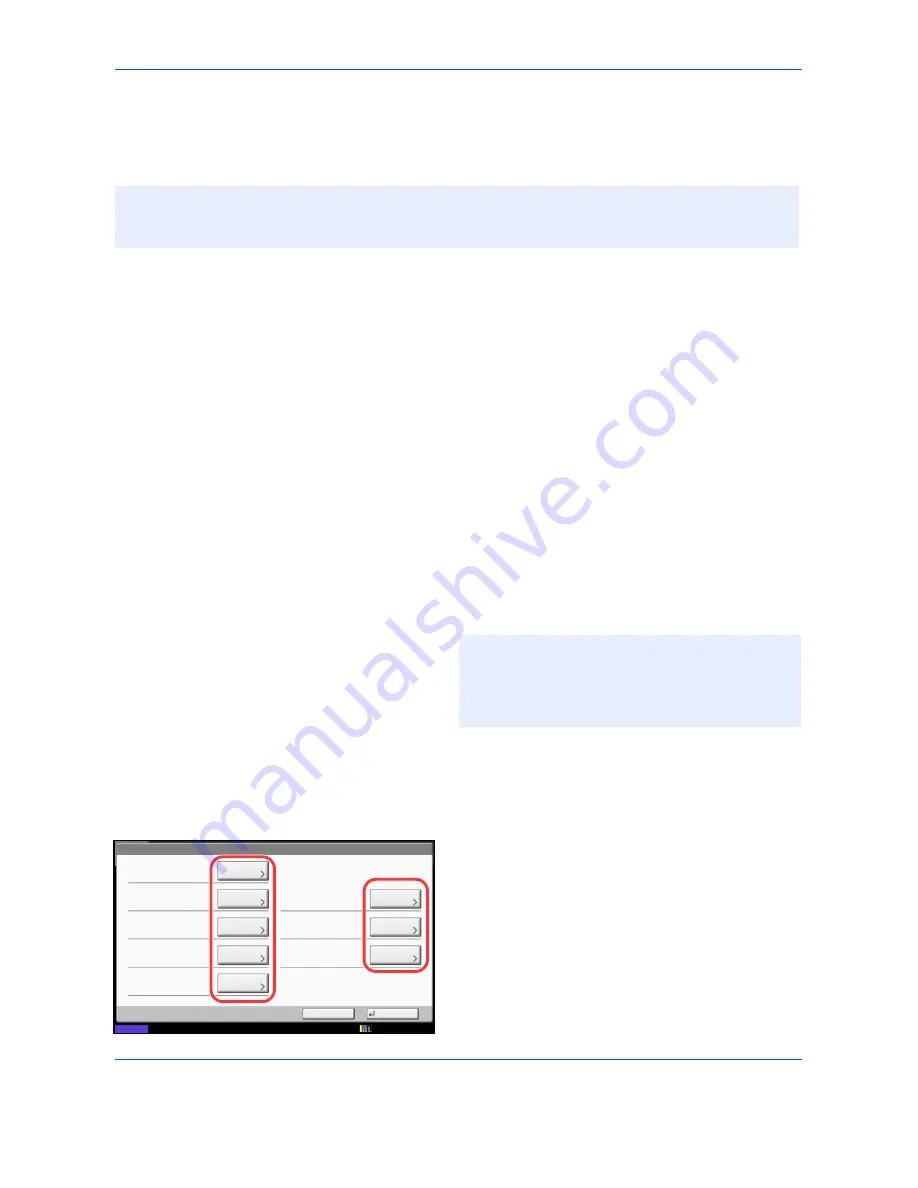
Management
10-8
Changing User Properties
User properties can be changed. Types of user properties that could be changed may be different depending
on user access privilege.
For a user with administrator rights who logs in
User properties can be changed and users can be deleted. The items, which can be added, are all able to be
changed.
Use the procedure below to change the user properties.
1
Press the
System Menu
key.
2
Press [User Login/Job Accounting].
3
If the user authentication screen appears, enter
your login user name and password and then press
[Login]. For this, you need to login with
administrator privileges. The login user name and
login password are both set to "2500" in the factory
default state.
4
Press [Next] of
User Login Setting
and [Add/Edit] of
Local User List
.
5
Select the user whose properties you wish to
change.
The procedure differs depending on the details to
be edited.
Changing user information
1
Press [Detail].
2
Refer to steps 6 to 19 of
Adding a User (Local
User List)
to change a user property.
3
Press [Save].
4
Press [Yes] in the registration confirmation
screen. The user information is changed.
NOTE:
To change the user information of the machine administrator, you must log in with machine
administrator authority. You can only view user information if you log in as a regular user. The login user
name and login password are both set to "2500" in the factory default state.
NOTE:
Select [Name] and [Login Name] from the
Sort
pull-down menu to sort the user list.
Press [Search(Name)] or [Search(Login)] to search
by name or login user name.
User:
User Name:
Account Name:
Access Level:
Save
E-mail Address:
Login Password:
Login User Name:
Cancel
02
User
**********
0099
Change
Status
Change
Change
Change
Change
Change
Change
ID Card Information:
Empty
01 User
Account
Local Authorization:
Next
12/12/2011 10:10
Summary of Contents for 2550ci
Page 1: ...2550ci Copy Print Scan Fax A3 USER MANUAL DIGITAL MULTIFUNCTIONAL COLOUR SYSTEM ...
Page 254: ...Sending Functions 6 44 ...
Page 408: ...Default Setting System Menu 9 112 ...
Page 442: ...Management 10 34 ...
Page 480: ...Troubleshooting 12 26 5 Push the fuser cover back in place and close right cover 1 ...
Page 488: ...Troubleshooting 12 34 ...
Page 491: ...Appendix 3 Key Counter DT 730 Document Table ...
Page 516: ...Appendix 28 ...
Page 528: ...Index Index 12 ...
Page 529: ......