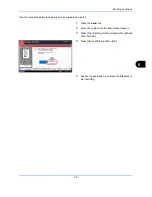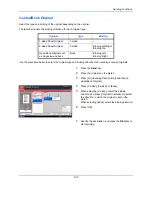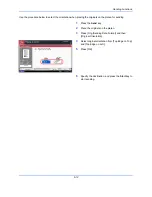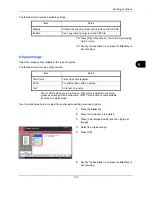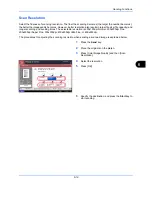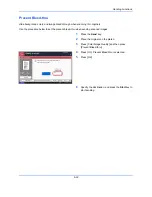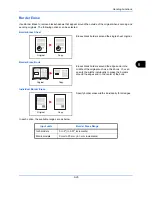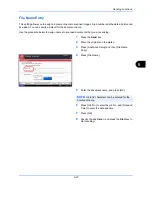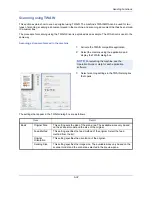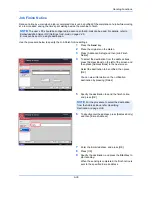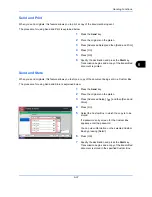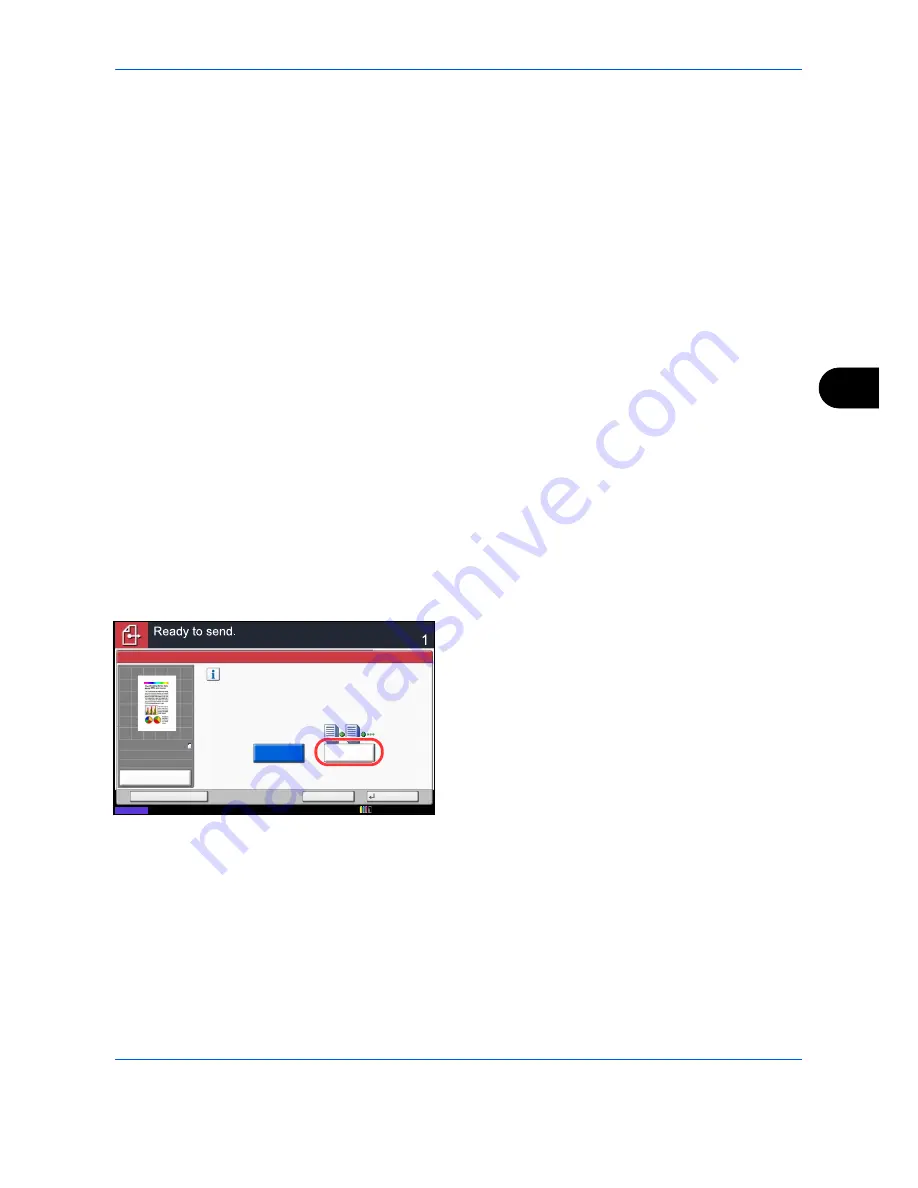
Sending Functions
6-23
6
Continuous Scan
When the multi-page originals cannot be placed in the document processor at one time, the originals can be
scanned in separate batches and then sent as one job. With this function, originals can be scanned one after
another until you press [Finish Scan].
Any of the following settings can be changed during scanning.
• Original Size
• Original Orientation
• 2-sided/Book Original
• Density
• Original Image
• Scan Resolution
• Color Selection
• Sending Size
• Zoom
• Border Erase
• Background Density Adj.
• Prevent Bleed-thru
• FAX TX Resolution (For details, refer to
Fax System (W) Operation Guide
.)
The procedure for using continuous scanning when sending scanned images is explained below.
1
Press the
Send
key.
2
Press [Advanced Setup] and then [Continuous
Scan].
3
Press [On]. Continuous Scan is selected.
4
Press [OK].
5
Specify the destination.
6
Place the original, and press the
Start
key.
When the scanning is completed, change the
settings as necessary.
7
Place the next original, and press the
Start
key. Scan
the remaining originals by the same procedure.
When you have scanned all the originals, press
[Finish Scan] to start sending.
Continuous Scan
Scan a large number of originals
in separate batches and then produce
as one job.
*Settings can be changed during scanning.
Off
On
Cancel
OK
Add Shortcut
Status
Destination
100%
A4
A4
Preview
Original
Zoom
Send
:
:
:
12/12/2011 10:10
Summary of Contents for 2550ci
Page 1: ...2550ci Copy Print Scan Fax A3 USER MANUAL DIGITAL MULTIFUNCTIONAL COLOUR SYSTEM ...
Page 254: ...Sending Functions 6 44 ...
Page 408: ...Default Setting System Menu 9 112 ...
Page 442: ...Management 10 34 ...
Page 480: ...Troubleshooting 12 26 5 Push the fuser cover back in place and close right cover 1 ...
Page 488: ...Troubleshooting 12 34 ...
Page 491: ...Appendix 3 Key Counter DT 730 Document Table ...
Page 516: ...Appendix 28 ...
Page 528: ...Index Index 12 ...
Page 529: ......