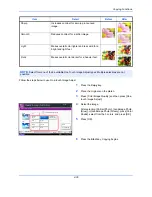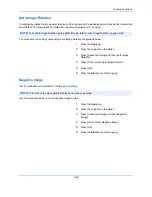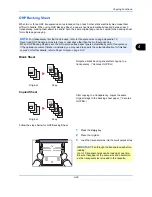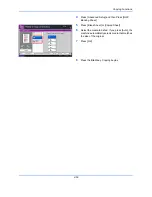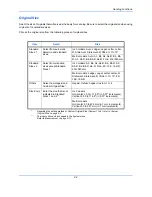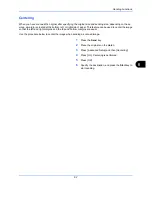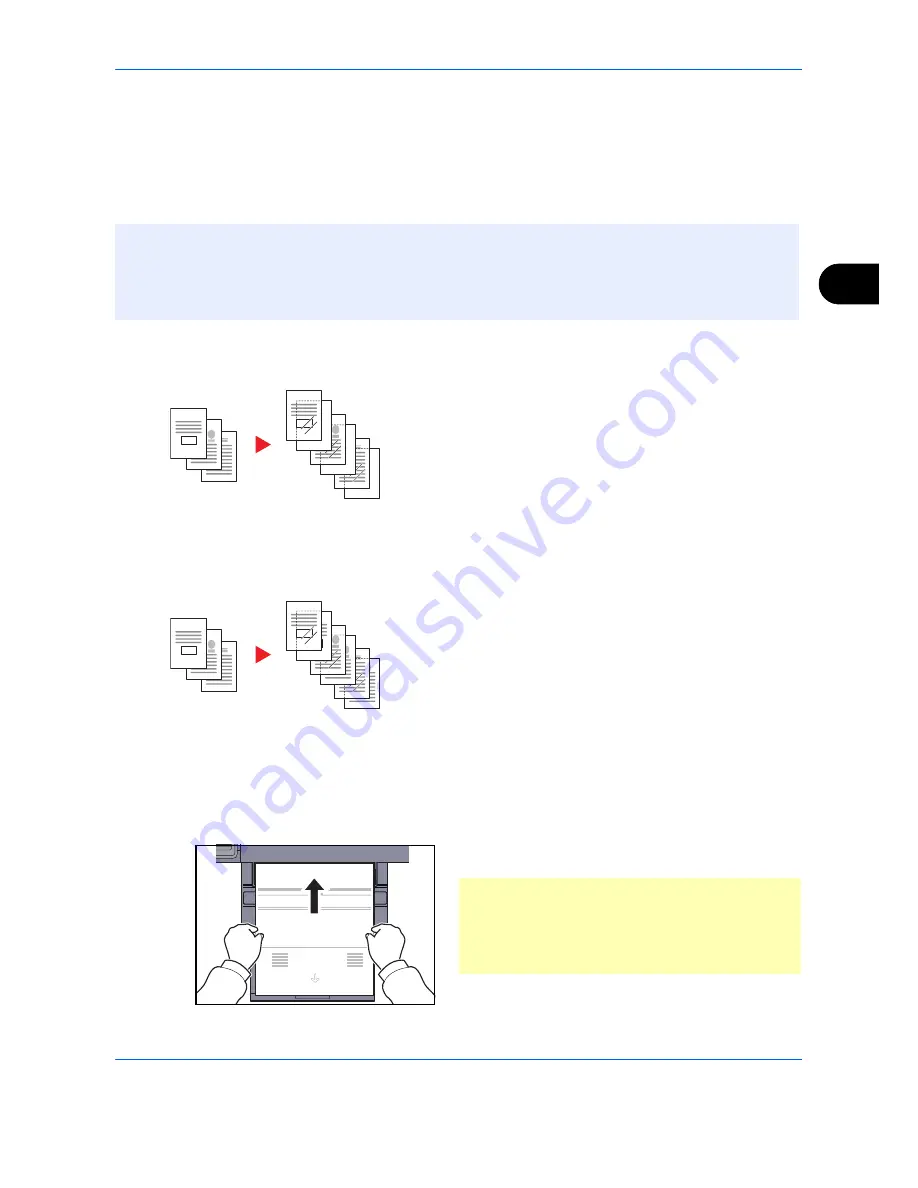
Copying Functions
4-49
4
OHP Backing Sheet
When two or three OHP transparencies are stacked on top of each other, static electricity may make them
difficult to handle. When using OHP Backing Sheet, a paper sheet is automatically inserted between each
transparency, making them easier to handle. Also, the same original page can be copied to the backing sheet
for multiple page copying.
Blank Sheet
Outputs a blank backing sheet after copying to a
transparency. (* denotes OHP film.)
Copied Sheet
After copying to a transparency, copies the same
original image to the backing sheet paper. (* denotes
OHP film.)
Follow the steps below for OHP Backing Sheet.
1
Press the
Copy
key.
2
Place the original.
3
Load the transparencies into the multi purpose tray.
NOTE:
For transparency film that can be used, refer to
Transparencies on page Appendix-14.
Never load OHP transparencies into trays or cassettes other than the multi purpose tray.
When OHP Backing Sheet is set, the multi purpose tray paper type is automatically set to
Transparency
.
If the optional document finisher is installed, you may need to specify the output destination for finished
copies. For further details, refer to
Paper Output on page 4-10
.
3
*
3
2
1
2
*
1
*
Original
Copy
3
3
*
3
2
1
2
2
*
1
1
*
Original
Copy
IMPORTANT:
Fan through the transparencies before
loading.
Up to 10 transparencies can be loaded at one time.
Be sure that paper of the same size and orientation
as the transparencies is loaded in the cassette.
Summary of Contents for 2550ci
Page 1: ...2550ci Copy Print Scan Fax A3 USER MANUAL DIGITAL MULTIFUNCTIONAL COLOUR SYSTEM ...
Page 254: ...Sending Functions 6 44 ...
Page 408: ...Default Setting System Menu 9 112 ...
Page 442: ...Management 10 34 ...
Page 480: ...Troubleshooting 12 26 5 Push the fuser cover back in place and close right cover 1 ...
Page 488: ...Troubleshooting 12 34 ...
Page 491: ...Appendix 3 Key Counter DT 730 Document Table ...
Page 516: ...Appendix 28 ...
Page 528: ...Index Index 12 ...
Page 529: ......