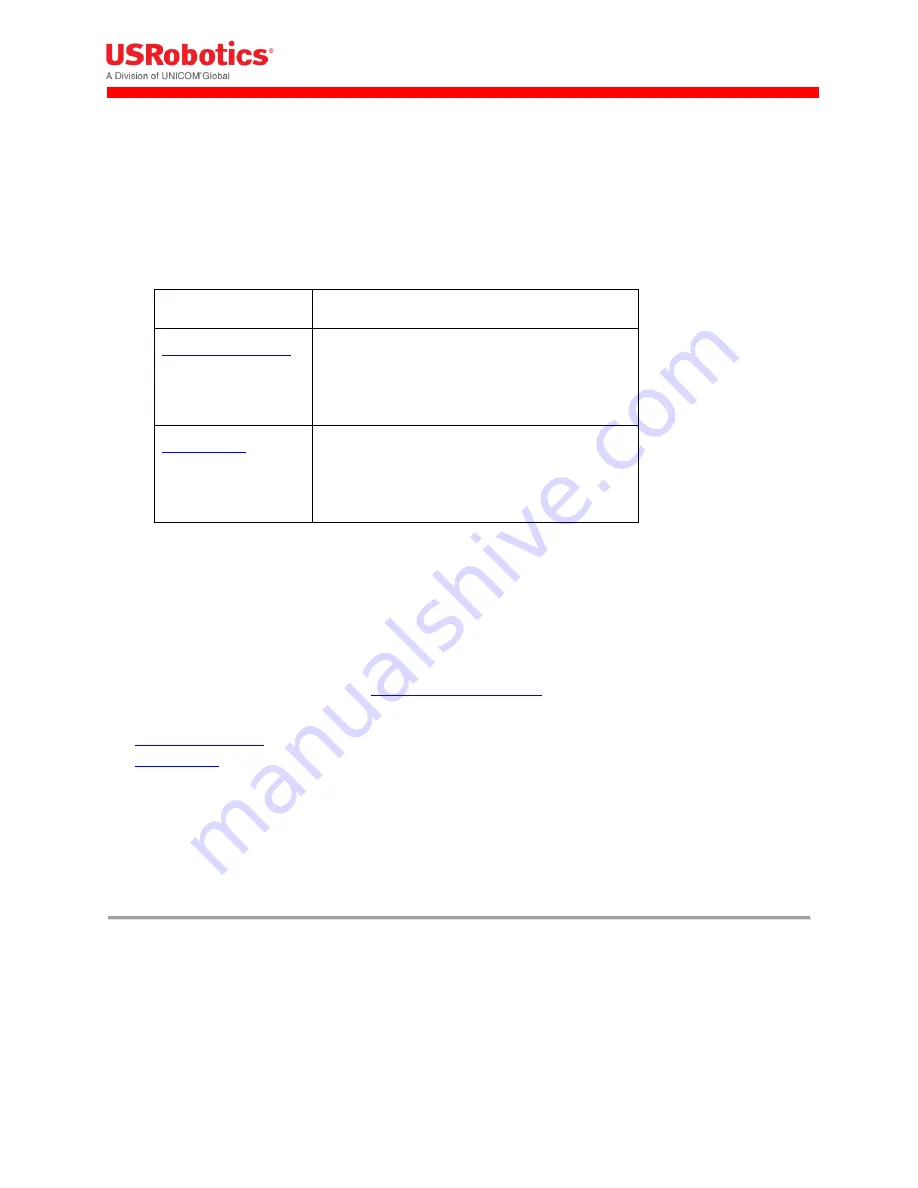
Revision: 1.00
Copyright 2015 U.S. Robotics Corporation
63 |
P a g e
Configuring Expansion Cards
If the gateway is installed with an Option expansion card, the device automatically detects and identifies
the card and displays the appropriate configuration tab in the menu bar.
The additional configuration tabs are:
WLAN Access Point
: configures the access point of the WLAN expansion card
Click this tab
To do these tasks
WLAN Access Point
Enable the WLAN access point
Configure the SSID of the WLAN access point
Configure WLAN card IP address information
WLAN Client
Enable the WLAN client
Connect the device to a WLAN network
Disconnect the device from a WLAN network
Configuring the WLAN Card
The WLAN expansion card from Option acts as both a WLAN access point and WLAN client. The WLAN
access point allows the gateway to connect other wireless devices to a wired or 3G network. The WLAN
client allows the gateway to send and receive data over a WLAN network.
To use the WLAN expansion card, first,
install the expansion card
, and then configure the card by clicking
the following tabs in the menu:
WLAN Access Point
WLAN Client
WLAN Access Point Tab
The WLAN Access Point tab lets you to manage the broadcast settings of the wireless access point. You
can see the tab only when the gateway is installed with the WLAN expansion card.






























