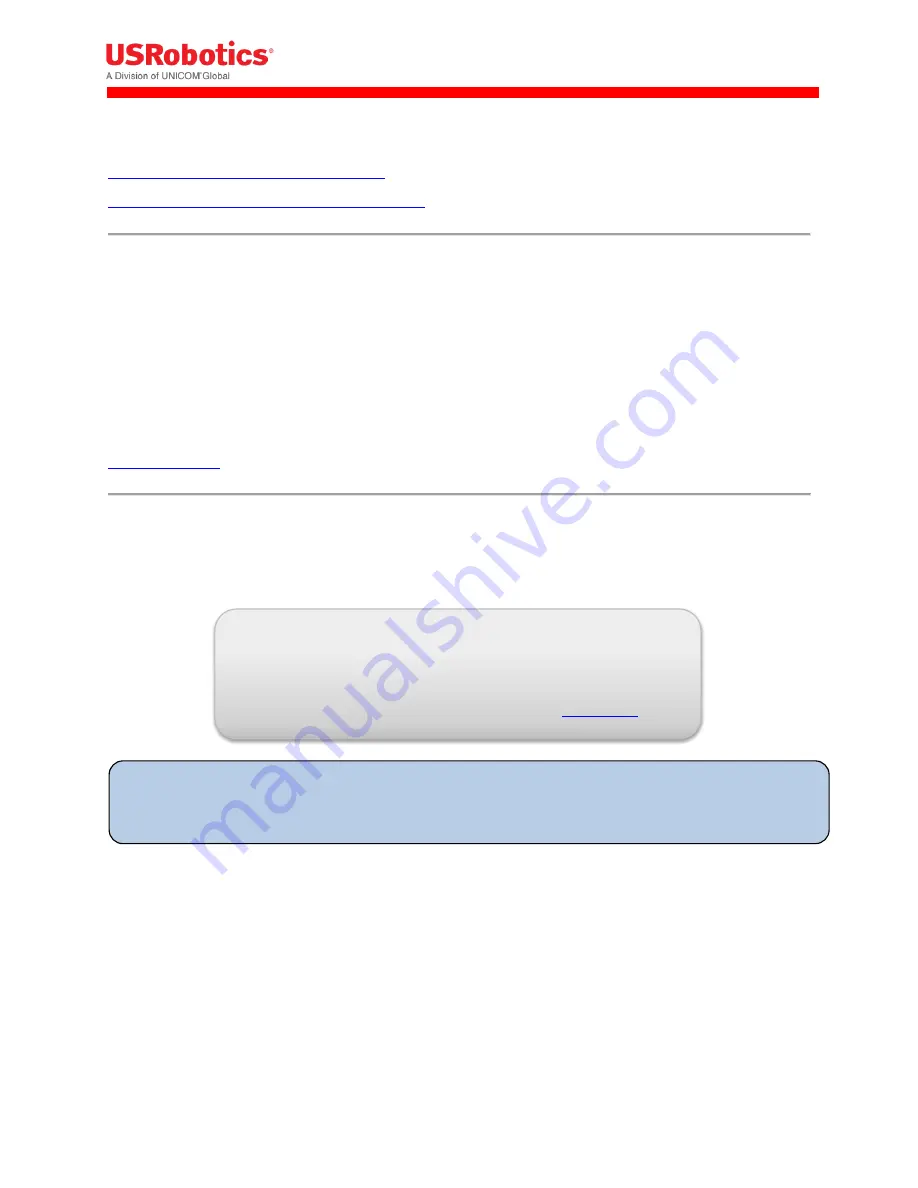
Revision: 1.00
Copyright 2015 U.S. Robotics Corporation
14 |
P a g e
Related Topics
Creating an Account on the USR Universe
Activating the Gateway Using the USR Universe
Powering On the Gateway
To power on the gateway:
1.
Plug the power supply into the power connector on the back of the unit and into a power source.
2.
Observe the LEDs on the front panel. The gateway attempts to connect automatically with the USR
Universe and download the appropriate firmware, developer image, and configuration file. When
the power-on sequence is complete, the System and WAN LEDs on the front panel turn green.
Related Topics
LED Descriptions
Selecting a Wireless Provider
For the minimum, out-of-the-box installation of the base unit, you have to connect the device to a
laptop and use the embedded web interface to select the appropriate wireless provider firmware.
To connect the gateway to a laptop and select a wireless provider:
1.
Connect an Ethernet cable to the Ethernet port on the gateway front panel and a network port on a
laptop or computer.
2.
In a web browser, go the URL:
192.168.1.1
.
3.
In the login screen, enter the default username
admin
and password
admin
.
4.
Click the
3G Connection
tab in the top menu bar.
5.
Scroll down to the
Radio firmware selection
field for the wireless operator firmware options.
6.
Select the appropriate wireless provider and click
Save changes
.
IMPORTANT:
When using the USRobotics USR803520 (GSM/WCDMA only version), selecting the
wireless operator is not needed and you can immediately go to step 7 on the next page.
WARNING!
LAN to WAN routing is enabled by default. Once connected, any
Internet activity on your system will consume Cellular Data. For
configuration and more information go to
Appendix B





























