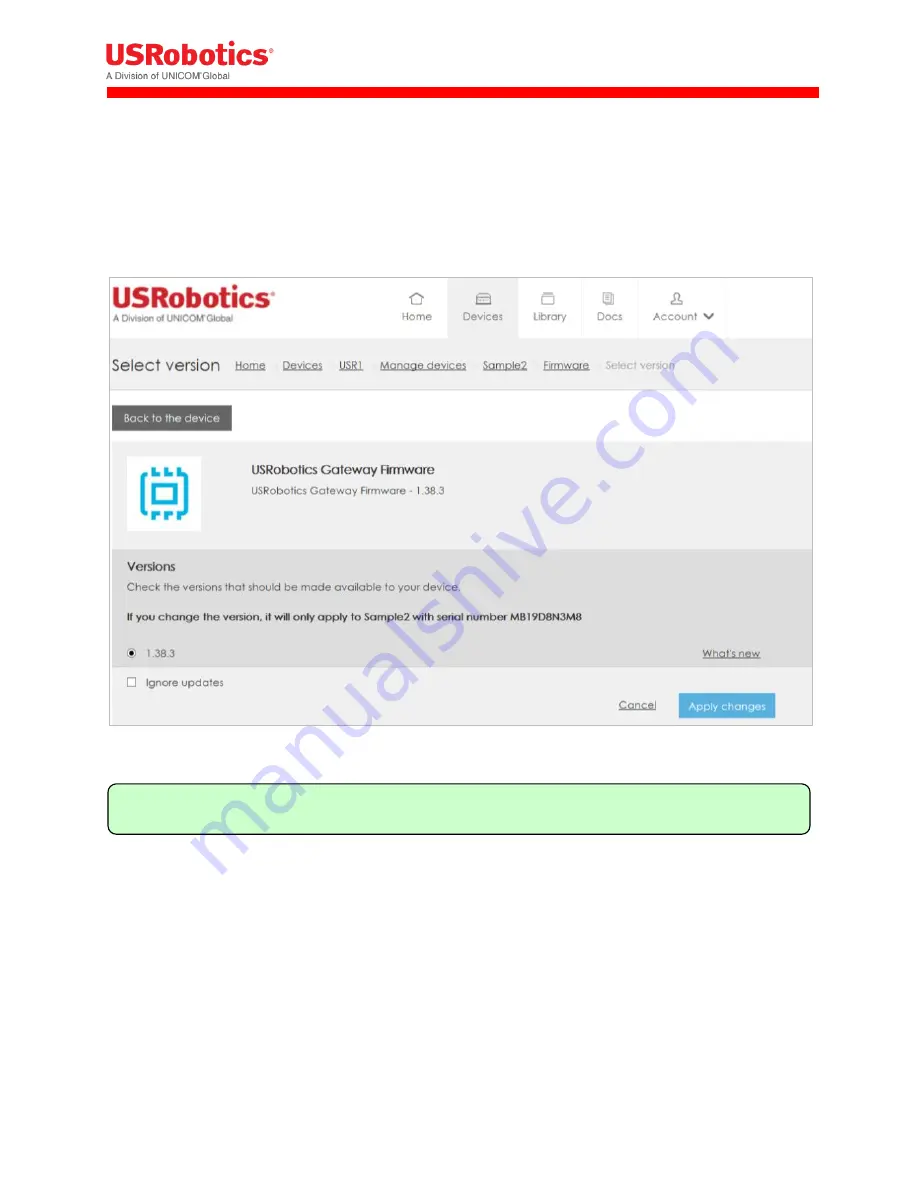
Revision: 1.00
Copyright 2015 U.S. Robotics Corporation
133 |
P a g e
To ignore automatic update:
1.
Click Devices in the menu.
2.
Select the group.
3.
Click Manage devices and choose your device.
4.
Select Ignore updates for each software type you want to disable automatic update.
Select 'Ignore updates and click 'Apply changes'.
Edit Device Name and Description
When you activate a device, and do not add name and desription then, the USR Universe adds a factory-
set name and description to the device properties. USRobotics recommends changing the name and
description to something meaningful for your Gateway deployment.
Note: This action can also done per device using the device detail page.






























