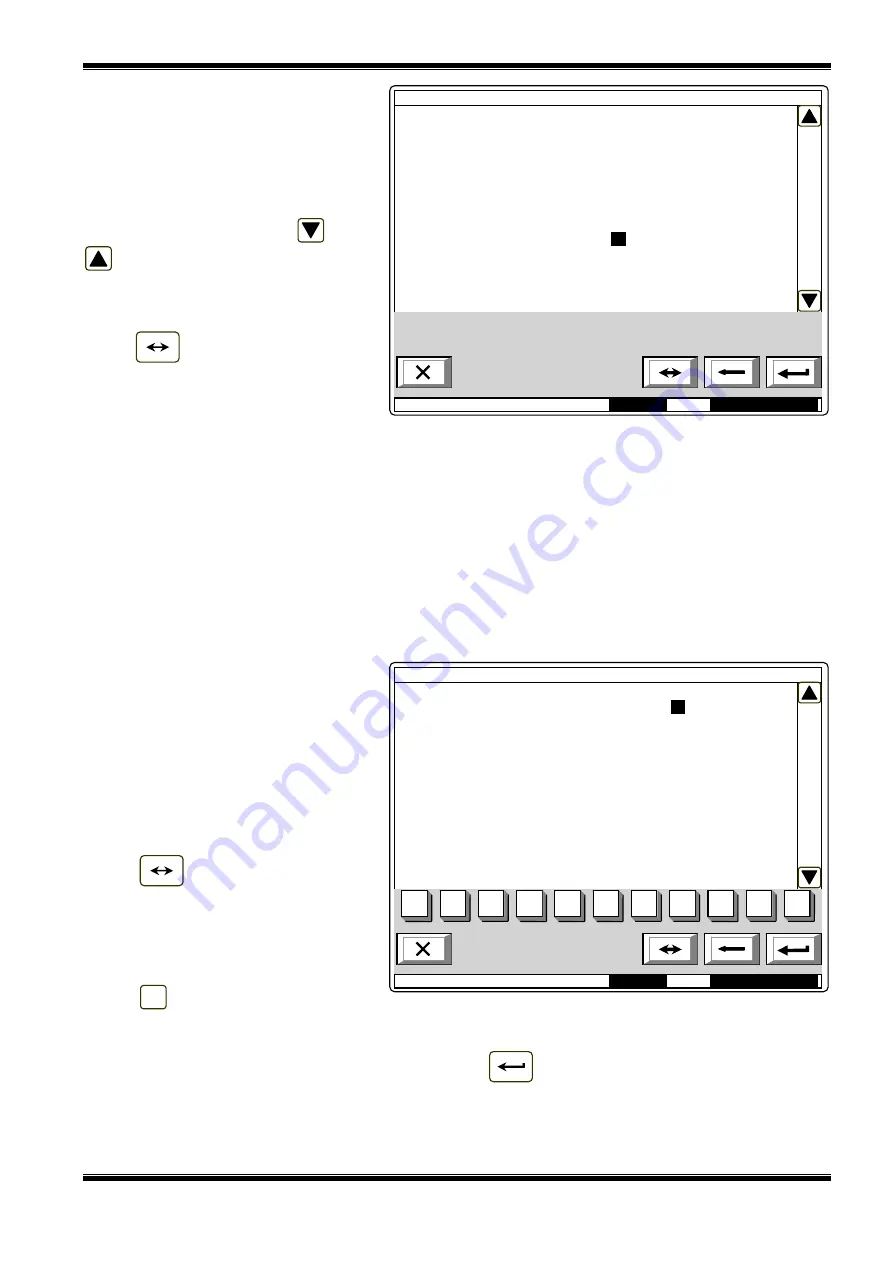
UniPOS
Interactive Fire ControlPanel IFS7002
Instruction Manual
Page
55
Revision 2.05
Of 107
The menu has the following
layout:
The information for the first
active parameter is displayed in
inversive colours (white letters on
black background). Buttons
and
at the right panel side allow the
user to move between the active
parameters only.
To edit the parameters use
button
– each time you press it
the parameter value changes to the
next acceptable value.
13.3. Menu
Panel parameters
Use the menu when the control panel is integrated into a local network of panels (see Interactive
Fire Control Panel IFS7002 – Operation in Local Network).
13.4. Menu
Loops
The menu is provided for set up of fire alarm loops and devices integrated in the loops. It contains
two submenus of identical layout – for Loop 1 and for Loop 2. Each submenu contains:
−
Menu
Loop parameters
;
−
Menu
Device parameters
.
13.4.1. Menu
Loop parameters
The menu allows the user to
adjust the parameters of the fire
alarm loop:
−
Loop status -
On
or
Off
−
Maximum current value of the
loop;
−
Number of devices integrated
in the loop.
To edit the
Status
parameter use
button
– press the button to
alternatively change the parameter
from
On
to
Off
and vice versa.
Use the digit buttons to edit the
parameters
Maximum current
and
Number of devices
. When you press
button
the digit at the cursor’s
left side is deleted.
If the values of
Maximum current
and
Number of devices
are out of the specified limits they will
not be accepted and saved when you press button
and the reminder
Data not saved
will
remain active.
С
Mode: DAY
14:18:38
Tue 22 Mar 2005
Set Up Loop 1
Status:
On
Max current (1 – 120 mA): 120 mA
Number of Devices (0 – 125): 37
0
1
2
3
4
5
6
7
8
9
С
Mode: DAY
12:51:18
Tue 22 Mar 2005
Panel configuration
Local
Network:
none
Periphery Module 1: none
Periphery Module 2: none
Periphery Module 3: none
Power
loop:
On
Language:
English
















































