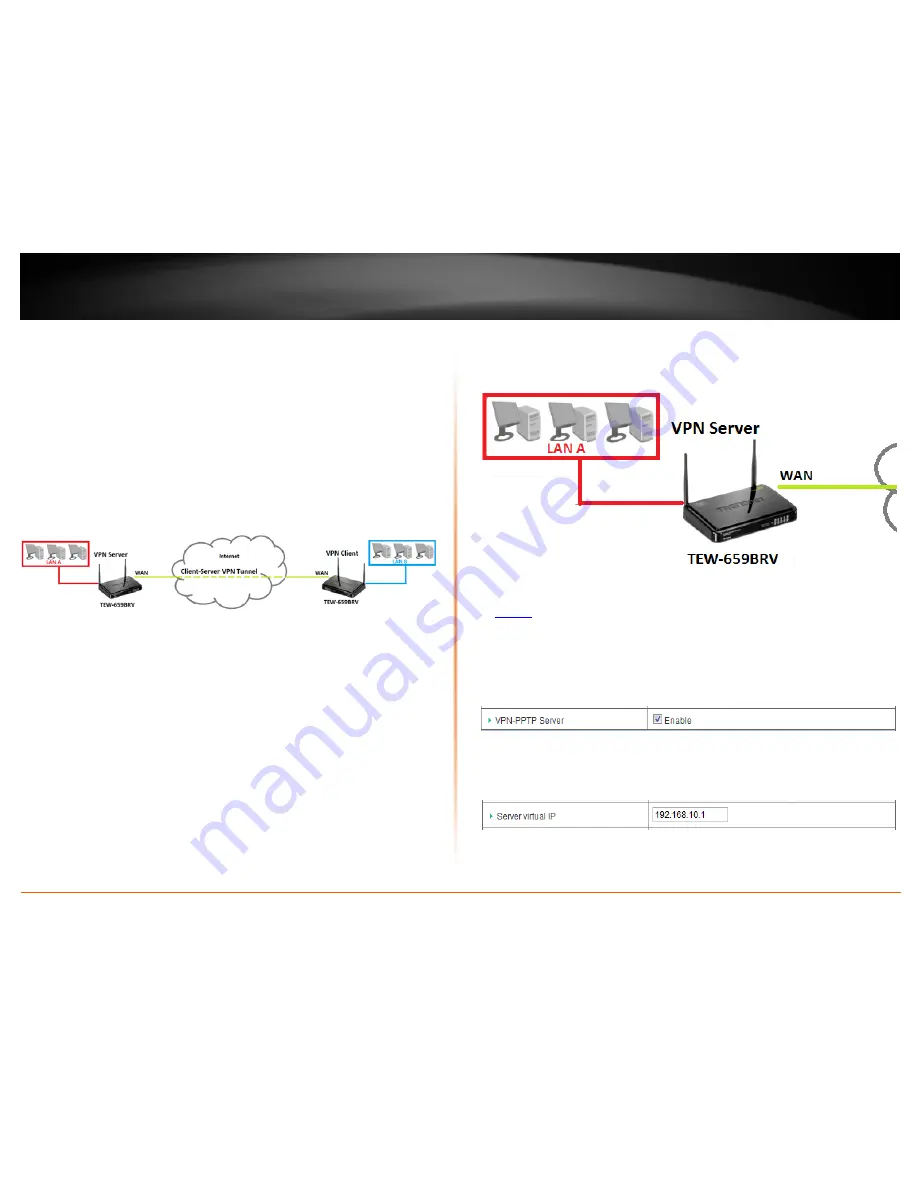
© Copyright 2012 TRENDnet. All Rights Reserved.
TRENDnet User’s Guide
TEW-659BRV
35
Client-Server VPN (Client Mode)
Configuration > Security Setting >VPN-PPTP Client
Your router can be configured as a PPTP VPN client to connect to a PPTP VPN server
allowing your LAN IP network access to through the VPN tunnel. This method should
only be used when experiencing compatibility or connectivity issues with establishing an
IPsec Site-to-Site VPN.
Note:
For connecting LAN network through a VPN over the Internet, it is strongly
recommended to use an IPsec Site-to-Site VPN.
To configure a PPTP Client-Server VPN tunnel between two VPN routers:
•
Ensure that your router is connected to the Internet and computers and
devices are able to access the Internet through your router and make note of
the WAN (Internet) IP assigned to both routers under the
Status
page. See page
73 for checking the status page.
Example:
VPN Router A WAN (Internet) IP Address:
10.10.10.
10
VPN Router B WAN (Internet) IP Address:
10.10.10.
20
•
Make sure the LAN IP network on each VPN router is different.
Note:
Changing the LAN IP address of your router will change the LAN IP
network of your router. See page 53 for changing the LAN IP address.
Example:
VPN Router A LAN IP Settings:
192.168.
10
.1 / 255.255.255.0
VPN Router B LAN IP Settings:
192.168.
100
.1 / 255.255.255.0
VPN Router A Configuration (Server Mode)
Configuration > Security Setting >VPN-PPTP Server
1. Log into your router management page (see “Access your router management page”
on
page 50
).
2. Click on
Configuration
at the top of the page,
click on
Security Setting
, and click on
VPN-PPTP Server
.
3. Next to
VPN-PPTP Server
, check the
Enable
option to enable the PPTP server.
4. Next to
Server virtual IP
, enter the LAN IP address of your router.
Note:
The LAN IP address of your router is automatically entered therefore, it is
recommended to leave this setting unchanged.
Summary of Contents for TEW-659BRN
Page 1: ...TRENDnet User s Guide Cover Page...
Page 97: ......
















































