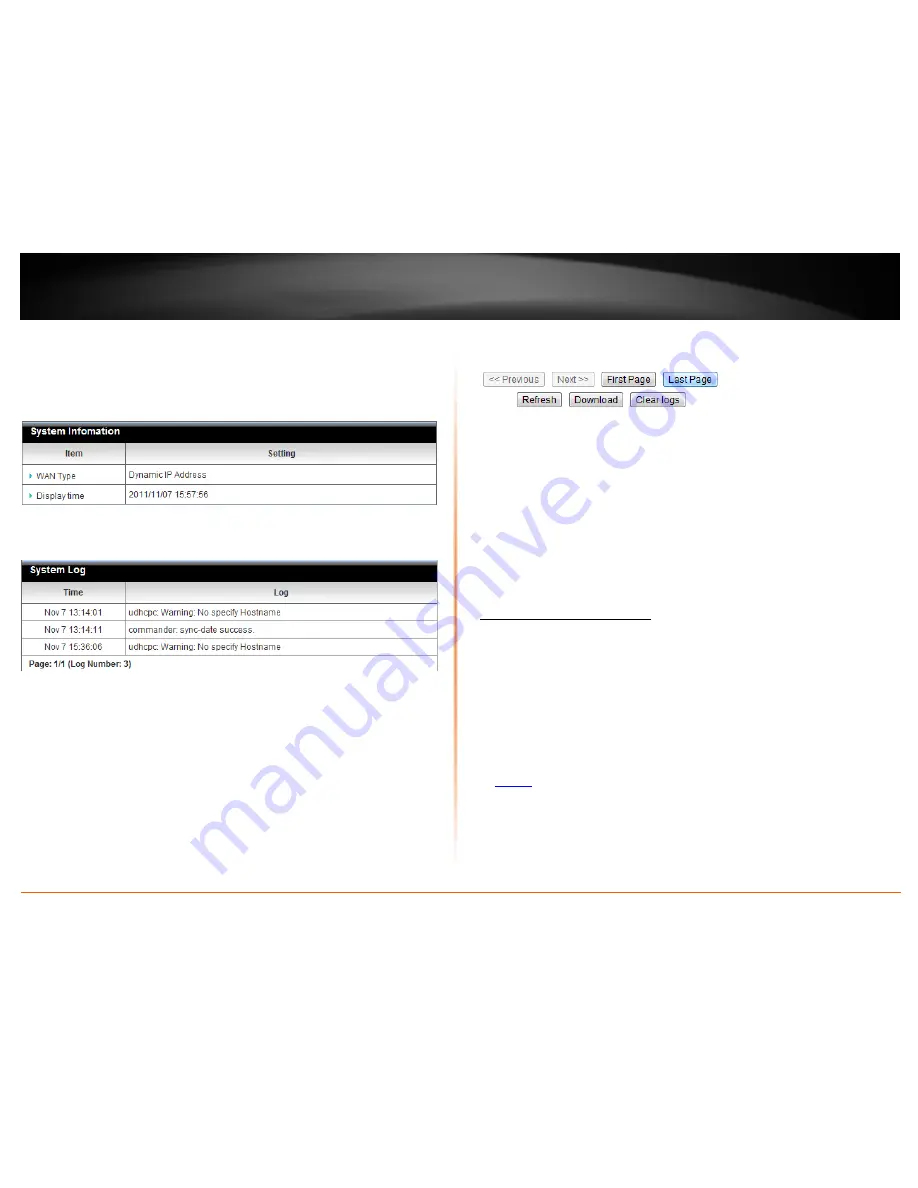
© Copyright 2012 TRENDnet. All Rights Reserved.
TRENDnet User’s Guide
TEW-659BRV
76
3. Review the device log information.
Under
System Information
, the current WAN (Internet) connection type is displayed
along with the current date and time set on the router.
You can view the router log under
System Log
.
•
Time
– Displays the time of the log entry. If the time is inaccurate, make sure to
set the router date and time correctly. (See “Set your router date and time” on
page 51)
•
Log
– Displays the log message.
•
Page: (Log Number)
– Displays the current log page you are viewing and
number of logs.
Router Log Navigation
•
First Page
– Displays the first page of the log.
•
Last Page
– Displays the last page of the log.
•
Previous Page
– Display the log page previous to the current. The
Page: 1/1
will
display the current page.
•
Next Page
– Displays the log page next to the current. The
Page: 1/1
will
display the current page.
•
Refresh
– Refreshes the information displayed on the log page.
•
Download
- Allows you to download the current log to your local computer.
(Default Filename: system.log)
•
Clear logs
- Clears all logging
Configure your router log
Configuration > Advanced Setting > System Log
You may want send your router log to your e-mail address or to an external log server
(also known as Syslog server) so you can check it periodically while away from home.
You may also want to only see specific categories of logging.
Send router logs to an external log server
1. Log into your router management page (see “Access your router management page”
on
page 50
).
2. Click on
Configuration
at the top of the page,
click on
Advanced Setting
, and click on
System Log.
Summary of Contents for TEW-659BRN
Page 1: ...TRENDnet User s Guide Cover Page...
Page 97: ......
















































