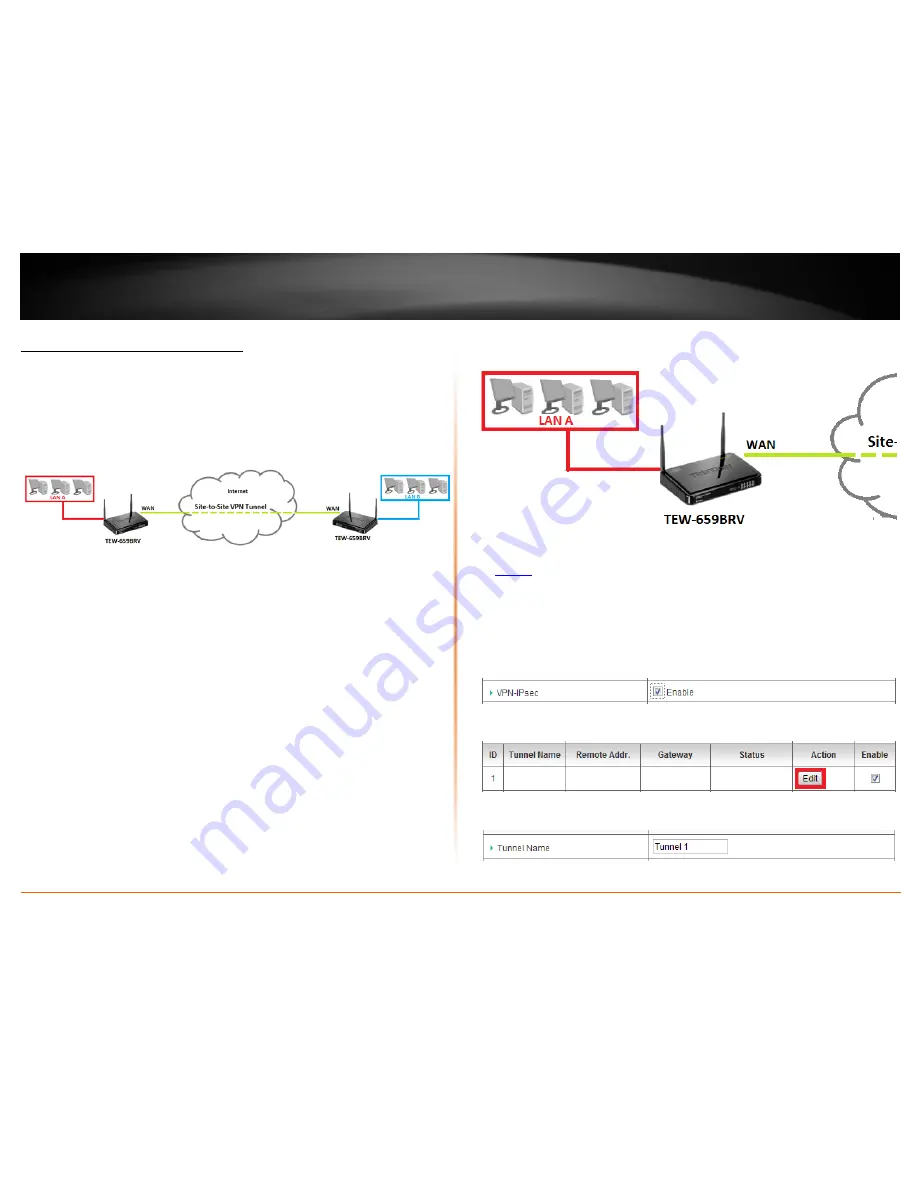
© Copyright 2012 TRENDnet. All Rights Reserved.
TRENDnet User’s Guide
TEW-659BRV
27
IPsec (Internet Protocol Security)
Site-to-Site VPN
Configuration > Security Setting >VPN-IPsec
To configure an IPsec Site-to-Site VPN tunnel between two VPN routers:
•
Ensure that your router is connected to the Internet and computers and
devices are able to access the Internet through your router and make note of
the WAN (Internet) IP assigned to both routers under the
Status
page. See page
73 for checking the status page.
Example:
VPN Router A WAN (Internet) IP Address:
10.10.10.
10
VPN Router B WAN (Internet) IP Address:
10.10.10.
20
•
Make sure the LAN IP network on each VPN router is different.
Note:
Changing the LAN IP address of your router will change the LAN IP
network of your router. See page 53 for changing the LAN IP address.
Example:
VPN Router A LAN IP Settings:
192.168.
10
.1 / 255.255.255.0
VPN Router B LAN IP Settings:
192.168.
100
.1 / 255.255.255.0
VPN Router A Configuration
1. Log into your router management page (see “Access your router management page”
on
page 50
).
2. Click on
Configuration
at the top of the page,
click on
Security Setting
, and click on
VPN-IPsec
.
3. Next to
VPN-IPsec
, check the
Enable
option to enable IPsec.
Note:
If
Enable
is not checked, then this will disable all IPsec functionality on your router.
4. For
ID 1
, check the
Enable
option and then click
Edit
.
5. Next to
Tunnel Name
, enter the tunnel name in the field.
(e.g. Tunnel 1)
Summary of Contents for TEW-659BRN
Page 1: ...TRENDnet User s Guide Cover Page...
Page 97: ......






























