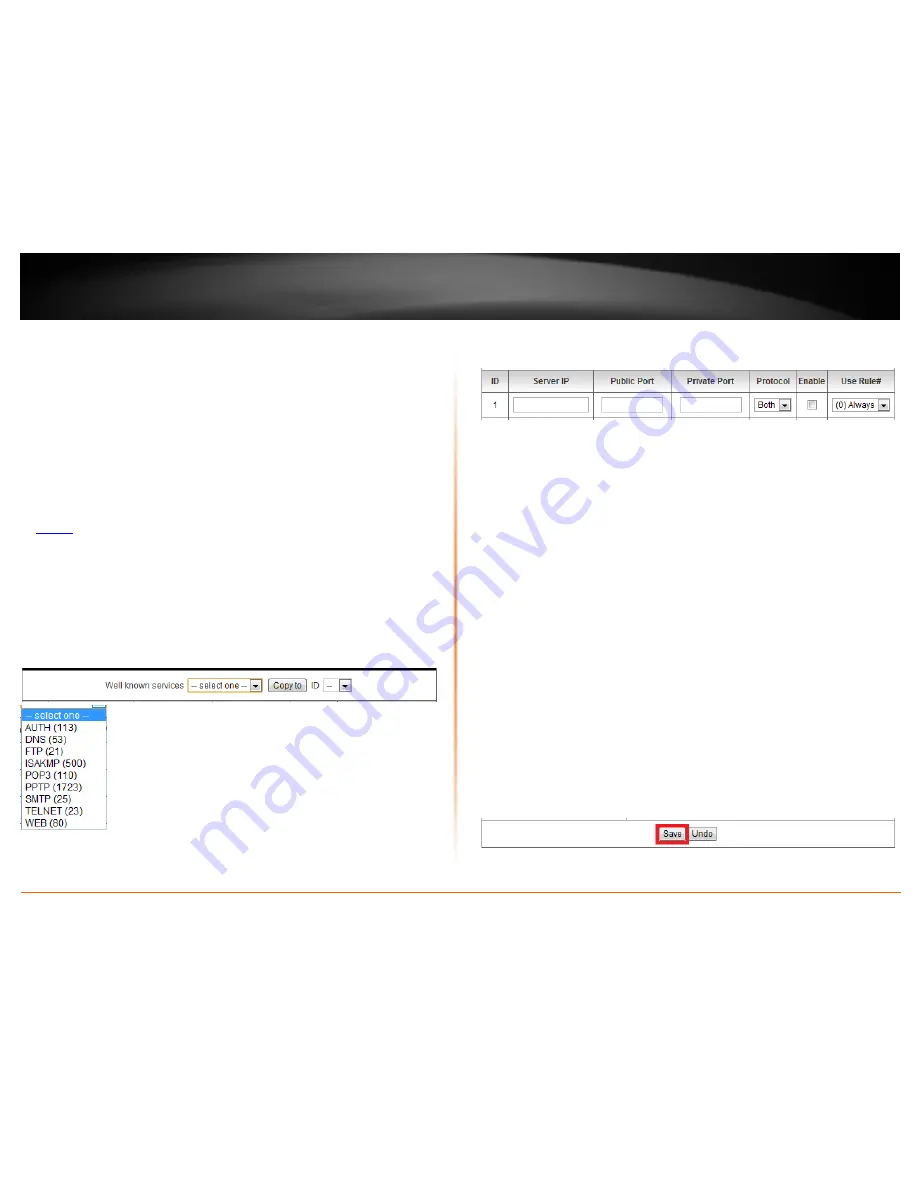
© Copyright 2012 TRENDnet. All Rights Reserved.
TRENDnet User’s Guide
TEW-659BRV
62
Virtual Server
Configuration > Forwarding Rules > Virtual Server
Virtual Server (also called port forwarding) allows you to define specific ports (used or
required by a specific application) and forward them to a single IP address (a computer
or device) on your network. Using this feature is more secure compared to using DMZ
(see “DMZ” on page 61) in which DMZ forwards all ports instead of only specific ports
used by an application. An example would be forwarding a port to an network/IP
camera (typically on TRENDnet IP cameras use HTTP TCP port 80 for remote access web
requests) on your network for to allow remote access to it.
1. Log into your router management page (see “Access your router management page”
on
page 50
).
2. Click on
Configuration
at the top of the page,
click on
Forwarding Rules
, and click on
Virtual Server.
To simplify configuration, there is a list of commonly used pre-defined virtual server
entries to modify by clicking the
Well known services
drop-down list, otherwise, you
can choose to manually add a new virtual server.
3. Review the virtual server settings.
•
Server IP
– Enter the IP address of the device to forward the port. (e.g.
192.168.10.101)
.
Note:
You should assign a static IP address to the device or use DHCP
reservation to ensure the IP address of the device does not change.
•
Public Port
– Enter the port number used to access the device from the
Internet.
Note:
The
Public Port
can be assigned a different port number than the
Private
Port
(also known as port redirection), however it is recommended to use the
same port number for both settings.
Please refer to the device documentation
to determine which ports and protocols are required.
•
Private Port
– Enter the port number required by your device.
•
Protocol
– Select the protocol required for your device.
TCP
,
UDP
, or you can
select
Both
to choose both TCP & UDP.
Note:
Please refer to the device documentation to determine which ports and
protocols are required.
•
Enable
– Checking the
Enable
option turns on the virtual server
.
•
Use Rule#
– Allows you to specify a pre-defined schedule when the virtual
server is activated.
Note
: To define a schedule, see the XXX section.
To save changes, click
Save
at the bottom of the page.
Note:
If you would like to discard the changes, click
Undo
before you click
Save
.
Summary of Contents for TEW-659BRN
Page 1: ...TRENDnet User s Guide Cover Page...
Page 97: ......
















































