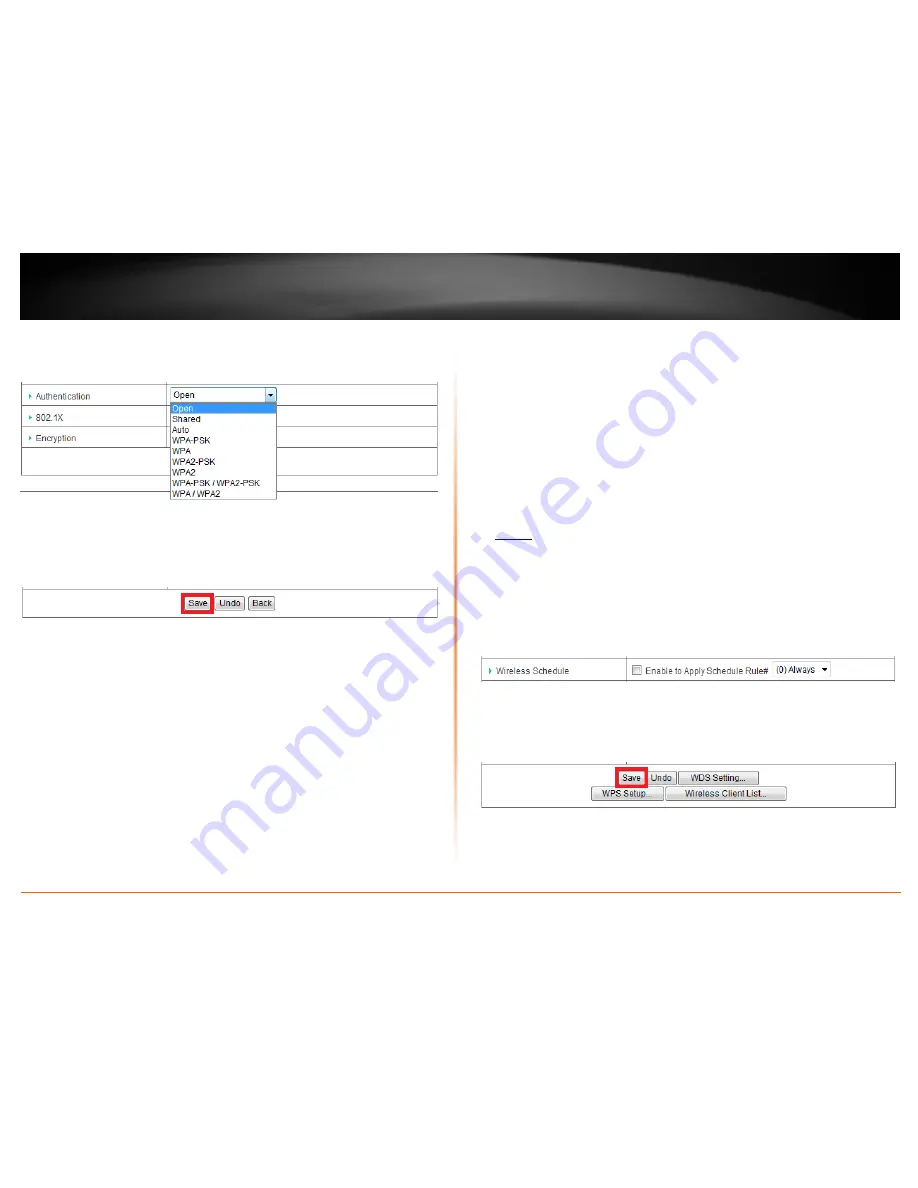
© Copyright 2012 TRENDnet. All Rights Reserved.
TRENDnet User’s Guide
TEW-659BRV
23
7. Configure the wireless security for the selected virtual AP. See “Securing your wireless
network” for details on configuring wireless security.
8. Click
Save
to save the changes.
Note:
If you would like to discard the changes, click
Undo
before you click
Save
. You can
also click
Back
to return to the main wireless configuration page.
Repeat these steps 2-8 to configure the additional virtual APs.
Note:
To verify that these virtual APs are active, using a wireless device, scan for
available wireless networks and check if the wireless device is able to discover the virtual
APs. To check connectivity, using a wireless device, connect to these virtual APs using the
wireless security types you have configured.
Wireless Scheduling
Configuration > Basic Setting > Wireless
The wireless scheduling feature allows you to control when the wireless functionality of
your router is enabled and disabled using a predefined time schedule. This can be a
useful security tool to prevent unauthorized access for the duration when the router is
not being used.
Note:
Before applying scheduling, please ensure your Time settings are configured
correct and you have defined a schedule. See page 51 to configure Time Settings and see
page 65 to create a schedule.
1. Log into your router management page (see “Access your router management page”
on
page 50
).
2. Click on
Configuration
at the top of the page,
click on
Basic Setting
, click on
Wireless
,
then next to
Wireless Schedule
, check the option
Enable to Apply Schedule Rule #
and
click the drop-down list to select a predefined schedule.
Note:
Wireless functionality will be activated during the time specified in the predefined
schedule and deactivated any time outside of the predefined schedule.
3. Click
Save
to save the changes.
Note:
If you would like to discard the changes, click
Undo
before you click
Save
.
Summary of Contents for TEW-659BRN
Page 1: ...TRENDnet User s Guide Cover Page...
Page 97: ......
















































