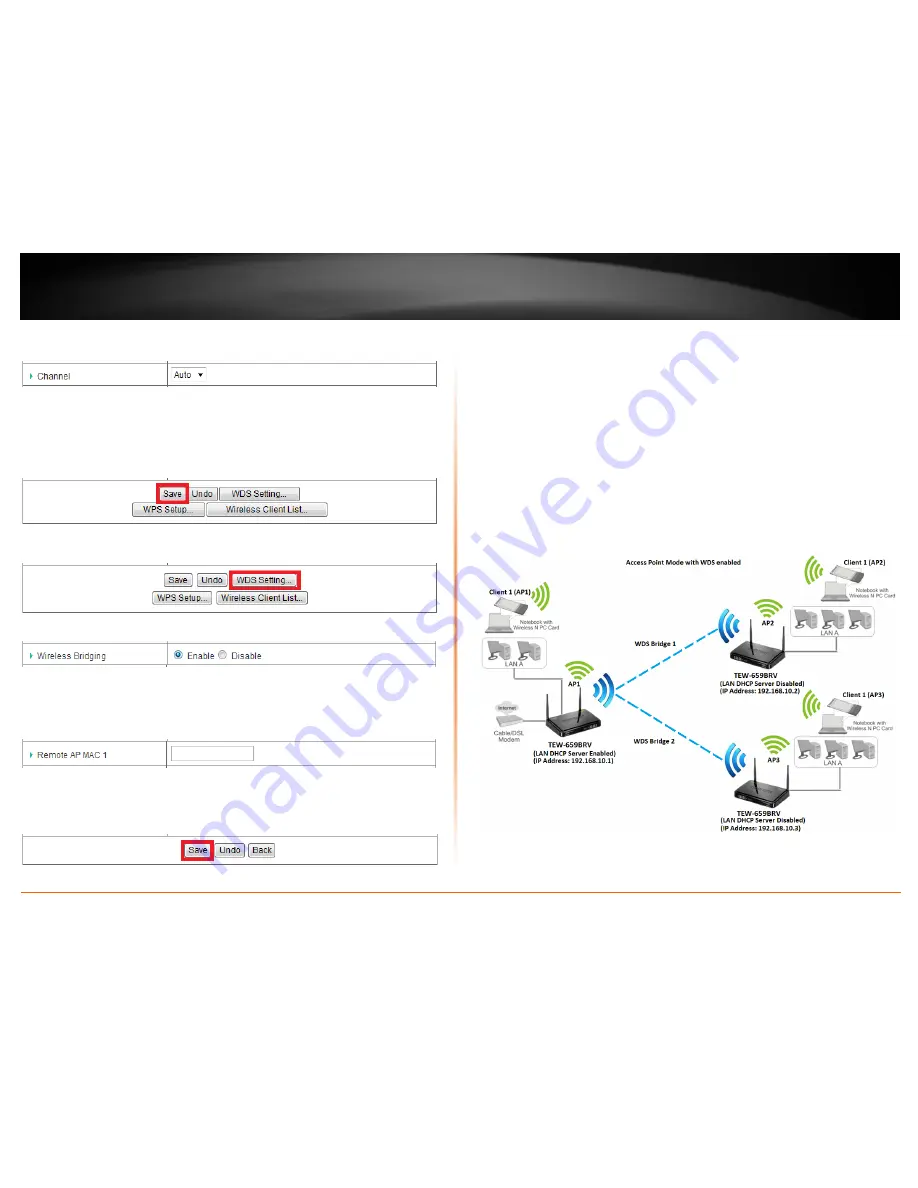
© Copyright 2012 TRENDnet. All Rights Reserved.
TRENDnet User’s Guide
TEW-659BRV
25
4. Click the
Channel
drop-down list and select a specific wireless channel.
Note:
The wireless channel must be the same on all WDS devices.
5. Configure your wireless security. See page 14 on securing your wireless network.
Note:
The wireless security must be the same on all WDS devices.
6. Click
Save
to save the changes.
Note:
If you would like to discard the changes, click
Undo
before you click
Save
.
7. Click on
WDS Setting
at the bottom of the page.
8. Next to
Wireless Bridging
, select
Enable
to enable WDS.
9. Next to a
Remote AP MAC #
, enter the MAC address of the other WDS supported
wireless device you are bridging. (e.g.
00:11:22:AA:BB:CC)
10. Click
Save
to save the changes.
Note:
If you would like to discard the changes, click
Undo
before you click
Save
. You can
also click
Back
to return to the main wireless configuration page.
For additional TEW-659BRV routers, make sure to disable the DHCP server first on all
additional routers and configure the LAN IP address to be different on each router. You
will connect devices to the LAN ports 1-4 only on all additional routers and the WAN
port is not used. Then, repeat steps 3-8 for additional TEW-659BRV routers you are
bridging.
In the diagram below, the blue color represents the WDS wireless bridged connections
between the routers. The green color represents access point mode connections
between wireless client devices and the routers.
Summary of Contents for TEW-659BRN
Page 1: ...TRENDnet User s Guide Cover Page...
Page 97: ......






























