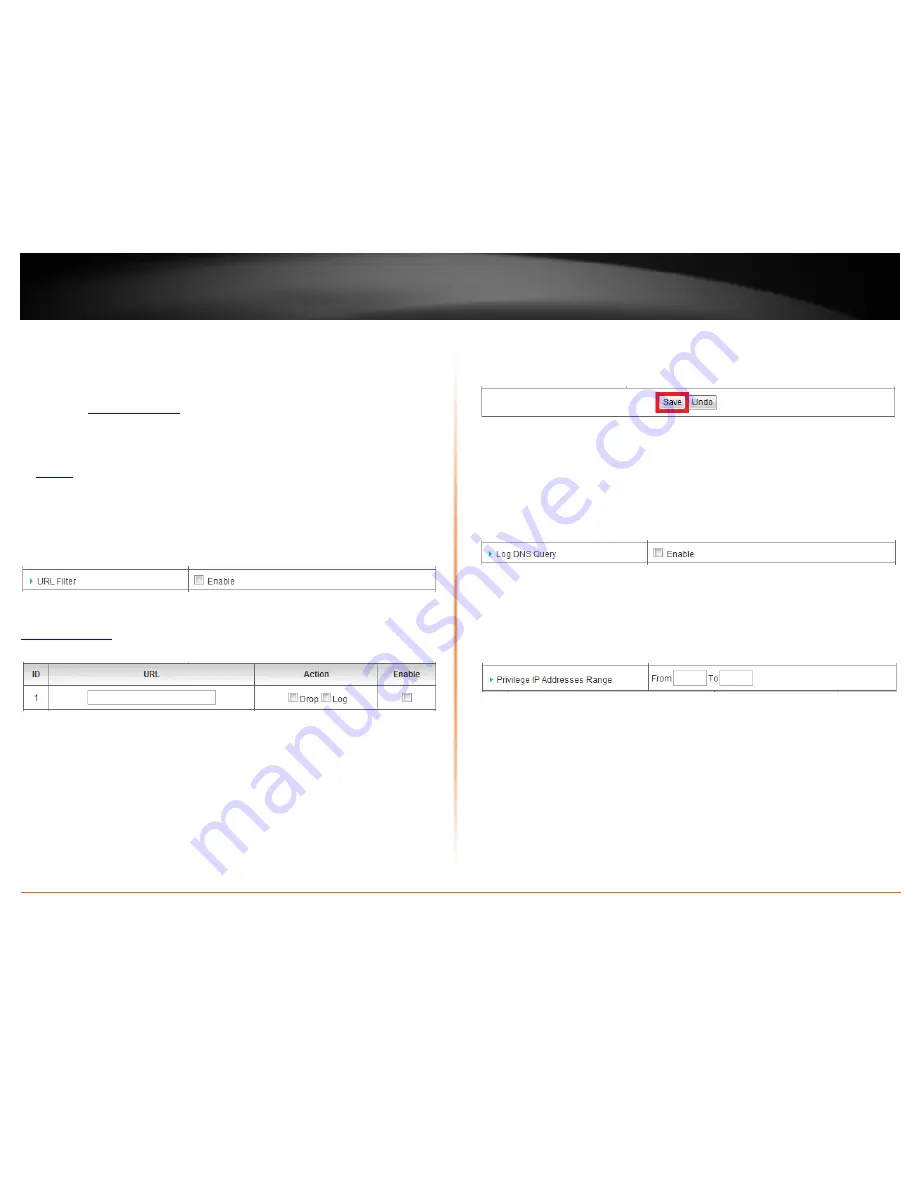
© Copyright 2012 TRENDnet. All Rights Reserved.
TRENDnet User’s Guide
TEW-659BRV
46
URL Filters
Configuration > Security Setting > URL Filters
You may want to allow or block computers or devices on your network access to specific
websites (e.g.
www.trendnet.com
, etc.)
, also called domains or URLs (Uniform Resource
Locators).
1. Log into your router management page (see “Access your router management page”
on
page 50
).
2. Click on
Configuration
at the top of the page,
click on
Security Setting
, and click on
URL Filters
.
3. Next to
URL Filter
, check the
Enable
option to enable URL filtering.
4. In the entry list, choose an entry and under
URL
, enter the URL or domain name
(e.g.
www.trendnet.com
)
you would like to block access.
•
Drop
– Checking the option will drop or block access to the specific URL or
domain.
•
Log –
Checking the option will log the access requests to the specific URL or
domain in the router log.
Note:
Checking the Log option only will not block
access. You will need to check the Drop option to block access.
•
Enable
– Check the enable option to enable the URL/domain filter.
5. To save changes, click
Save
at the bottom of the page.
Note:
If you would like to discard the changes, click
Undo
before you click
Save
.
Additional URL filter options:
Log DNS Query
– Checking the
Enable
optin will log all URL or domain queries in the
router log.
Privilege IP Addresses Range
– Enter the IP address range (use last IP address number
only such as 192.168.10.
101
-192.168.10.
110
) to exclude from Domain/URL filtering. IP
addresses included in the range will not be blocked from accessing any of the URLs
specified.
Summary of Contents for TEW-659BRN
Page 1: ...TRENDnet User s Guide Cover Page...
Page 97: ......






























