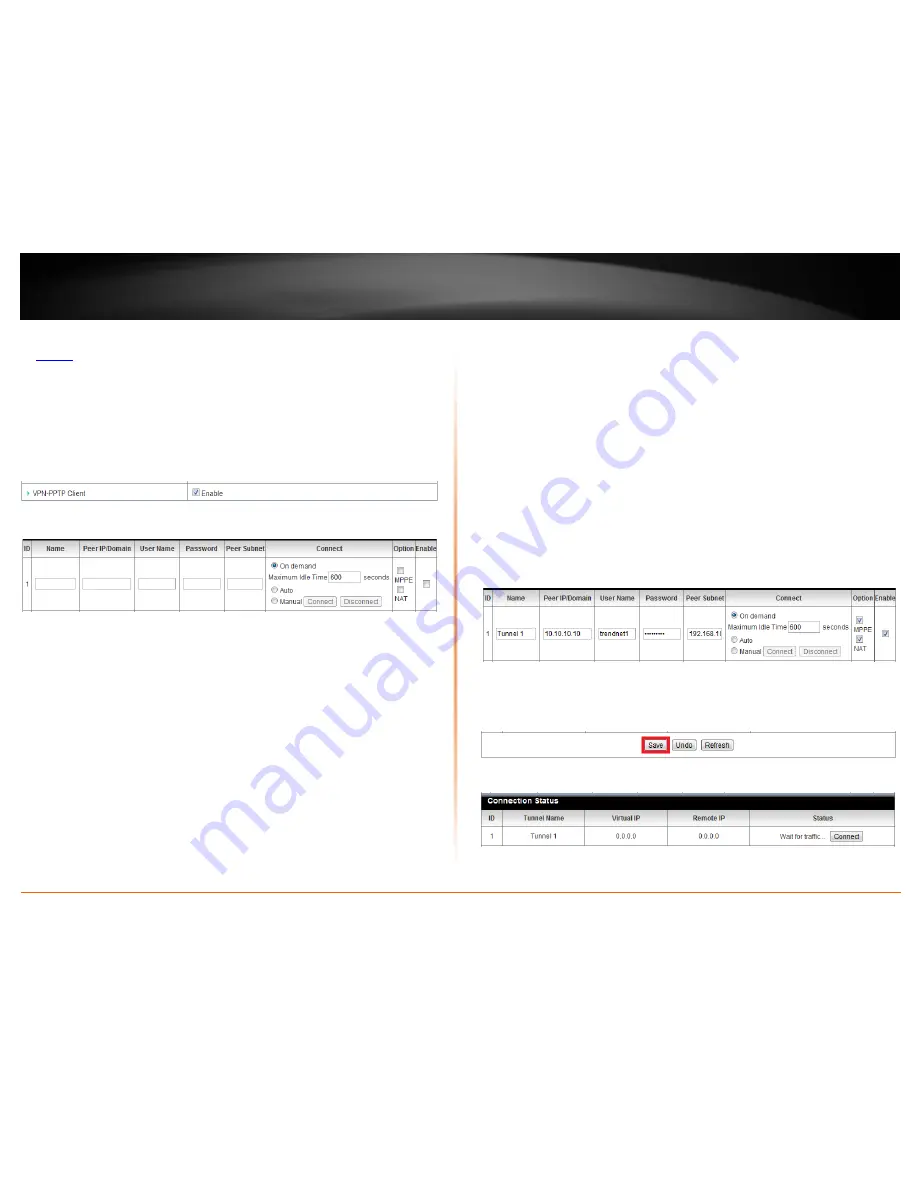
© Copyright 2012 TRENDnet. All Rights Reserved.
TRENDnet User’s Guide
TEW-659BRV
37
1. Log into your router management page (see “Access your router management page”
on
page 50
).
Note:
If you changed router LAN IP address, you will need to log into the remote router
using the new IP address instead of the default 192.168.10.1.
2. Click on
Configuration
at the top of the page,
click on
Security Setting
, and click on
VPN-PPTP Client
.
3. Next to
VPN-PPTP Client
, check the
Enable
option to enable the PPTP client.
4. Review the settings below.
•
Name
– Enter a name for the tunnel. (
e.g. Tunnel 1
)
•
Peer IP/Domain
– The remote WAN (Internet) IP address of your remote VPN
router.
(e.g. 10.10.10.10)
Note:
If the remote router is using dynamic DNS, you
can enter domain for the remote gateway instead of the WAN IP address.
•
Username –
Enter the user name account info required by the remote VPN
router. (
e.g. trendnet1)
•
Password –
Enter the password account info required by the remote VPN
router (
e.g. trendnet1)
•
Peer Subnet
– The remote LAN IP subnet/netmask in CIDR (Classless Inter-
Domain Routing) notation or network of your remote router.
(e.g.
192.168.10.0/24 where the /24 represents 255.255.255.0 subnet mask)
•
Connect
– The mode which the VPN tunnel should be connected.
o
On demand
– (Recommended) This mode will connect only when the
traffic is sent through VPN tunnel and disconnect automatically after
the
Maximum Idle Time
specified is reached.
o
Auto
–
This mode will keep the tunnel always established.
o
Manual
– This mode will allow you to manually control if the VPN
connection is established or disconnected by clicking
Connect
or
Disconnect
buttons.
•
Option
o
MPPE (Microsoft Point-to-Point Encryption)
– This will enable MPPE if
required by the PPTP server.
o
NAT (Network Address Translation)
– This will enable NAT over the
VPN tunnel in order to access the Internet.
If the LAN IP network of both VPN routers is the same (e.g.
192.168.10.1 / 255.255.255.0), then leave the NAT option
disabled.
Note:
It is strongly recommended that the LAN IP
networks on both VPN routers are different.
If the LAN IP network of both VPN routers is different, then
enable the NAT option.
Based on the example, the client settings will be the following:
10. Click
Save
at the bottom of the page to save the changes.
Note:
If you would like to discard the changes, click
Undo
before you click
Save
. Clicking
Refresh
will reload the page.
Under
Connection Status,
click
Connect
to connect the PPTP VPN client. You can also
click
Disconnect
to disconnect the PPTP VPN client.
Summary of Contents for TEW-659BRN
Page 1: ...TRENDnet User s Guide Cover Page...
Page 97: ......
















































