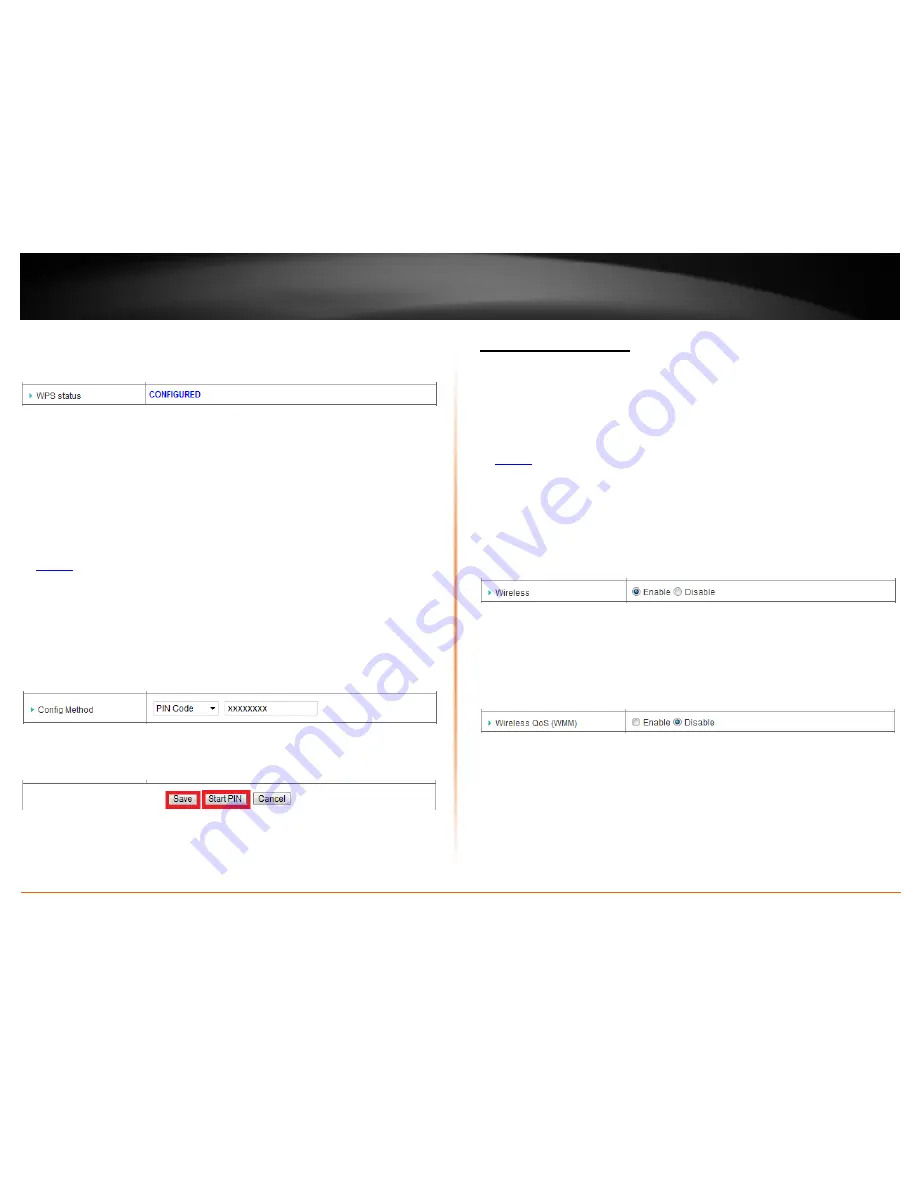
© Copyright 2012 TRENDnet. All Rights Reserved.
TRENDnet User’s Guide
TEW-659BRV
19
5. You will receive a message indicating that the WPS status is
Configured
if the wireless
device is able to connect successfully using WPS.
PIN (Personal Identification Number)
Configuration > Basic Setting > Wireless > WPS Setup
If your wireless device has WPS PIN (typically an 8-digit code printed on the wireless
device product label or located in the wireless device wireless software utility), you can
use this method.
1. Log into your router management page (see “Access your router management page”
on
page 50
).
2. Click on
Configuration
at the top of the page,
click on
Basic Setting
, then click on
Wireless
, and click on
WPS Setup
at the bottom of the page.
3. Next to
Config Method
,
in the drop-down list, select
PIN Code
and in the empty field,
enter the WPS PIN of the wireless device you are connecting.
4. Click
Save
. Then click
Start PIN
to activate WPS using the PIN.
Note:
You can click
Cancel
to discard the changes before clicking
Save.
Note:
You may need to initiate the WPS PIN on your wireless device first when using this
method. Refer to your wireless device documentation for details on the operation of
WPS.
Basic wireless settings
Configuration > Basic Setting > Wireless
You can change the wireless network settings on your router such as the SSID (also
called wireless network name), wireless/802.11 modes, channel, and multiple SSID.
1. Log into your router management page (see “Access your router management page”
on
page 50
).
2. Click on
Configuration
at the top of the page,
click on
Basic Setting
, and click on
Wireless
.
3. Please review the basic wireless settings to configure and click
Save
at the bottom of
the page to save the changes.
•
Wireless
–
Enable
turns on the wireless networking on your router and
Disable
turns off wireless networking on your router.
Note:
It is recommended to leave the wireless setting to
Enable
unless you do not
plan on connecting any wireless computers or devices to your network.
•
Wireless QoS (WMM) -
Wi-Fi Multimedia is a QoS feature that improves quality
of audio, video, and voice applications by prioritizing wireless traffic. This
feature requires the wireless device to also support WMM. Click
Enable
or
Disable
to turn this feature on or off on your router.
Summary of Contents for TEW-659BRN
Page 1: ...TRENDnet User s Guide Cover Page...
Page 97: ......
















































