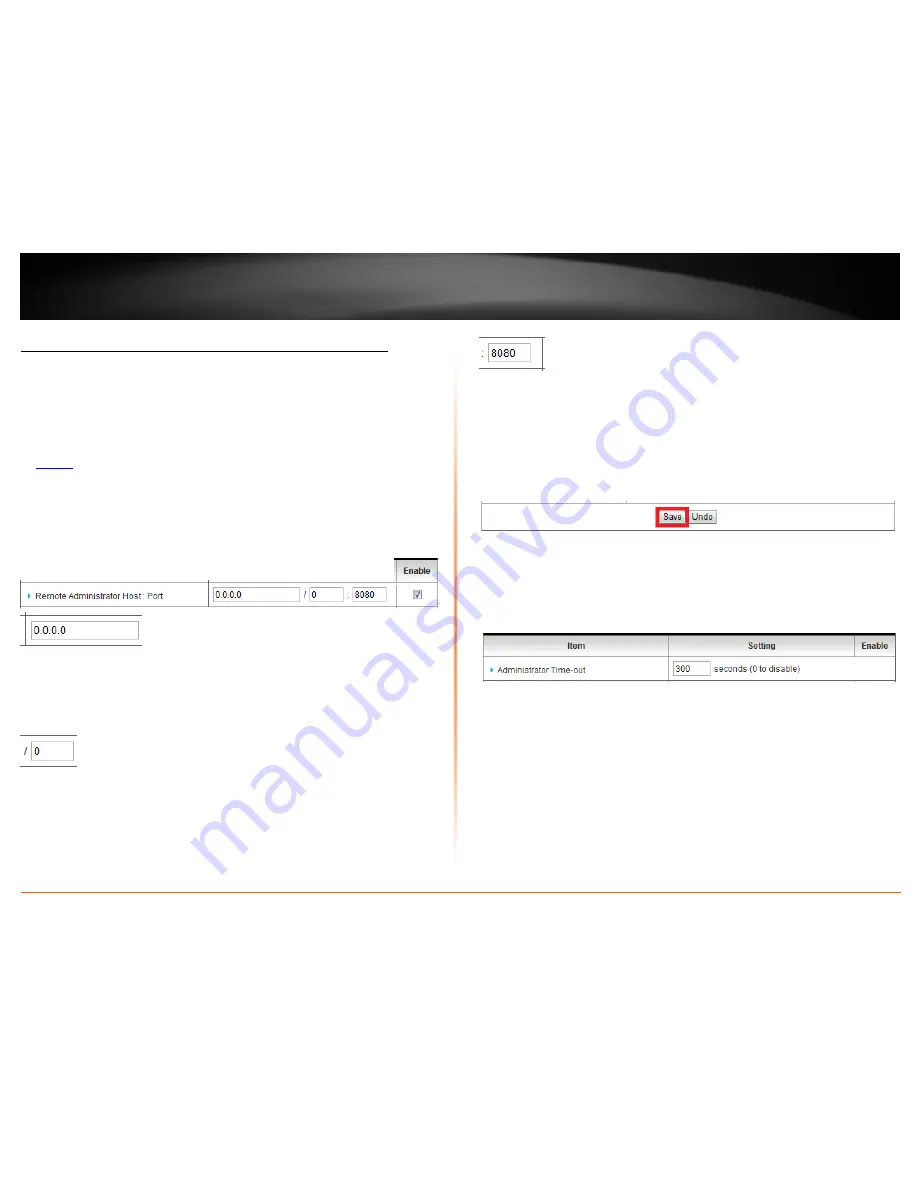
© Copyright 2012 TRENDnet. All Rights Reserved.
TRENDnet User’s Guide
TEW-659BRV
60
Allow remote access to your router management page
Configuration > Security Setting > Management
You may want to make changes to your router from a remote location such at your
office or another location while away from your home.
1. Log into your router management page (see “Access your router management page”
on
page 50
).
2. Click on
Configuration
at the top of the page,
click on
Security Setting
, and click on
Management
.
3. Review the items for
Remote Administrator Host : Port
.
•
IP Address or IP network
– You can enter a specific Internet IP address or IP
network that is allowed to access your router management page, all others will
be denied.
Note
: It is recommended to leave this setting as 0.0.0.0, to allow remote access
from anywhere on the Internet.
•
Subnet Mask (CIDR notation)
– Enter the subnet mask in CIDR (Classless Inter-
Domain Routing) notation for IP address or IP network you would like to allow.
For example, if you are specifying a single IP address, use
32
which is equivalent
to a subnet mask of
255.255.255.255
and specifies a single IP address.
Note
: It is recommended to leave this setting as 0, to allow remote access from
anywhere on the Internet.
•
Port
– It is recommended to leave this setting as 8080.
Note:
If you have configured port 8080 for another configuration section such
as virtual server or special application, please change the port to use.
(Recommended port range 1024-65534)
7. To save changes, click
Save
at the bottom of the page.
Note:
If you would like to discard the changes, click
Undo
before you click
Save
.
This section also provides the option to configure the idle timeout period before
automatically logging you out of the router management page. Next to
Administrator
Time-out
, you can enter the idle timeout in seconds before automatically logging you
out of the router management page.
Summary of Contents for TEW-659BRN
Page 1: ...TRENDnet User s Guide Cover Page...
Page 97: ......






























