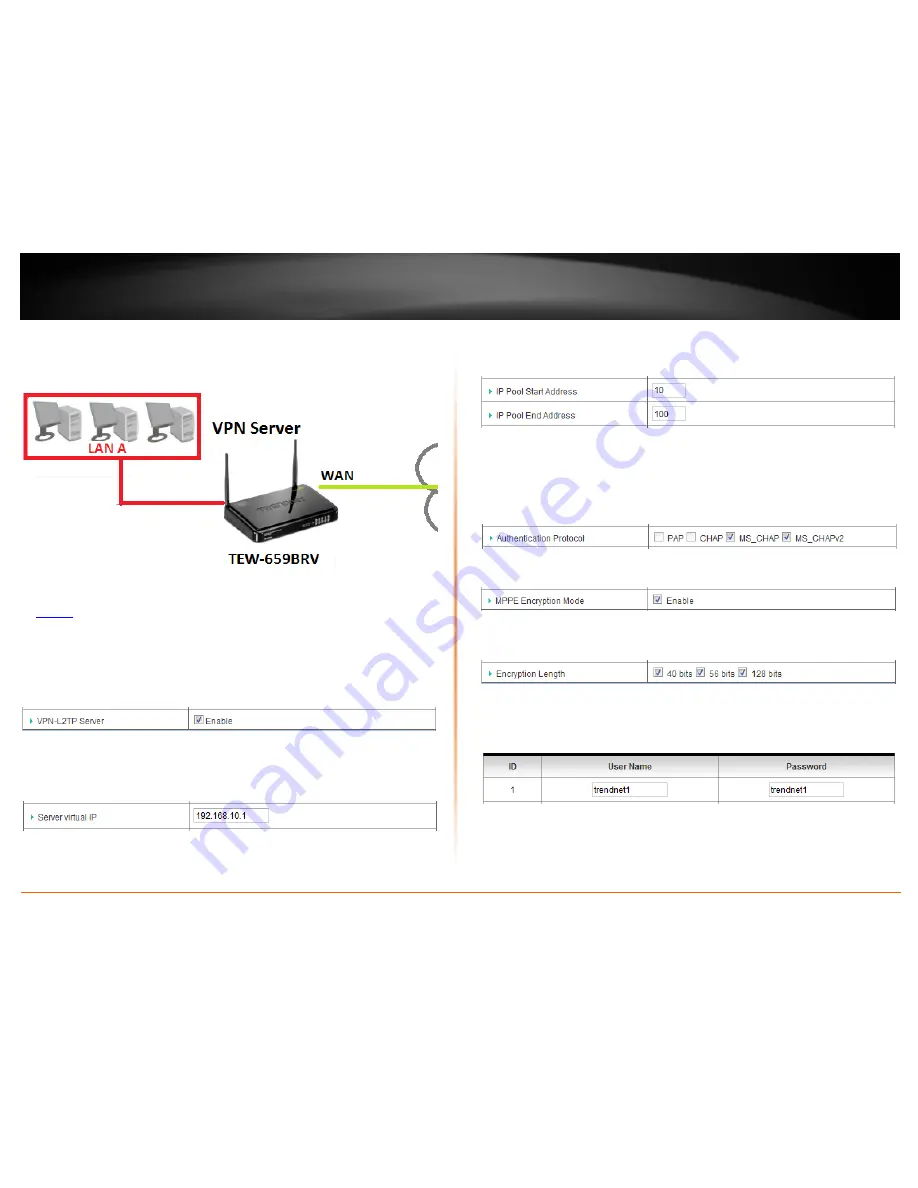
© Copyright 2012 TRENDnet. All Rights Reserved.
TRENDnet User’s Guide
TEW-659BRV
40
VPN Router A Configuration (Server Mode)
Configuration > Security Setting >VPN-L2TP Server
1. Log into your router management page (see “Access your router management page”
on
page 50
).
2. Click on
Configuration
at the top of the page,
click on
Security Setting
, and click on
VPN-L2TP Server
.
3. Next to
VPN-L2TP Server
, check the
Enable
option to enable the L2TP server.
4. Next to
Server virtual IP
, enter the LAN IP address of your router.
Note:
The LAN IP address of your router is automatically entered therefore, it is
recommended to leave this setting unchanged.
5. Enter the IP address range to assign to L2TP VPN clients.
Note:
Please ensure that this range does not conflict with your DHCP server range. If you
have not changed your LAN IP settings or DHCP server range, then you can leave hese
settings at default. Router default DHCP server range: 192.168.10.101-192.168.10.199
•
IP Pool Start Address
– Changes the starting address for the L2TP VPN server
range. (e.g.
192.168.10.
10
)
•
IP Pool End Address
– Changes the last address for the L2TP VPN server range.
(e.g.
192.168.10.
100
)
6. Next to
Authentication Protocol
, check
MS_CHAP
and
MS_CHAPv2
.
7. Next to
MPPE Encryption Mode
, check the
Enable
option.
8. Next to
Encryption Length
, to ensure highest compatibility, check
40 bits
,
56 bits
, and
128 bits
.
9. Under
User Accounts
next to
ID 1
, enter the
User Name
and
Password
used by L2TP
VPN clients to authenticate.
Note:
The same account can be used by multiple L2TP VPN clients.
10. Click
Save
at the bottom of the page to save the changes.
Note:
If you would like to discard the changes, click
Undo
before you click
Save
. Clicking
Refresh
will reload the page. Clicking
L2TP Client
will bring you to the
L2TP Client
mode
configuration page.
Summary of Contents for TEW-659BRN
Page 1: ...TRENDnet User s Guide Cover Page...
Page 97: ......






























