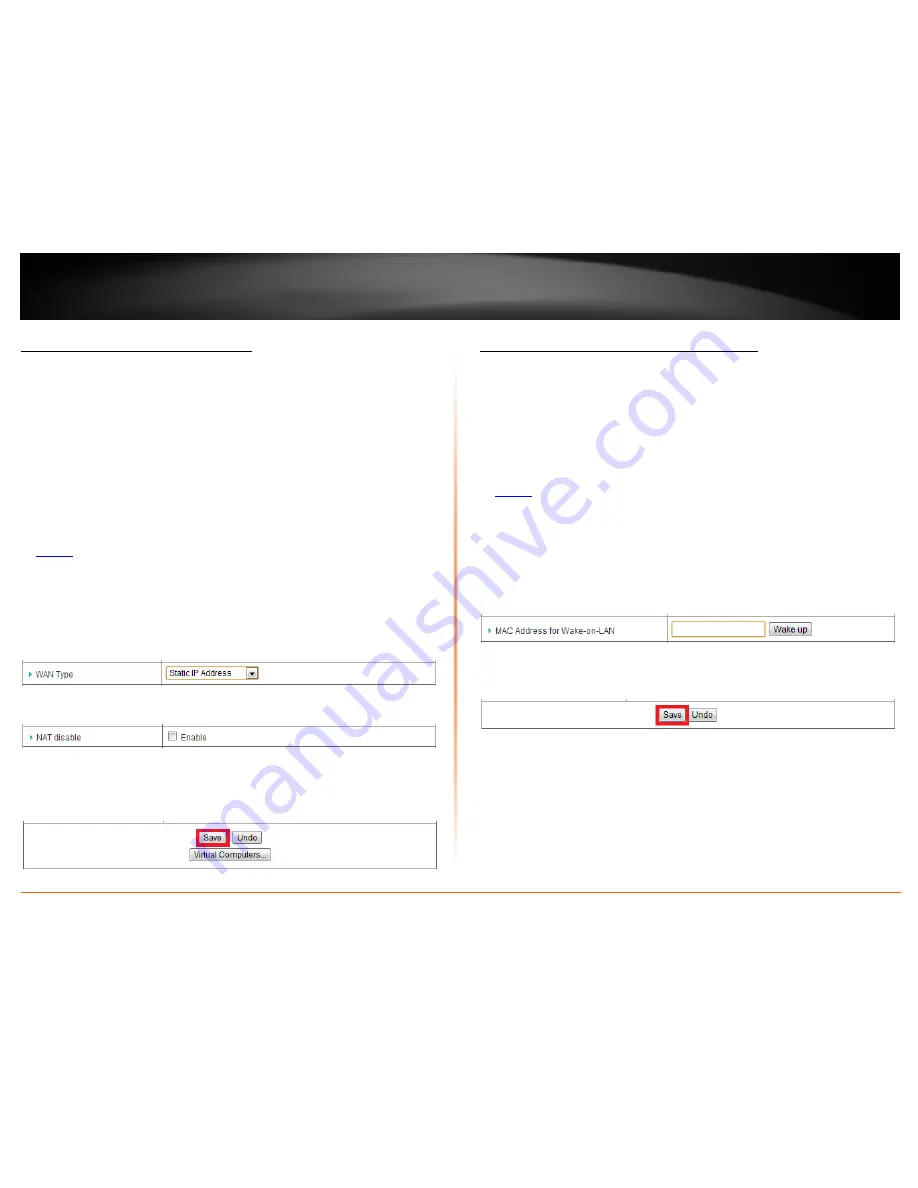
© Copyright 2012 TRENDnet. All Rights Reserved.
TRENDnet User’s Guide
TEW-659BRV
68
Enable route mode on your router
Configuration > Basic Setting > Network Settings
You may want set up your router to route computers or devices on your network to
other local networks through other routers on your internal network only and not
connected to the Internet. This will disable NAT (Network Address Translation) on your
router for LAN to WAN (Internet) traffic and only allow access to internal networks only
using static or dynamic routing.
Note:
Configuring this feature assumes that you have some general networking
knowledge. This feature is only available when the following WAN (Internet) types are
configured: Dynamic IP Address, Static IP Address, PPP over Ethernet.
1. Log into your router management page (see “Access your router management page”
on
page 50
).
2. Click on
Configuration
at the top of the page,
click on
Basic Setting
, and click on
Network Settings.
3. Click the
WAN Type
drop-down list and select one of the following:
Dynamic IP
Address, Static IP Address,
or
PPP over Ethernet
.
4. Next to
NAT Disable
, check the
Enable
option
.
5. To save changes, click
Save
at the bottom of the page.
Note:
If you would like to discard the changes, click
Undo
before you click
Save
.
Using WoL (Wake on LAN) on your router
Configuration > Toolbox > Miscellaneous
You may want to use your router to power on devices using WoL (Wake on LAN). In
order for this feature to work, the computer or device should support WoL and this
feature should be enabled and configured properly. Please refer to your computer or
device User’s Guide/Manual for instructions on using WoL.
1. Log into your router management page (see “Access your router management page”
on
page 50
).
2. Click on
Configuration
at the top of the page,
click on
Toolbox
, and click on
Miscellaneous.
3. Next to
MAC Address for Wake-on-LAN
, enter the MAC address of the device with
WoL enabled and configured.
(e.g. 00:11:22:AA:BB:CC)
click
Wake up
to send WoL
messages to the MAC Address specified.
4. Click
Save
at the bottom of the page to save the MAC address configured for WoL.
Note:
If you would like to discard the changes, click
Undo
before you click
Save
.
Summary of Contents for TEW-659BRN
Page 1: ...TRENDnet User s Guide Cover Page...
Page 97: ......






























