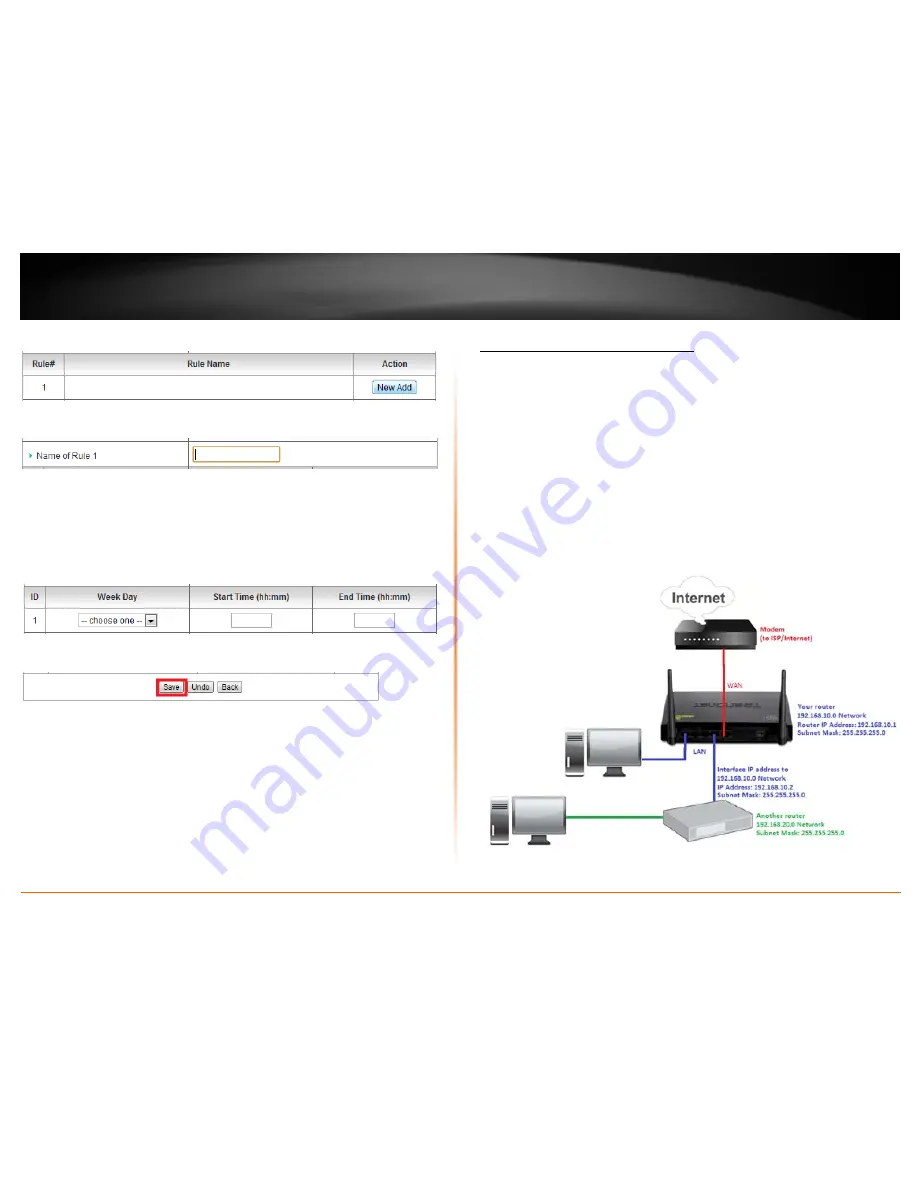
© Copyright 2012 TRENDnet. All Rights Reserved.
TRENDnet User’s Guide
TEW-659BRV
66
5. Next to a schedule entry, click
New Add
.
6. Next to
Name of Rule #
, enter a name for the schedule.
7. Next to one of the entries, click
Week Day
and choose the day you would like to apply
the schedule. In the
Start Time (hh:mm)
field, enter the start time. (
e.g. 05:00)
and in
the
End Time (hh:mm)
field, enter the end time. (
e.g.15:00).
Time Range: 00:00 (12:00AM) - 23:59 (11:59PM)
Note:
Under Week Day, you can choose every day to apply the schedule to every day of
the week.
8. To save changes, click
Save
at the bottom of the page.
9. Apply the schedule to one of the applicable features (Wireless, Virtual Server, Packet
Filters, or QoS) in the drop-down list option
Use Rule#
.
Note:
The feature will be activated during the time period specified in the schedule and
deactivated during the time period not specified.
Add static routes to your router
Configuration > Advanced Setting > Routing
You may want set up your router to route computers or devices on your network to
other local networks through other routers. Generally, different networks can be
determined by the IP addressing assigned to those networks. Generally speaking and for
the case of an example, your network may have 192.168.10.x IP addressing and another
network may have 192.168.20.x IP addressing and because the IP addressing of these
two networks are different, they are separate networks. In order to communicate
between the two separate networks, routing needs to be configured. Below is an
example diagram where routing is needed for devices and computers on your network
to access the other network.
Note:
Configuring this feature assumes that you have some general networking
knowledge.
Summary of Contents for TEW-659BRN
Page 1: ...TRENDnet User s Guide Cover Page...
Page 97: ......
















































