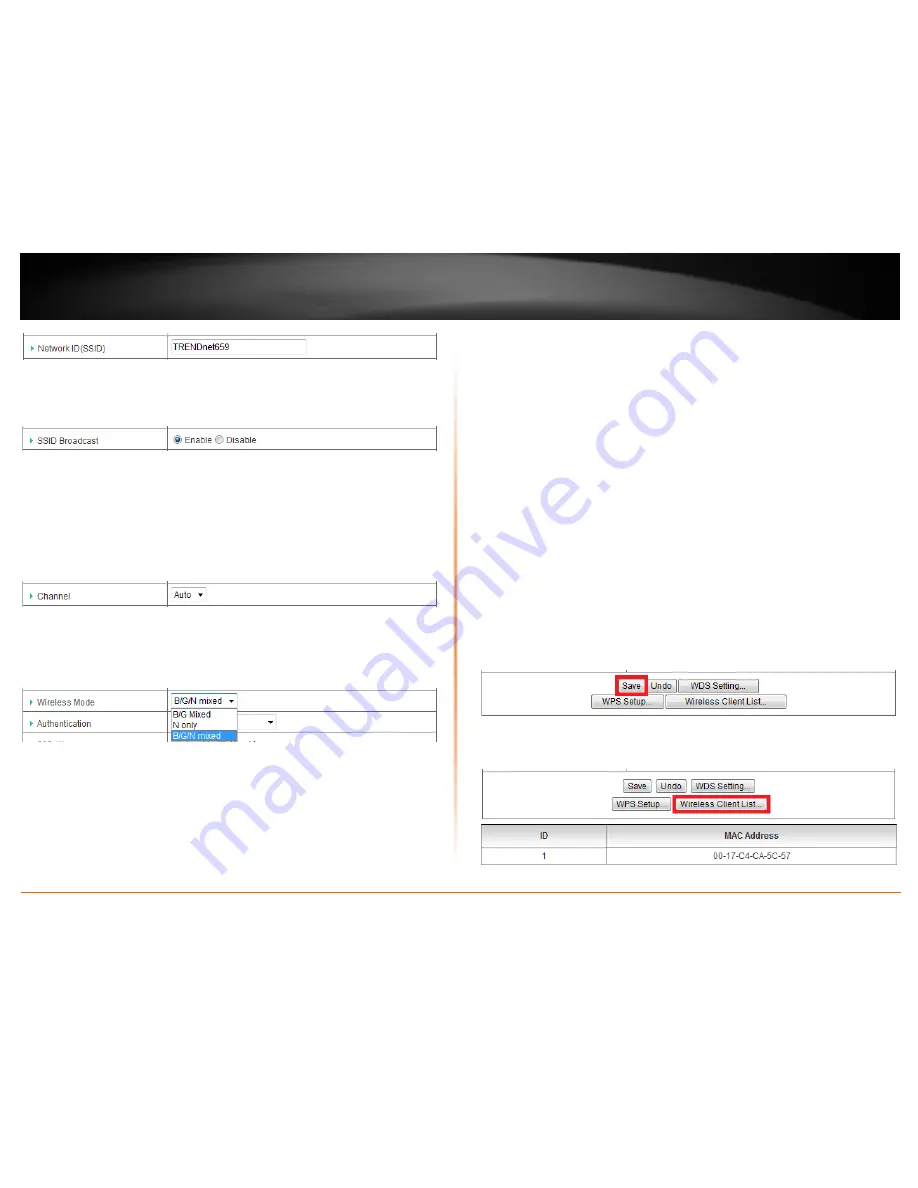
© Copyright 2012 TRENDnet. All Rights Reserved.
TRENDnet User’s Guide
TEW-659BRV
20
•
Network ID (SSID)
– The Service Set Identifier or name of your primary wireless
network. Identifies your wireless network when connecting with wireless
devices. Enter the wireless network name.
•
SSID Broadcast
–
Enable
allows wireless devices to search and discover your
primary wireless network name (also called SSID) broadcasted by your router.
Disable
turns off the ability for wireless devices to find your wireless network
when scanning for available wireless networks. It is still possible for wireless
devices to be configured to connect to your wireless network.
Note
: Setting this option to
Disable
, will disable WPS
.
•
Channel
– Choosing
Auto
in the drop-down list will allow your router to
automatically select the best channel for wireless communication. To manually
set a specific wireless channel, click the drop-down list and select the channel
for wireless communication.
•
Wireless Mode
- Select the appropriate mode for your network.
o
B/G/N Mixed
– Select this mode for the best compatibility. This mode
allows 802.11b, 11g, and 11n wireless devices to connect your wireless
network.
o
B/G Mixed
– This mode allows wireless devices to connect to your
wireless network at only 802.11b and 802.11g.
o
N only
– This mode allows wireless devices to connect to your wireless
network at only 802.11n.
Note:
Please check the specifications on your wireless devices for the highest wireless
capability supported first before applying these settings. If you are unsure, it is
recommended that you keep the default setting for the best compatibility.
When applying the 802.11 mode setting, please keep in mind the following:
•
Wireless devices that support 802.11n are backwards compatible and can
connect wirelessly at 802.11g or 802.11b.
•
Connecting at 802.11b or 802.11g will limit the capability of your 802.11n
supported wireless devices from obtaining higher performance and data rates.
•
Allowing 802.11b or 802.11g devices to connect to an 802.11n capable wireless
network may degrade the wireless network performance below the higher
performance and data rates of 802.11n.
•
Wireless devices that only support 802.11b or 802.11g will not be able to
connect to a wireless network that is set to N only mode.
When you finished configuring your basic wireless settings, click
Save
to save the
changes.
Note:
If you would like to discard the changes, click
Undo
before you click
Save
.
To view wireless devices that are currently connected to your router, click
Wireless
Client List.
The MAC address of the wireless client will be listed.
Summary of Contents for TEW-659BRN
Page 1: ...TRENDnet User s Guide Cover Page...
Page 97: ......






























