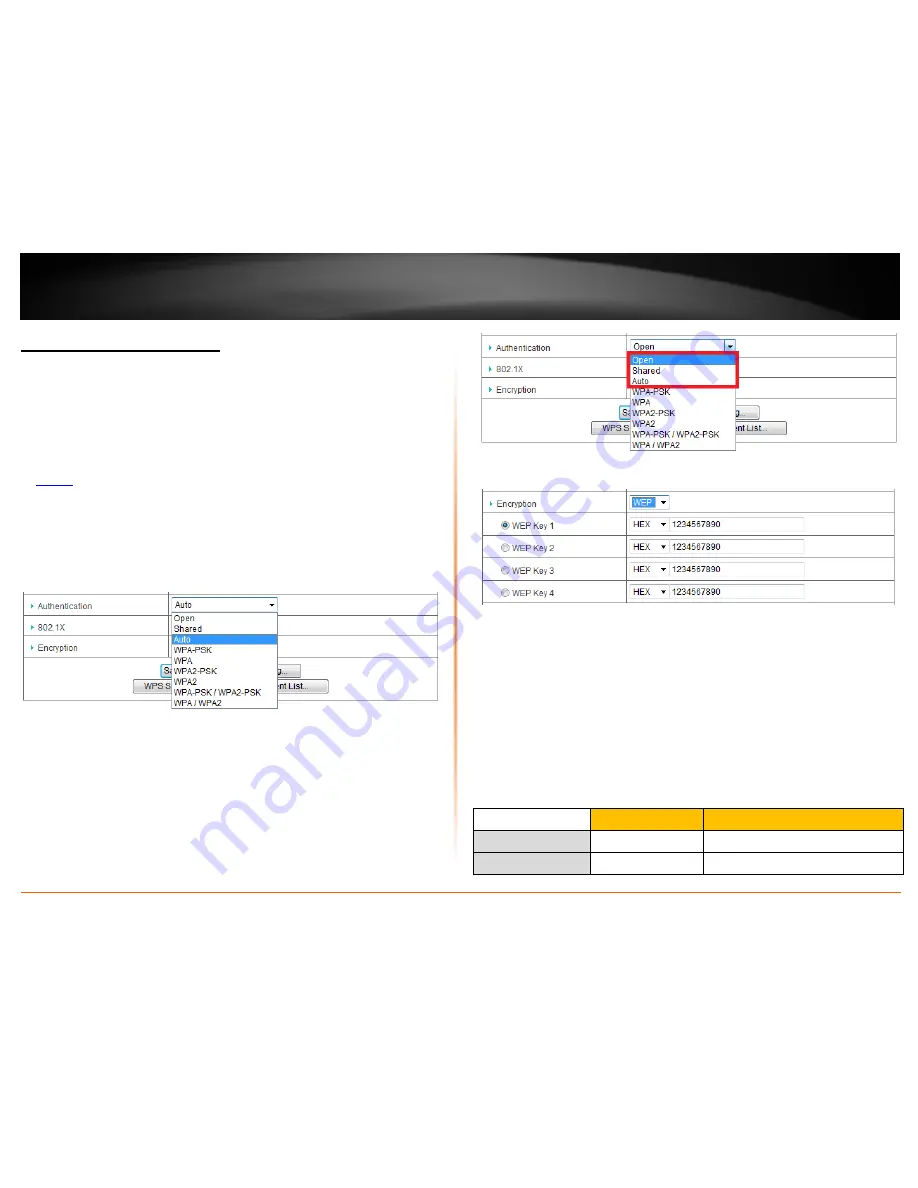
© Copyright 2012 TRENDnet. All Rights Reserved.
TRENDnet User’s Guide
TEW-659BRV
14
Secure your wireless network
Configuration > Basic Setting > Wireless
After you have determined which security type to use for your wireless network (see
“How to choose the security type for your wireless network” on page 13), you can set up
wireless security.
1. Log into your router management page (see “Access your router management page”
on
page 50
).
2. Click on
Configuration
at the top of the page,
then click on
Basic Setting
, and click on
Wireless
.
3. Click on the
Authentication
drop-down list to select your wireless security type.
Wired Equivalent Privacy (WEP)
To select and configure
WEP
, select
Open (Recommended)
,
Shared
,
or
Auto
in the
Authentication
drop-down list.
Note:
It is recommended to use Open System because it is known to be more secure than
Shared Key. Selecting Auto will automatically determine which authentication type to
use between Open and Shared Key.
Then click on the
Encryption
drop-down list and select
WEP
.
•
W
EP Key 1-4
– Choose a key index 1,2,3, or 4.
Note:
The Key Index # must also match when configuring wireless devices to
connect to your wireless network.
•
Choose
HEX
or
ASCII
.
Note:
It is recommended to use ASCII because of the much larger character set
that can be used to create the key.
•
Enter a WEP Key.
Note:
Once you select
HEX
or
ASCII
, you will need to enter the WEP key using
the
HEX
or
ASCII
format described in the table below.
WEP Key Format
HEX
ASCII
Character set
0-9 & A-F, a-f only
alphanumeric (a,b,C,?,*, /,1,2, etc.)
Key Length
10 or 26 characters
5 or 13 characters
Summary of Contents for TEW-659BRN
Page 1: ...TRENDnet User s Guide Cover Page...
Page 97: ......
















































