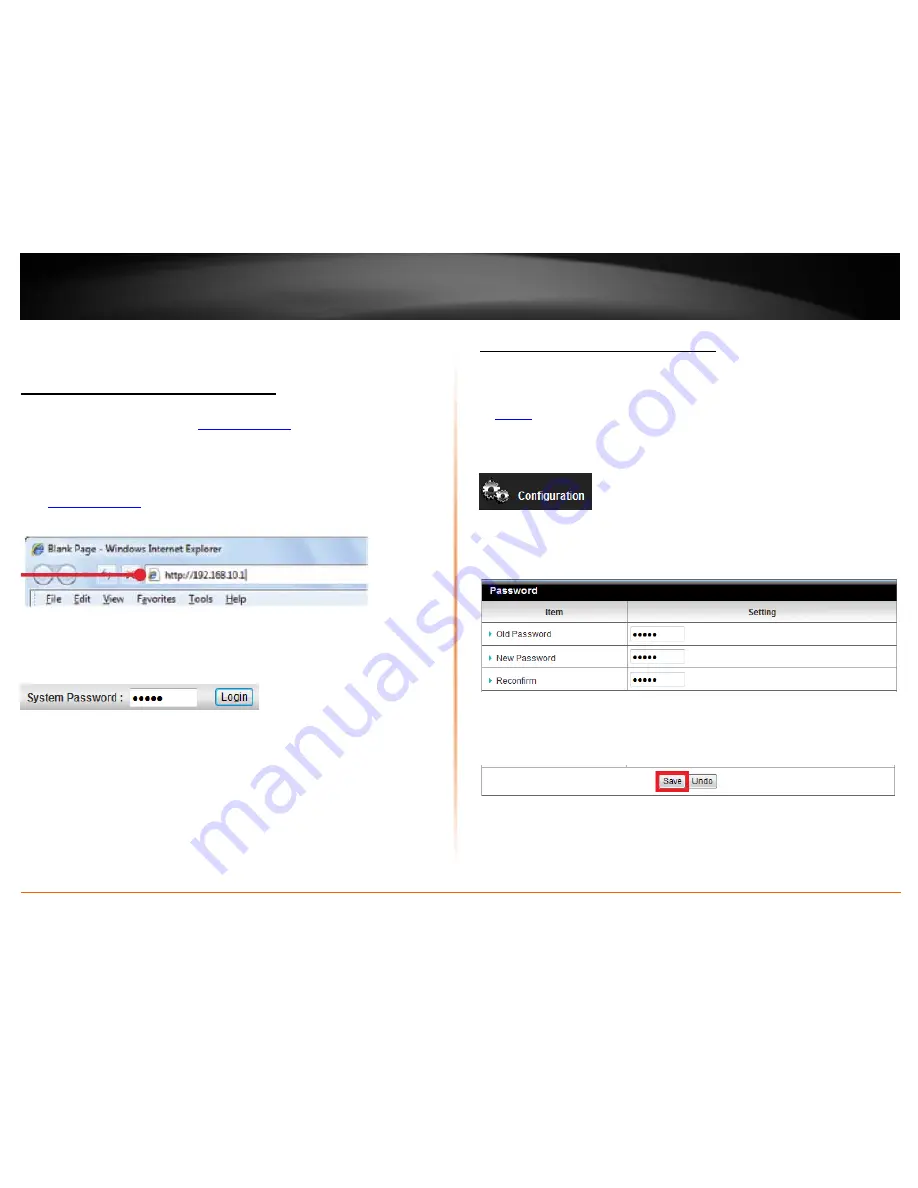
© Copyright 2012 TRENDnet. All Rights Reserved.
TRENDnet User’s Guide
TEW-659BRV
50
Advanced Router Setup
Access your router management page
Note:
Your router management page
http://192.168.10.1
is accessed through the use of
your Internet web browser (e.g. Internet Explorer, Firefox, Chrome, Safari, Opera) and
will be referenced frequently in this User’s Guide.
1. Open your web browser (e.g. Internet Explorer, Firefox, Safari, Chrome, or Opera) and
go to
http://192.168.10.1
. Your router will prompt you for a password.
2. Enter the default user name and password and then click
Login
.
Default System Password:
admin
Change your router login password
Configuration > Basic Setting > Password
1. Log into your router management page (see “Access your router management page”
on
page 50
).
2. Click on
Configuration
at the top of the page,
click on
Basic Setting
, and click on
Password.
3. In the
Old Password
field, enter the current password (default: admin).
New
Password
field, enter the new password and in the
New Password
field, and in the
Reconfirm
field, retype the new password again to confirm.
4. To save changes, click
Save
at the bottom of the page.
Note:
If you would like to discard the changes, click
Undo
before you click
Save
.
Note:
If you change the router login password, you will need to access the router
management page using the new password instead of the default password “admin”.
Summary of Contents for TEW-659BRN
Page 1: ...TRENDnet User s Guide Cover Page...
Page 97: ......
















































