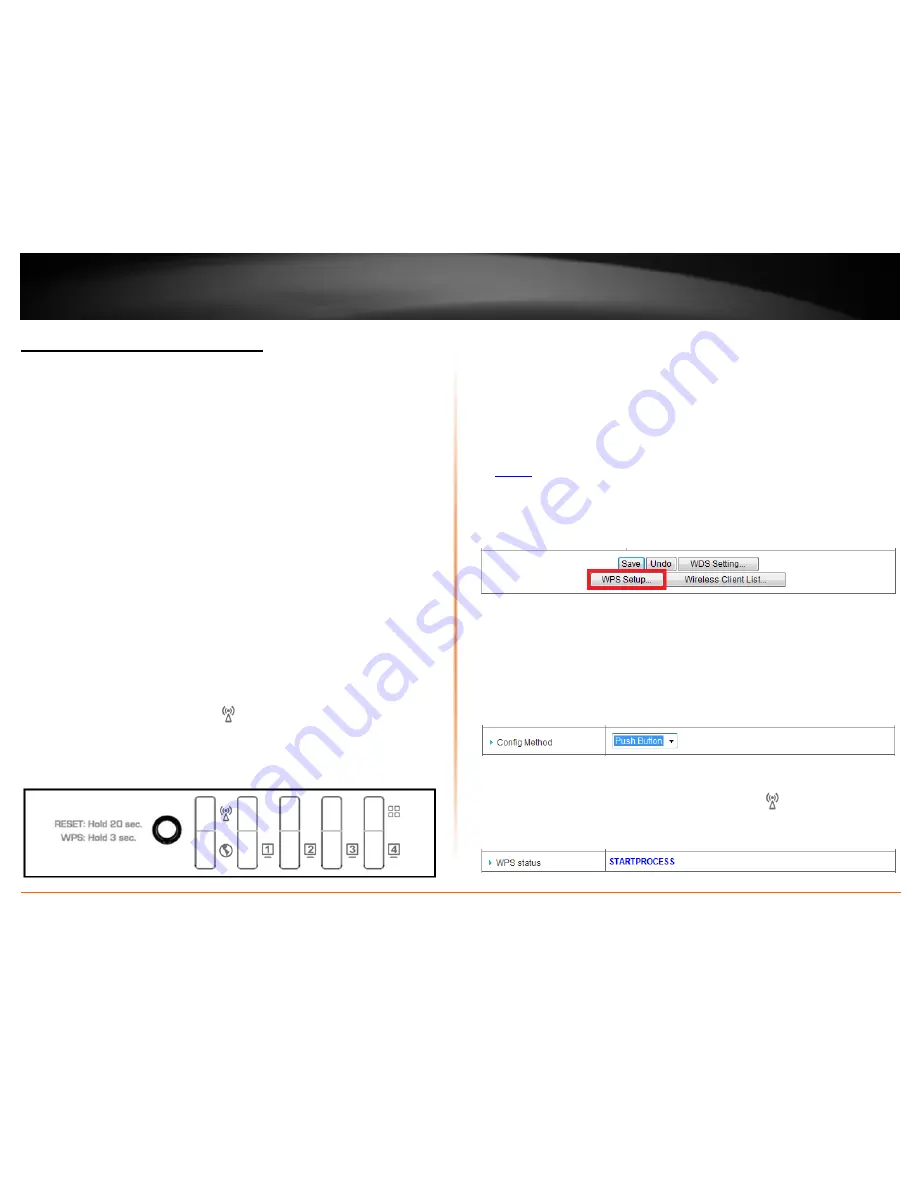
© Copyright 2012 TRENDnet. All Rights Reserved.
TRENDnet User’s Guide
TEW-659BRV
18
Connect wireless devices using WPS
WPS (Wi-Fi Protected Setup) is a feature that makes it easy to connect devices to your
wireless network. If your wireless devices support WPS, you can use this feature to
easily add wireless devices to your network.
Note:
You will not be able to use WPS if you set the SSID Broadcast setting to Disabled.
There are two methods the WPS feature can easily connect your wireless devices to
your network.
•
PBC (Push Button Configuration) Method
o
Hardware Push Button - located physically on your router
o
WPS Software/Virtual Push Button - located in router management
page
•
PIN (Personal Identification Number) Method - located in router management
page
Note:
Refer to your wireless device documentation for details on the operation of WPS.
PBC (Hardware Push Button)
To add a wireless device to your network, simply push the WPS button on the wireless
device you are connecting, then push and hold the WPS button located on your router
for 3 seconds and release it. The
Wireless
LED will be blinking green rapidly on your
router indicating that the WPS setup process has been activated on your router. (See
the “Product Hardware Features” section for the details on LEDs.)
For connecting additional WPS supported devices, repeat this process for each
additional device.
PBC (Software/Virtual Push Button)
Configuration > Basic Setting > Wireless > WPS Setup
In addition to the hardware push button located physically on your router, the router
management page also has push button which is a software or virtual push button you
can click to activate WPS on your router.
1. Log into your router management page (see “Access your router management page”
on
page 50
).
2. Click on
Configuration
at the top of the page,
click on
Basic Setting
, then click on
Wireless
, and click on
WPS Setup
at the bottom of the page.
3. To add a wireless device to your network, simply the push the WPS button on the
wireless device you are connecting, then, in your router management page next to
Config Method
, make sure
Push Button
is selected in the drop-down list. Then click
Start PBC
.
Note:
If the
Push Button
option
is not selected, first select
Push Button
in the drop-down
list and click
Save
at the bottom of the page before clicking
Start PBC
.
4. Next to
WPS Status
, you will receive a status message indicating the WPS process is
activated on your router or you can check that the
Wireless
LED is blinking green
rapidly.
Summary of Contents for TEW-659BRN
Page 1: ...TRENDnet User s Guide Cover Page...
Page 97: ......






























