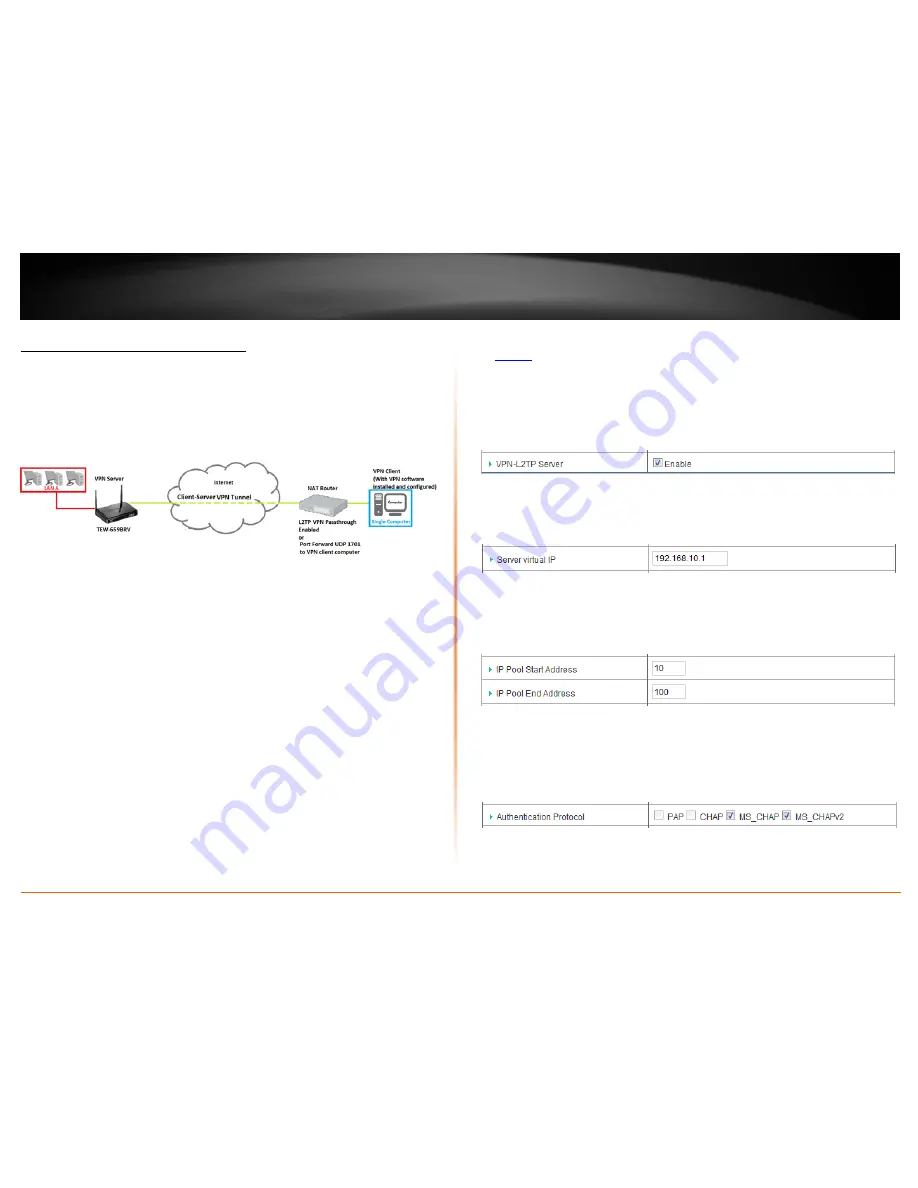
© Copyright 2012 TRENDnet. All Rights Reserved.
TRENDnet User’s Guide
TEW-659BRV
38
L2TP (Layer 2 Tunneling Protocol)
Client-Server VPN (Server Mode)
Configuration > Security Setting >VPN-L2TP Server
To configure your router to allow L2TP VPN connections from remote VPN client
computers or devices:
•
Typically, the single client computer is connecting to the Internet through a
router with NAT enabled. To establish a L2TP VPN tunnel when one of the VPN
endpoints is behind a router with NAT enabled, L2TP VPN passthrough must be
enabled on the router with NAT enabled. If the router with NAT enabled does
not support L2TP VPN pass through, ports (UDP 1701, IP Protocol 47: GRE) may
need to be forwarded to your VPN client computer.
•
If the single client computer is connecting to the Internet through a router with
NAT enabled, make sure the LAN IP network of the router NAT enabled is
different from the LAN IP network of your VPN router.
Note:
Changing the LAN IP address of your router will change the LAN IP
network of your router. See page 53 for changing the LAN IP address.
Example:
VPN Router A LAN IP Settings:
192.168.
10
.1 / 255.255.255.0
Router with NAT enabled LAN IP Settings:
192.168.
100
.1 / 255.255.255.0
•
Ensure that your router is connected to the Internet and computers and
devices are able to access the Internet through your router and make note of
the WAN (Internet) IP assigned to your routers under the
Status
page. See page
73 for checking the status page.
Example:
VPN Router A WAN (Internet) IP Address:
10.10.10.10
1. Log into your router management page (see “Access your router management page”
on
page 50
).
2. Click on
Configuration
at the top of the page,
click on
Security Setting
, and click on
VPN-L2TP Server
.
3. Next to
VPN-L2TP Server
, check the
Enable
option to enable the L2TP server.
4. Next to
Server virtual IP
, enter the LAN IP address of your router.
Note:
The LAN IP address of your router is automatically entered therefore, it is
recommended to leave this setting unchanged.
5. Enter the IP address range to assign to L2TP VPN clients.
Note:
Please ensure that this range does not conflict with your DHCP server range. If you
have not changed your LAN IP settings or DHCP server range, then you can leave hese
settings at default. Router default DHCP server range: 192.168.10.101-192.168.10.199
•
IP Pool Start Address
– Changes the starting address for the L2TP VPN server
range. (e.g.
192.168.10.
10
)
•
IP Pool End Address
– Changes the last address for the L2TP VPN server range.
(e.g.
192.168.10.
100
)
6. Next to
Authentication Protocol
, check
MS_CHAP
and
MS_CHAPv2
.
Summary of Contents for TEW-659BRN
Page 1: ...TRENDnet User s Guide Cover Page...
Page 97: ......






























