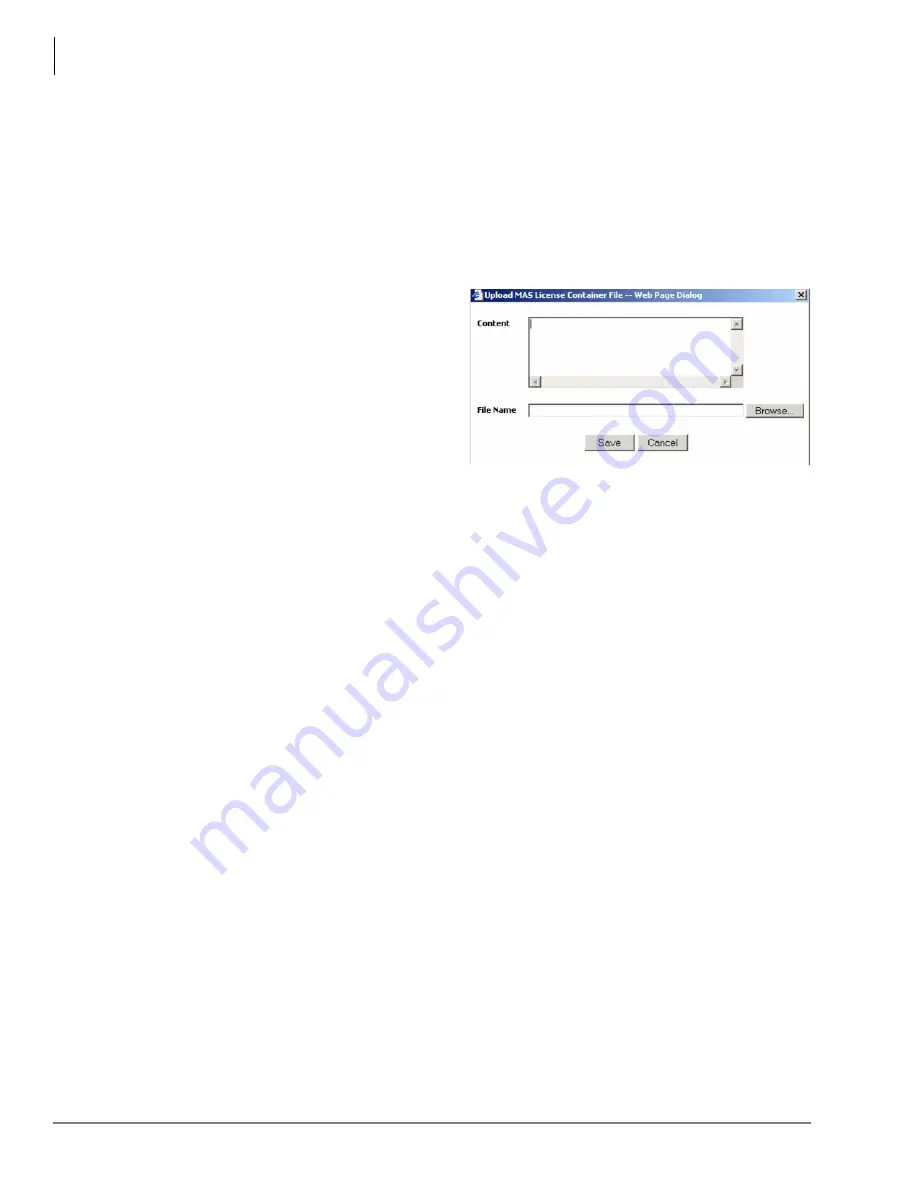
eManager
MAS Licensing
2-10
Strata CIX Voice Mail Programming 01/07
Upload Licenses
Note
The Upload button is enabled if no file is selected, otherwise disabled.
The MAS License Container File is an XML file generated by the FYI application. The FYI GUI
presents this file in a text box, where the Administrator can copy and paste the content either directly
to a text box provided by the eManager GUI or to a file which may be transported to another PC
and its content pasted into eManager at a later time. In order to be able to copy and paste directly,
both applications should be accessed from the same client machine.
If uploaded using this function, use the following procedure.
1. From the MAS Licensing screen, click
Upload. The Upload MAS License
Container File screen displays (shown
right).
2. If the file is stored in the local client PC,
click Browse. Select the Container file.
The file’s contents and file name are
copied into the fields of the Upload
screen
...or go to FYI and open the MAS
License Container File in a text file such as Notepad. Copy and paste the displayed file in the
Content portion of the Upload MAS license screen shown here. The
File Name
field is blank.
Note
If you chose to fill in the File Name before you copied/pasted the file, the file name
remains in the field after pasting the file.
3. If the file name was filled in automatically, change the file name so that it is unique to the file.
If you copy/pasted the file into this screen, you need to enter a unique file name.
Note
File names must conform with the Windows filenames and conventions. If the file you
uploaded does not have an .xml extension, you must add it before saving the file.
4. Click Save.
Issue Licenses
Note
The file you selected must be “Local” or “Issued in local MAS” to use this feature. Any
file with a local status of Remote MAS must be issued from the controlling server.
!
From the MAS Licensing screen, select a file and click Issue Licenses. eManager parses the
selected container file, extracts each license for the different applications and services and
delivers the licenses. This process can take several minutes depending upon the number of
applications installed.
Activate Licenses
!
To activate the licenses, click Activate Licenses. A warning box displays telling you that the
MAS operating system will be shut down and rebooted. The MAS attempts to shut down and
reboot immediately.
Important!
During the activation process, the MAS cannot be processing calls. Any current
connection being processed by the MAS is disconnected. In order not to disrupt daily
activity in your customer’s business, you can choose to do the activation process
unattended during the evening/early morning hours by scheduling the procedure
using the Windows scheduling process.
Summary of Contents for STRATA CIX
Page 1: ...Strata CIX Programming Manual Volume 2 Stratagy ES Voice Mail Application Release 5 ...
Page 16: ...This page is intentionally left blank ...
Page 40: ...This page is intentionally left blank ...
Page 138: ...This page is intentionally left blank ...
Page 140: ...This page is intentionally left blank ...
Page 170: ...This page is intentionally left blank ...
Page 176: ...This page is intentionally left blank ...
Page 216: ...This page is intentionally left blank ...
Page 230: ...This page is intentionally left blank ...
Page 238: ...This page is intentionally left blank ...
Page 247: ...THIS IS THE LAST PAGE OF THE DOCUMENT ...
Page 248: ......






























