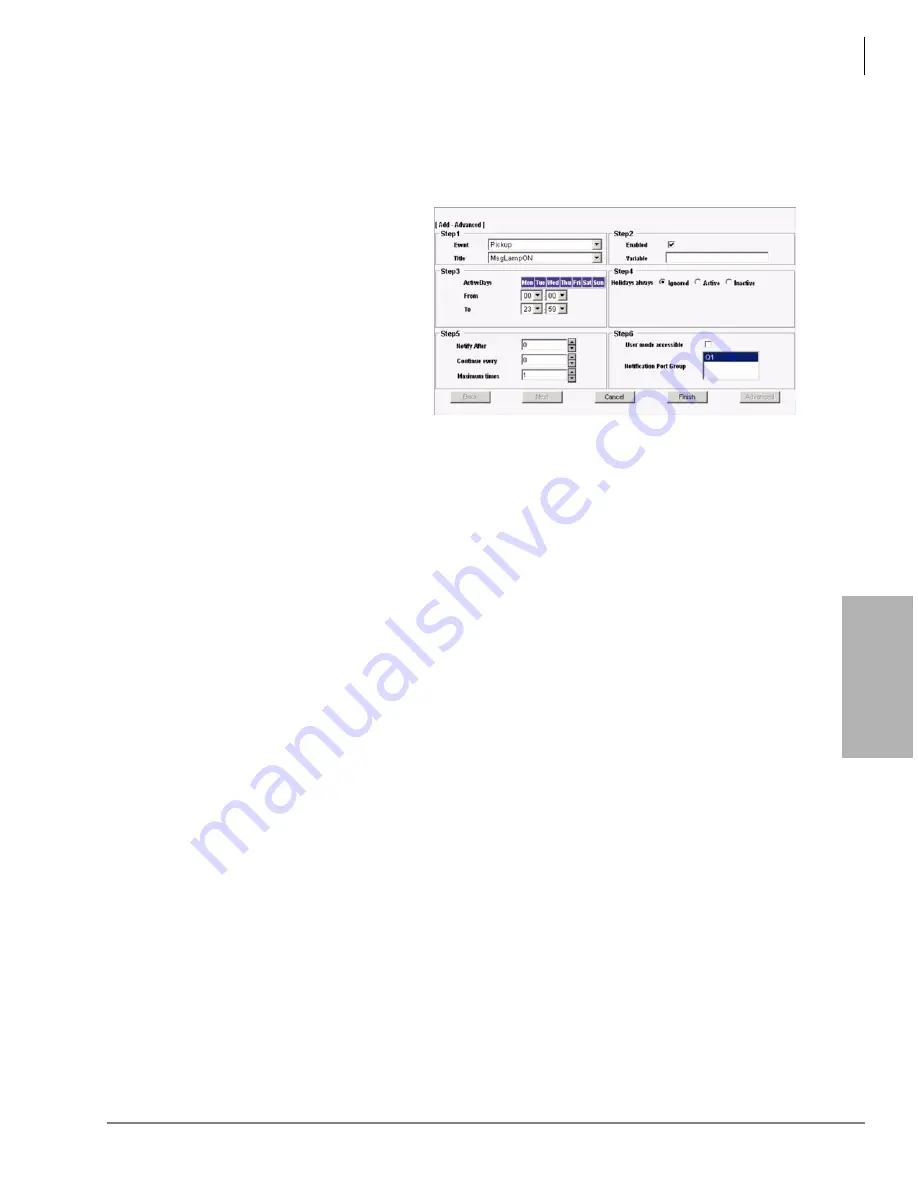
Voice Processing
Mailbox Editor Screens
Strata CIX Voice Mail Programming 01/07
4-29
V
o
ice
Pr
oce
ssi
ng
Add Notify Record
1. From the eManager Main Menu, click Advanced Configuration > Voice Mail > Notify tab
screen, the Notify screen displays.
2. Click Add. The Add screen displays.
3. You can now add the desired values
in the available parameter fields and
click Next to advance to the next
fields
...or you can click Advanced to
display all the fields at once (shown
right).
4. Click Finish when you have filled
in all the applicable fields. The
information is added to the record
line in the record summary section
of the screen.
5. Click Submit. The notify record is saved.
Modify Notify Record
1. From the eManager Main Menu, click Advanced Configuration > Voice Mail > Notify tab
screen, the Notify screen displays.
2. Highlight a record in the Notify record summary section of the screen.
3. Click Edit or Advanced.
Note
Clicking Edit enables you to see a few fields at a time. Clicking Advanced displays all the
fields for the selected Notify record.
4. Make appropriate changes.
Note
If you are using the Edit screens you need to click Next to advance to the next screen.
5. Click Finish. The changed information is added to the record line in the record summary
section of the screen.
6. Click Submit. The notify record is saved.
Delete Notify Record
Important!
The mailbox must own the notify record in order to delete it.
1. From the eManager Main Menu, click Advanced Configuration > Voice Mail > Notify tab
screen, the Notify screen displays.
2. Highlight a record in the notify record summary section of the screen.
3. Click Delete. The notify record line disappears from the notify record summary section of the
screen.
7629
Summary of Contents for STRATA CIX
Page 1: ...Strata CIX Programming Manual Volume 2 Stratagy ES Voice Mail Application Release 5 ...
Page 16: ...This page is intentionally left blank ...
Page 40: ...This page is intentionally left blank ...
Page 138: ...This page is intentionally left blank ...
Page 140: ...This page is intentionally left blank ...
Page 170: ...This page is intentionally left blank ...
Page 176: ...This page is intentionally left blank ...
Page 216: ...This page is intentionally left blank ...
Page 230: ...This page is intentionally left blank ...
Page 238: ...This page is intentionally left blank ...
Page 247: ...THIS IS THE LAST PAGE OF THE DOCUMENT ...
Page 248: ......






























