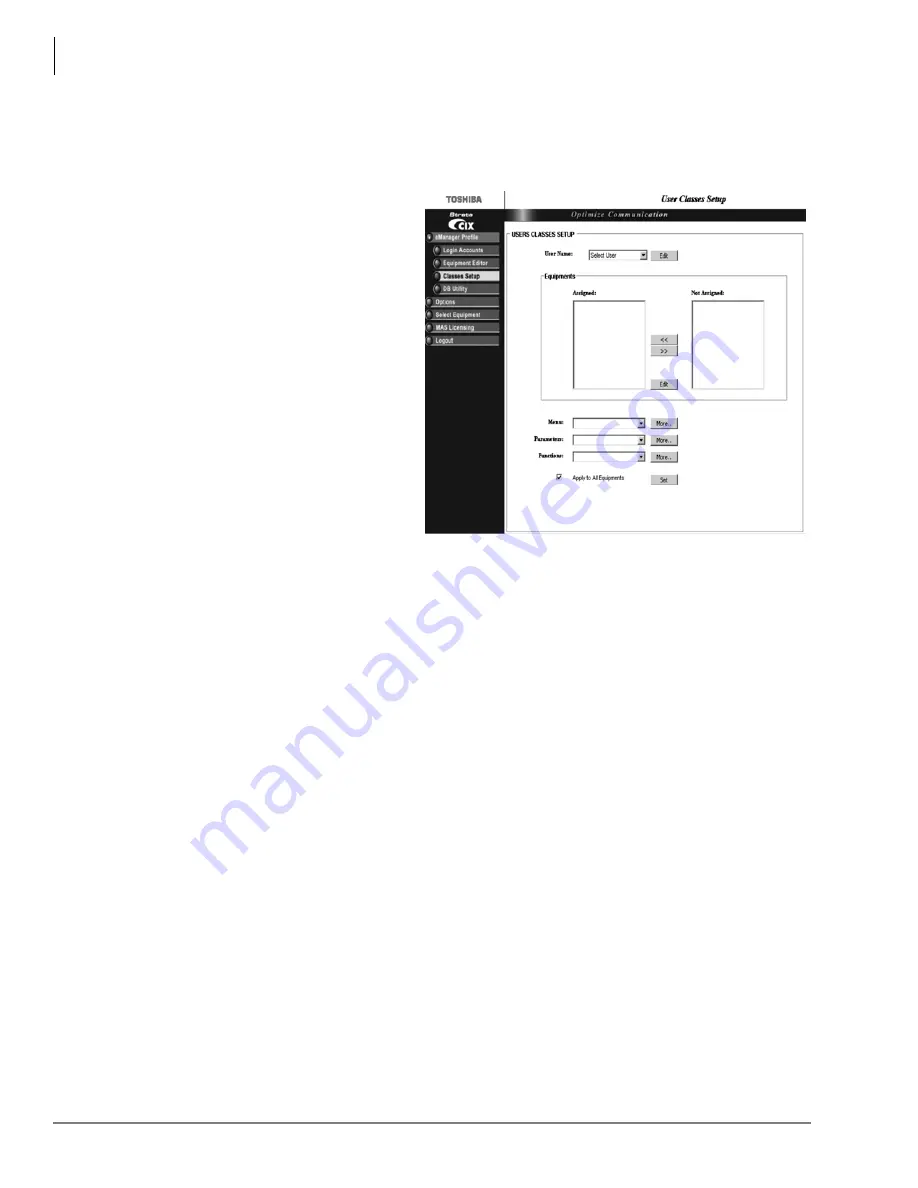
eManager
Classes Setup
2-6
Strata CIX Voice Mail Programming 01/07
Step 3: Classes Setup
Assigns equipment, menus, parameters, and functions to each user.
1. Logon to eManager.
2. Click on eManager Profile > User
Classes Setup from the menu.The
User Classes Setup screen displays
(shown right).
3. To edit a User Name, select a User
Name from the drop-down menu
and click Edit. The Login
Accounts screen displays.
When you are finished making
your changes, click Back and you
are returned to this screen.
4. In the Equipments section, you
can assign or not assign specific
equipment by highlighting the
item and clicking the arrow
buttons on the screen.
The designated equipment moves
from one box to the other based on
the arrow you selected.
5. If you want to edit the equipment, click Edit in the Equipments box and the Equipment Editor
screen displays.
6. In the Menu, Parameters and Functions fields you can assign one of the default levels to the
User Name or click More and modify the list(s) for the individual user.
Menus: Options that have an arrow (
!
) next to them can be expanded further. If you uncheck
an option it will be grayed out for this user in eManager menu.
Parameters: A list is displayed showing the CIX commands/parameters that are available along
with the permission given (H – hide, R – read, W – write). For example, if you change an
option from W to R the user can only read but not write to that parameter.
Functions: A list is displayed showing the functions available. Uncheck a function when you do
not want it available to the user.
After making the changes to the list, click Save As and type a name for the new list in the pop-
up box. Click Back.
7. When you are finished making the changes to the screen and want to apply these specifications
to all equipment, check the field “Apply to All Equipments” and click Set
...or uncheck the “Apply to All Equipments” field and highlight the equipment in the Assigned
box that applies to the revised defaults. Click Set.
In this manner, you can set different defaults for different pieces of equipment.
Summary of Contents for STRATA CIX
Page 1: ...Strata CIX Programming Manual Volume 2 Stratagy ES Voice Mail Application Release 5 ...
Page 16: ...This page is intentionally left blank ...
Page 40: ...This page is intentionally left blank ...
Page 138: ...This page is intentionally left blank ...
Page 140: ...This page is intentionally left blank ...
Page 170: ...This page is intentionally left blank ...
Page 176: ...This page is intentionally left blank ...
Page 216: ...This page is intentionally left blank ...
Page 230: ...This page is intentionally left blank ...
Page 238: ...This page is intentionally left blank ...
Page 247: ...THIS IS THE LAST PAGE OF THE DOCUMENT ...
Page 248: ......






























