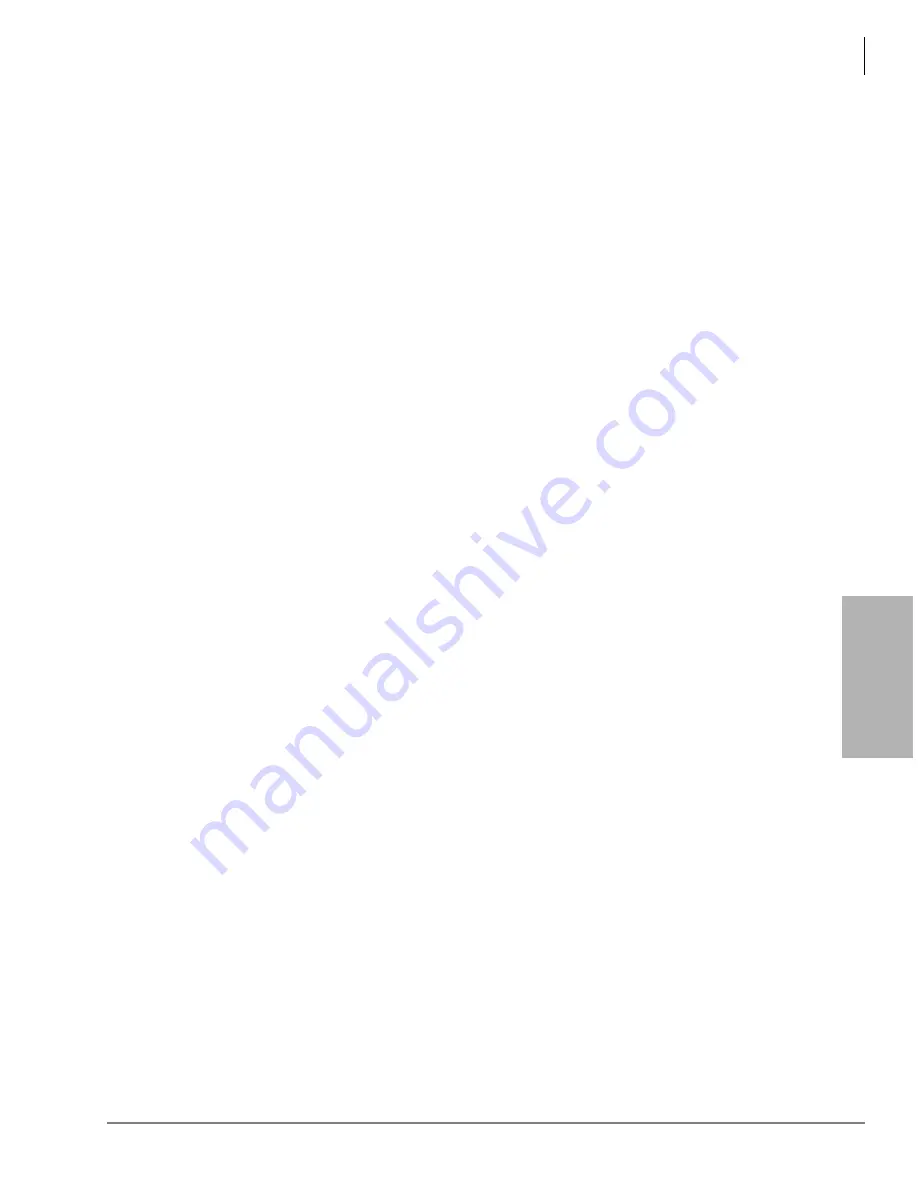
Advanced Integrations and Applications
VPIM Networking
Strata CIX Voice Mail Programming 01/07
10-15
A
d
va
n
c
e
d
In
te
gr
at
ion
s
a
n
d Ap
pl
ic
ati
o
n
s
Step 1: Set VPIM Parameter
For VPIM to operate correctly, you must enable the VPIM configuration parameter setting,
sys_vpim_enabled
, in the voice mail system. See
“Modify Parameters” on page 3-30
for
instructions on modifying the setting for the VPIM parameter.
Important!
If both the “local” and “remote” systems are Stratagy ES, you must have the
sys_vpim_enabled parameter set to 1 for enable.
Step 2: Create/Modify VPIM Gateway and/or Proxy User Agents
1. From the eManager screen, click Advanced Configuration > Voice Mail > VPIM Gateway or
VPIM Proxy. The appropriate screen displays.
2. Click Create. The Create User Agent screen displays.
3. From the Create screen, enter a single User Agent number (e.g., 881), a range of numbers (e.g.,
800-804) or a combination of both separated by commas (e.g., 800-802, 881, 888).
Note
The number you enter must be unique. If the number already exists, Voice Mail
Administration indicates that the User Agent could not be created.
4. Click OK. The Creating dialog box displays while the program creates the User Agents. When
the process is complete, the screen indicates whether the creation of the User Agent(s) was
successful.
5. Click Exit. The VPIM Gateway or VPIM Proxy screen displays (see
on
).
6. Highlight the User Agent number in the list to the right of the screen. The user agent is
displayed on the active screen.
7. (Optional) Click Comment field and type in a comment.
Note
Comment should consist of GATEWAY or PROXY USER AGENT and any other
identifying information.
8. Check “Enabled” box on the screen.
9. In the
Destination’s fully qualified domain name
field, type the destination.
10. (For VPIM Proxy User Agent only) In the
Destination Mailbox
field, type in a different User
Agent.
11. Using the spin button, set the
Notify After(min), Continue Every(min)
and
Notify Max Time
fields.
12. Click Update. The data is saved. The Edit VPIM User Agent screen closes.
13. Repeat
Summary of Contents for STRATA CIX
Page 1: ...Strata CIX Programming Manual Volume 2 Stratagy ES Voice Mail Application Release 5 ...
Page 16: ...This page is intentionally left blank ...
Page 40: ...This page is intentionally left blank ...
Page 138: ...This page is intentionally left blank ...
Page 140: ...This page is intentionally left blank ...
Page 170: ...This page is intentionally left blank ...
Page 176: ...This page is intentionally left blank ...
Page 216: ...This page is intentionally left blank ...
Page 230: ...This page is intentionally left blank ...
Page 238: ...This page is intentionally left blank ...
Page 247: ...THIS IS THE LAST PAGE OF THE DOCUMENT ...
Page 248: ......






























