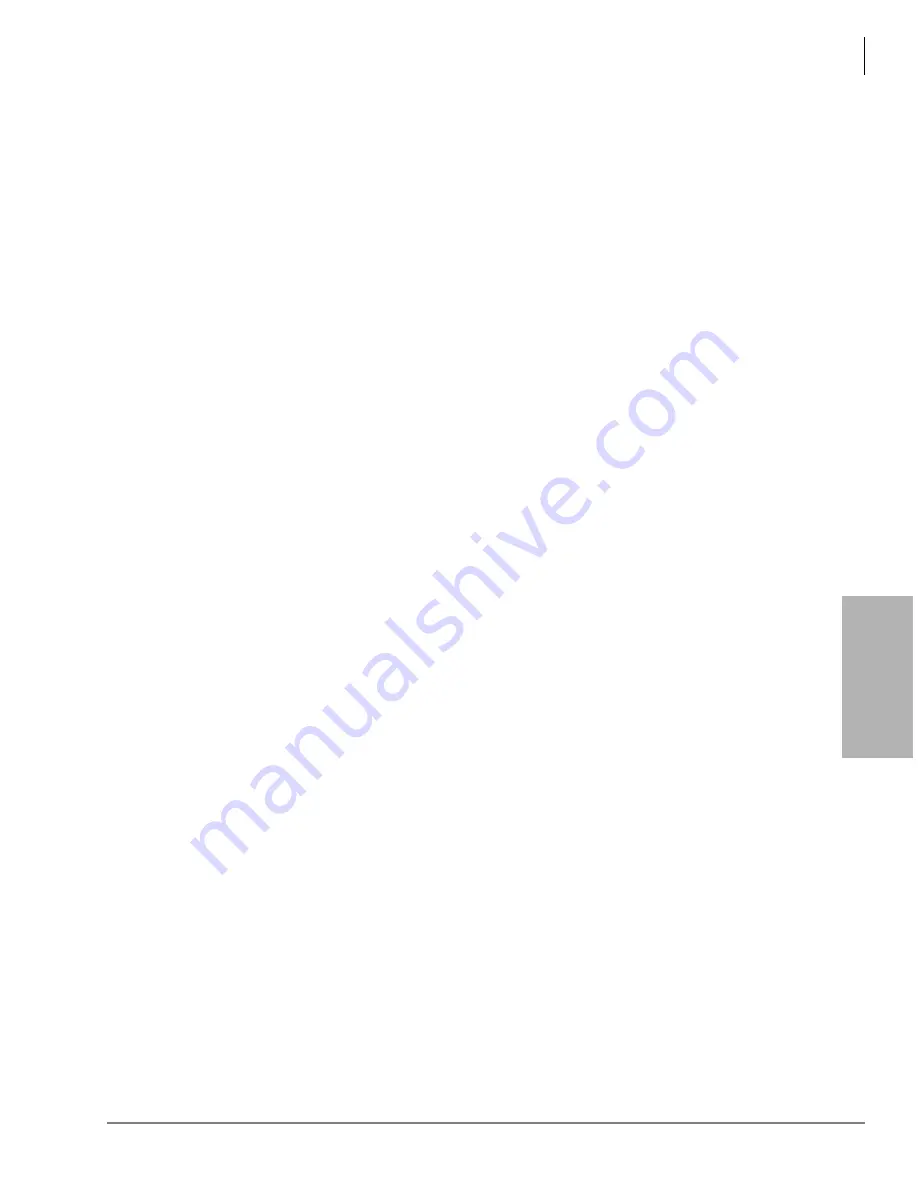
Voice Processing
Distribution List (System)
Strata CIX Voice Mail Programming 01/07
4-49
V
o
ice
Pr
oce
ssi
ng
Create Distribution List
1. From eManager Main menu, click Advanced Configuration > Voice Mail > Distribution List.
The Distribution List screen displays.
2. Click Create. The Create User Agent screen displays.
3. Type a single User Agent number (e.g., 881), a range of numbers (e.g., 800-804) or a
combination of both separated by commas (e.g., 800-802, 881, 888).
Note
The number you enter must be unique. If the number already exists, the Stratagy ES
software indicates that the User Agent could not be created.
4. Click OK. The Creating dialog box displays while the program creates the User Agents. When
the process is complete, the screen indicates whether the creation of the User Agent(s) was
successful.
5. Click Exit. The Distribution List Editor screen displays (see
on
).
6. From the Distribution List Editor screen, type an identifying name (e.g., purchasing) in the
Distribution List Name
field.
7. Type a group number (see
“Chains/Groups/Fax” on page 4-31
) in the list’s
Group
field.
Defaults to 1.
Note
Multiple group numbers can be entered. Separate numbers by commas; e.g., 2,4,6.
8. Highlight the
Distribution List Members
field and type a single User Agent number (e.g., 881),
a range of numbers (e.g., 800-804) or a combination of both separated by commas (e.g., 800-
802, 881, 888).
Note
This list represents all the mailboxes that are members of the list.
9. Click Submit. The data is saved and placed in the list portion of the screen.
Modify Distribution List
1. From the eManager Main menu, click Advanced Configuration > Voice Mail > Distribution
List. The Distribution List screen displays (see
on
).
2. Highlight the Distribution List you want to modify. Voice mail automatically loads the
Distribution List data for the list you highlighted.
3. Modify the fields, as needed. See
for field descriptions.
4. When finished, click Submit. The data is placed in the list portion of the screen and saved.
Delete Distribution List
1. From the eManager Main menu, click Advanced Configuration > Voice Mail > Distribution
List. The Distribution List Editor screen displays (see
2. Highlight the Distribution List you want to delete. Voice mail loads the Distribution List data
for the list you highlighted.
3. Click Delete. You are asked to confirm the deletion.
4. Click OK. A dialog box displays while the program deletes the distribution list. When the
process is complete, the screen indicates whether the deletion of the list was successful.
5. Click Exit. The list is removed from the screen.
Summary of Contents for STRATA CIX
Page 1: ...Strata CIX Programming Manual Volume 2 Stratagy ES Voice Mail Application Release 5 ...
Page 16: ...This page is intentionally left blank ...
Page 40: ...This page is intentionally left blank ...
Page 138: ...This page is intentionally left blank ...
Page 140: ...This page is intentionally left blank ...
Page 170: ...This page is intentionally left blank ...
Page 176: ...This page is intentionally left blank ...
Page 216: ...This page is intentionally left blank ...
Page 230: ...This page is intentionally left blank ...
Page 238: ...This page is intentionally left blank ...
Page 247: ...THIS IS THE LAST PAGE OF THE DOCUMENT ...
Page 248: ......






























