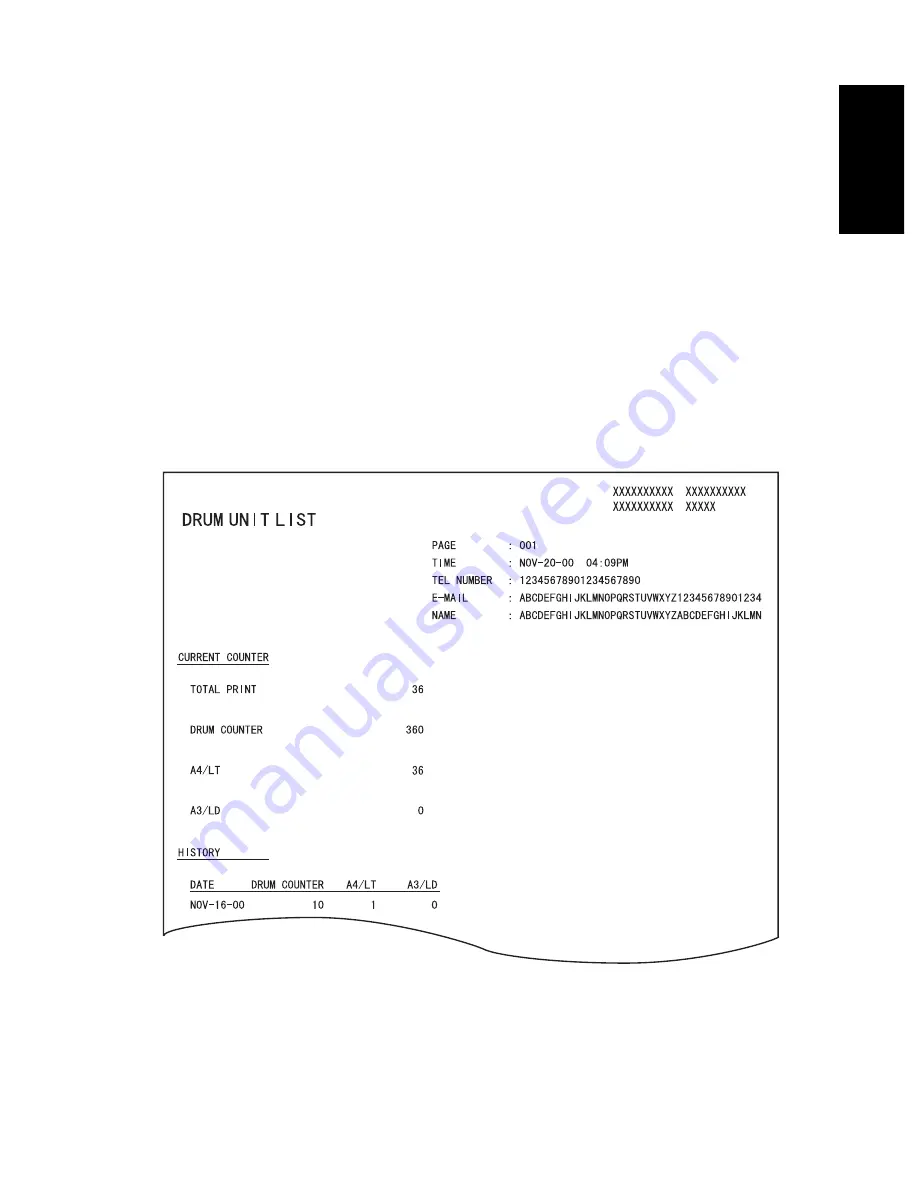
December 2000 © TOSHIBA TEC
1 - 45
1600/2000/2500 ADJUSTMENT ITEMS
(4) DRUM HISTORY
This list is for checking the use status of the drum. It provides a list of information on the drum being
used and the previous drum.
Print Items
• CURRENT COUNTER
: Current information
• TOTAL PRINT
: Current total print count
• DRUM COUNTER
: Current drum counter value (= Print count x10)
• A4/LT or A3/LD
: Current print count by paper size
• HISTORY
: History of replacing the drum (counter clear)
• DATE
: Date when the drum is replaced (counter clear)
• DRUM COUNTER
: Counter value at the time when the drum is replaced
• A4/LT or A3/LD
: Print count by paper size at the time when the drum is replaced







































