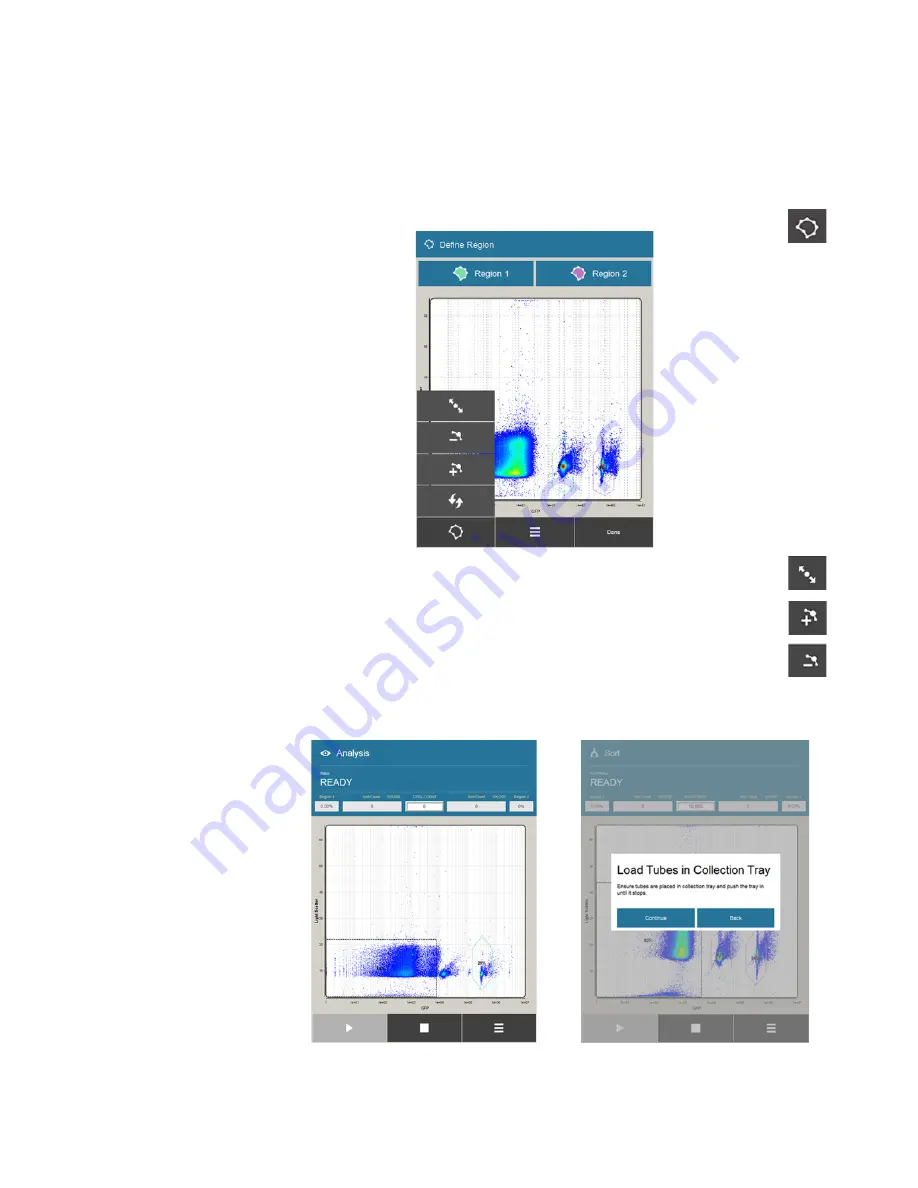
40
iSort
™
Automated Cell Sorter User Guide
3.
Change the position and shape of the regions as necessary so that they enclose
the populations of interest on the plot.
•
To move a region, touch anywhere inside the region, then drag it to the
desired location on the plot.
•
To move the nodes of a region, touch outside of the region closest to the
node you want to move.
•
To display the region editing tools, press the
Edit Region
button.
•
To change the shape of a region, press the
Region Nodes
button,
then touch and drag the desired node on a region.
•
To add a node to a region, press the desired region to select it, then
press the
Add Node
button.
•
To remove a node from a region, press the region to select it, then
press the
Remove Node
button.
4.
When finished defining the regions, press
Done
to proceed with your Analysis
or Sort (page 41). Depending on your workflow, the Analysis Ready or the Sort
Ready (Load Tubes) screen opens.
Analysis Ready screen
Sort Ready (Load Tubes) screen
Summary of Contents for invitrogen iSort Series
Page 120: ...120 iSort Automated Cell Sorter User Guide...
Page 121: ...iSort Automated Cell Sorter User Guide 121...
Page 122: ...122 iSort Automated Cell Sorter User Guide...
Page 123: ...iSort Automated Cell Sorter User Guide 123...
Page 140: ...thermofisher com support thermofisher com askaquestion thermofisher com 19 October 2018...






























