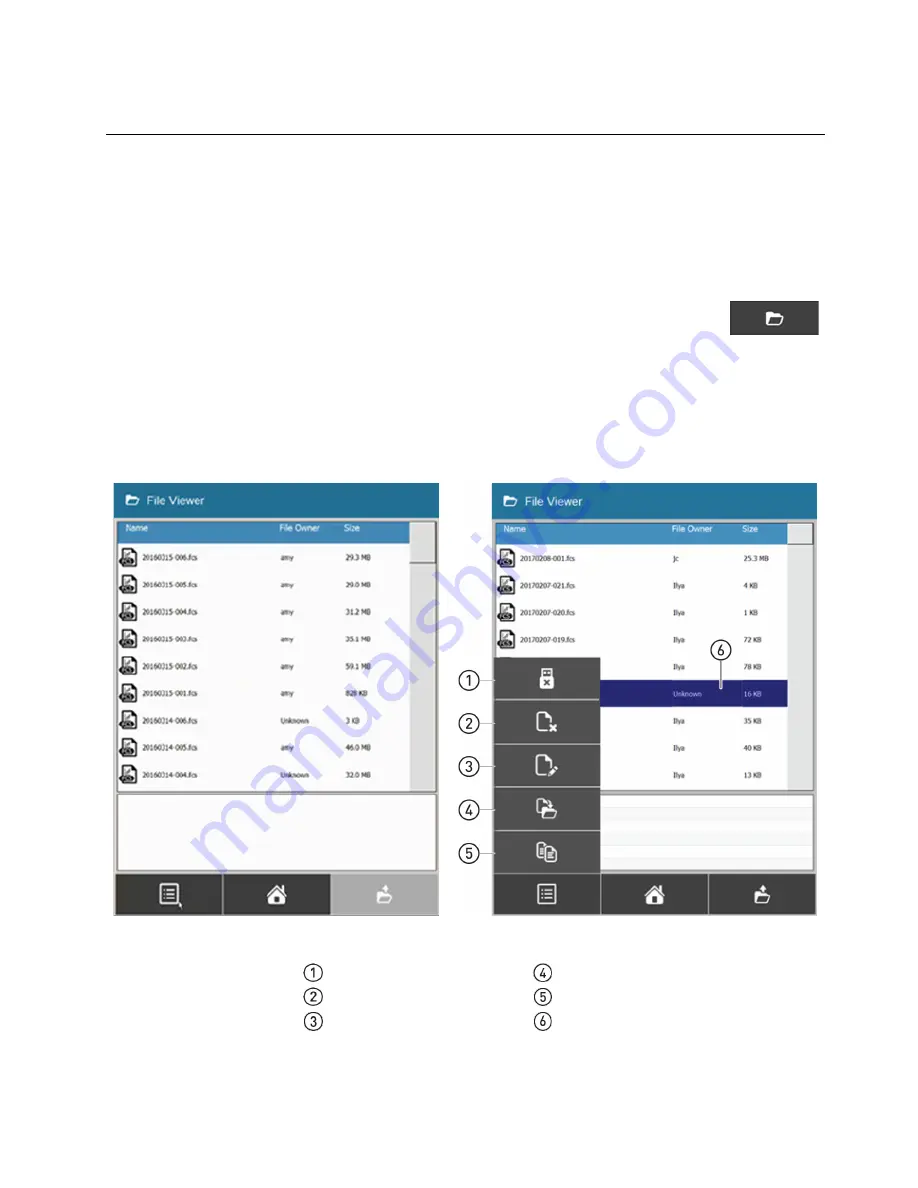
46
iSort
™
Automated Cell Sorter User Guide
5.
Manage files
Select files
Select files on File
Viewer
Every time an Analysis or a Sort is completed, the data acquired during the run
are saved in FCS 3.0 format. These files contain the raw data that can be imported
into any standard flow cytometry analysis software.
The File Viewer screen allows you to select and manage the FCS files.
1.
To access the File Viewer screen, press the
File Viewer
button
on the Home screen.
The File Viewer lists the FCS files that are saved in the instrument and displays
the name, owner, and size of each file.
2.
To manage the FCS files, press the desired file on the list to select it, then press
the
Manage Files button
to open the Manage Files menu.
The Manage Files menu allows you to delete a selected file, to rename it, or to
move or copy it to a USB flash drive, and to eject a connected USB drive.
File Viewer screen
Manage Files menu
Eject USB (page 47)
Move FCS File to USB (page 66)
Delete FCS File (page 47)
Copy FCS File to USB (page 82)
Rename FCS File (page 48)
Selected FCS File
Summary of Contents for invitrogen iSort Series
Page 120: ...120 iSort Automated Cell Sorter User Guide...
Page 121: ...iSort Automated Cell Sorter User Guide 121...
Page 122: ...122 iSort Automated Cell Sorter User Guide...
Page 123: ...iSort Automated Cell Sorter User Guide 123...
Page 140: ...thermofisher com support thermofisher com askaquestion thermofisher com 19 October 2018...






























