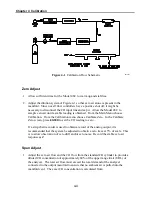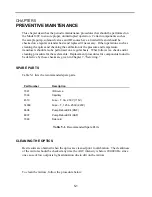CHAPTER 5
PREVENTIVE MAINTENANCE
This chapter describes the periodic maintenance procedures that should be performed on
the Model 48C to ensure proper, uninterrupted operation. Certain components such as
the sample pump, solenoid valves, and IR source have a limited life and should be
checked on a regular calendar basis and replaced if necessary. Other operations, such as
cleaning the optics and checking the calibration of the pressure and temperature
transducers should also be performed on a regular basis. What follows is a check and/or
cleaning procedure for these elements. Replacement procedures for components found to
be defective by these checks are given in Chapter 7, “Servicing.”
SPARE PARTS
Table 5-1 lists the recommended spare parts.
Part Number
Description
7361 IR
Source
7336 Capillary
4510
Fuse – T, 3A, 250V (115V)
14009
Fuse – T, 1.25A, 250V (220V)
8606
Pump Rebuild Kit (KNF)
8907
Pump Rebuild Kit (ASF)
7368 Solenoid
Table
5-1.
Recommended Spare Parts
CLEANING THE OPTICS
Best results are obtained when the optics are cleaned prior to calibration. The cleanliness
of the mirrors should be checked any time the AGC intensity is below 200,000 Hz, since
one cause of low output is light attenuation due to dirt on the mirrors.
To clean the mirrors, follow the procedure below:
5-1
Summary of Contents for 48C
Page 4: ......
Page 12: ......
Page 14: ......
Page 18: ......
Page 27: ...Chapter 3 Operation 3 3 Figure 3 2 Flowchart of Menu Driven Software ...
Page 112: ......
Page 116: ......
Page 120: ......
Page 123: ...Chapter 7 Servicing 7 3 Figure 7 2 Model 48C Component Layout 48P737 ...
Page 125: ...Chapter 7 Servicing 7 5 Figure 7 3 Optical Bench Exploded View 42P761 ...
Page 138: ......
Page 146: ...Chapter 9 Optional Equipment 9 2 Figure 9 2 Model 48C Dimensional Outline D42P725 ...
Page 155: ...Chapter 9 Optional Equipment Figure 9 8 Purge Housing Assembly 9 11 ...
Page 158: ......
Page 178: ...Appendix B RS 232 Commands B 20 µ ...
Page 184: ......
Page 186: ...C 2 ...
Page 187: ...C 3 ...
Page 188: ...C 4 ...
Page 189: ...C 5 ...
Page 190: ...C 6 ...
Page 191: ...C 7 ...
Page 192: ...C 8 ...
Page 193: ...C 9 ...
Page 194: ...C 10 ...
Page 195: ...C 11 ...
Page 196: ...C 12 ...
Page 197: ...C 13 ...
Page 198: ...C 14 ...
Page 199: ...C 15 ...
Page 200: ......
Page 201: ...APPENDIX D PUMP MAINTENANCE ...
Page 202: ......
Page 203: ......
Page 204: ......