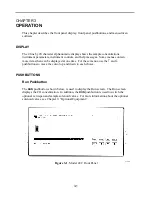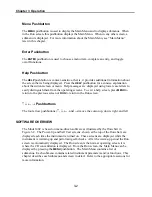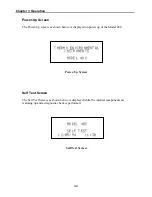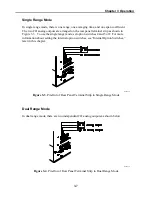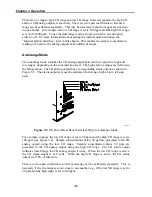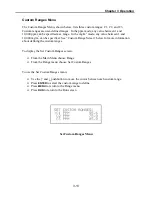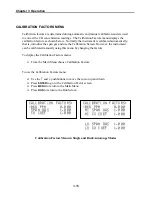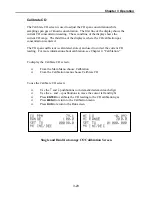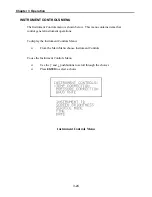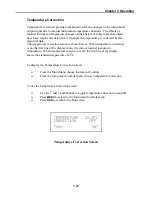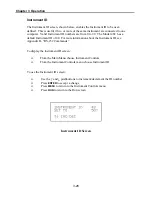Chapter 3 Operation
3-14
Custom Range Screen
. The Custom Range screen, shown below, is used to define
the custom range.
The first line of the display shows the current custom range. The second line of the
display is used to set the range. To use the custom fullscale range, be sure to select C1,
C2, or C3 in the CO Range screen. See “CO Range” above for more information.
To display the Custom Range screen:
From the Main Menu choose Range
From the Range menu choose Set Custom Ranges
From the Set Custom Range menu choose C1, C2, or C3
To use the Custom Range screen:
Use the
↑
and
↓
pushbutton to increment and decrement each digit
Use the
←
and
→
pushbutton to move the cursor left and right
Press
ENTER
to accept the custom range
Press
MENU
to return to the Set Custom Ranges menu
Press
RUN
to return to the run screen
Set Custom Range 1 Screen
Summary of Contents for 48C
Page 4: ......
Page 12: ......
Page 14: ......
Page 18: ......
Page 27: ...Chapter 3 Operation 3 3 Figure 3 2 Flowchart of Menu Driven Software ...
Page 112: ......
Page 116: ......
Page 120: ......
Page 123: ...Chapter 7 Servicing 7 3 Figure 7 2 Model 48C Component Layout 48P737 ...
Page 125: ...Chapter 7 Servicing 7 5 Figure 7 3 Optical Bench Exploded View 42P761 ...
Page 138: ......
Page 146: ...Chapter 9 Optional Equipment 9 2 Figure 9 2 Model 48C Dimensional Outline D42P725 ...
Page 155: ...Chapter 9 Optional Equipment Figure 9 8 Purge Housing Assembly 9 11 ...
Page 158: ......
Page 178: ...Appendix B RS 232 Commands B 20 µ ...
Page 184: ......
Page 186: ...C 2 ...
Page 187: ...C 3 ...
Page 188: ...C 4 ...
Page 189: ...C 5 ...
Page 190: ...C 6 ...
Page 191: ...C 7 ...
Page 192: ...C 8 ...
Page 193: ...C 9 ...
Page 194: ...C 10 ...
Page 195: ...C 11 ...
Page 196: ...C 12 ...
Page 197: ...C 13 ...
Page 198: ...C 14 ...
Page 199: ...C 15 ...
Page 200: ......
Page 201: ...APPENDIX D PUMP MAINTENANCE ...
Page 202: ......
Page 203: ......
Page 204: ......