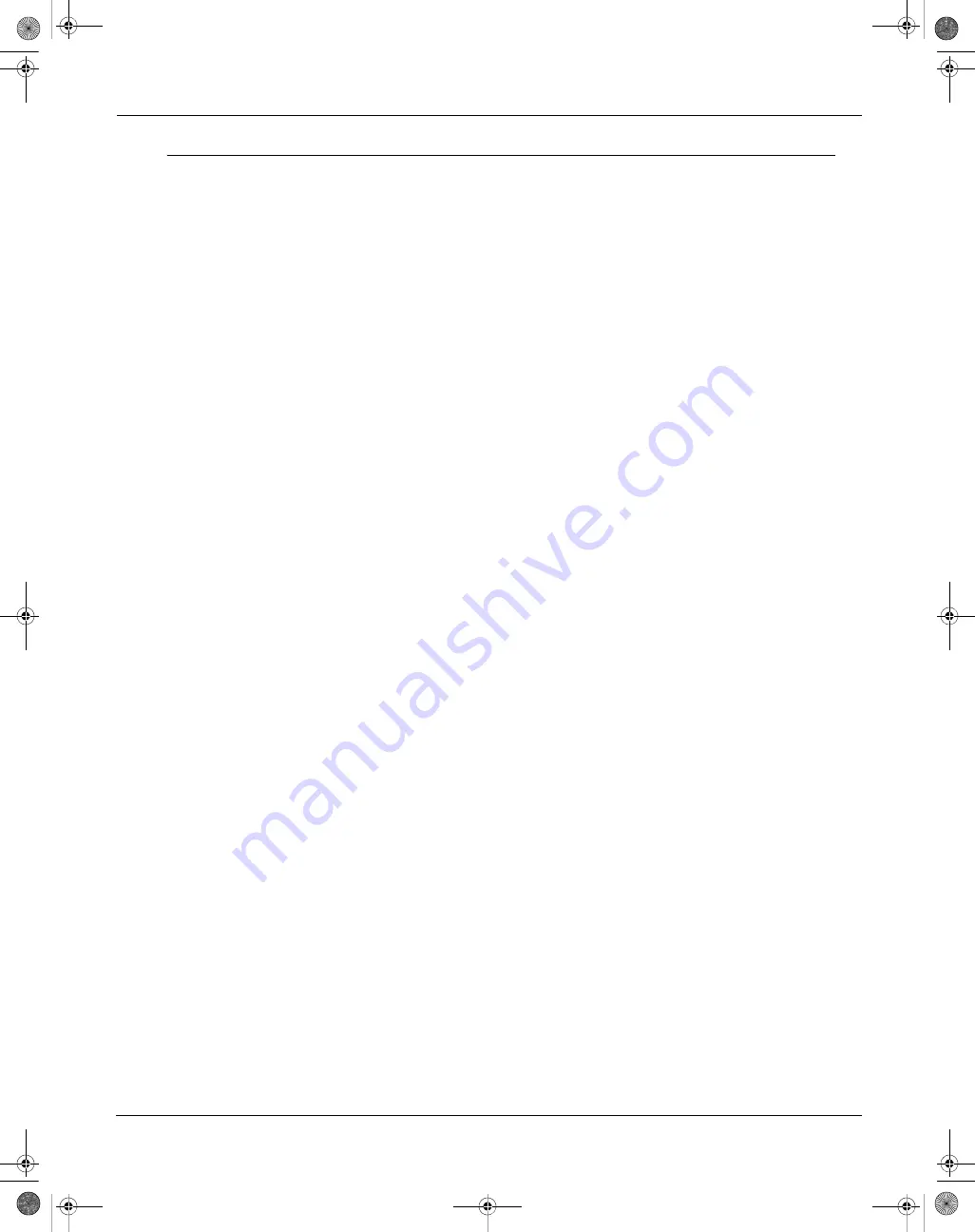
Mononuclear Cell (MNC) Collection Procedures
146
Spectra Optia Apheresis System Operator’s Manual
Handling the Contents of a Partially Full Chamber
This section contains instructions for collecting or recovering the contents of a partially full chamber.
Resuming the Current Accumulation Phase
Unless the collect volume is the run target, the chamber could be partially full when a run target is attained. If the
chamber contains cells, the inlet volume that was processed for the current accumulation phase appears on the
screen. If you want to collect the contents in the chamber before you end the run, resume the current accumulation
phase to fill the chamber.
To resume the current accumulation phase, increase the collect volume to make it the run target. When the
chamber is full, the system initiates a collection phase. When the collection phase is complete, the run targets
screen reappears.
Collecting the Contents During Rinseback
If you need to end the run prematurely and want to collect the contents of the chamber during rinseback, perform
the following steps:
1
Touch the
End Run
menu button to display the menu tabs.
2
Touch the
Rinseback
tab. The screen with instructions to confirm your selection to perform rinseback
appears.
3
Touch
Yes
for collect into bag.
4
Touch
Proceed to Rinseback
and follow the instructions on the screens. The system initiates a collection
phase and then performs rinseback.
Recovering the Contents in the Chamber After Disconnecting the Patient
Consider the following options for recovering the contents in the chamber if you need to prematurely end the run
and disconnect the patient:
Recovering the contents in the chamber during rinseback.
1
Touch the
End Run
menu button to display the menu tabs.
2
Touch the
Rinseback
tab. The screen with instructions to confirm your selection to perform rinseback
appears.
3
Touch
Yes
for collect into bag.
4
Connect a bag to the return line.
5
Touch
Proceed to Rinseback
and follow the instructions on the screens. The system initiates a collection
phase and then performs rinseback.
Removing the chamber
If performing rinseback is not an option, you can still recover the cells by removing the chamber. To remove the
chamber, first clamp both lines to the chamber with a hemostat to ensure it does not leak. Then detach the
chamber from the set.
SpectraOptiaOpsManual.book Page 146 Thursday, May 17, 2018 11:24 AM






























