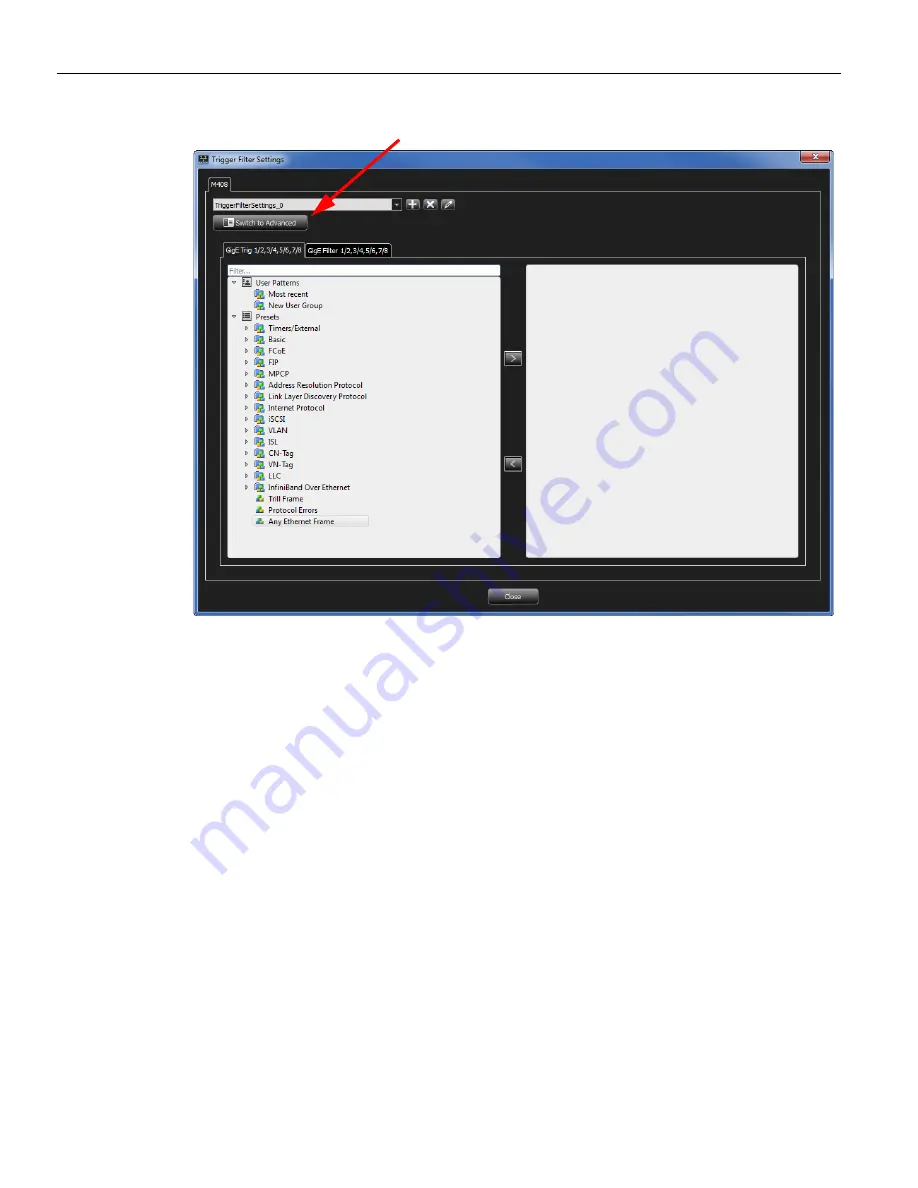
SierraNet
M408
User
Manual
15
Launching
Your
Analyzer
Teledyne
LeCroy
Figure 1.18: Easy/Advanced Mode Toggle Button.
1.5.2
Add Device to Project
After
you
start
the
software,
select
File
>
New
Project
to
open
Add
Device
to
Project
dialog.
The
following
Add
Device
to
Project
dialog
displays
(see
Figure 1.19
on
page 16
).
The
colors
in
the
‘Location’
column
mean
the
following:
Red:
Device
is
not
updated
(firmware
or
one
of
bus
engines
is
not
updated).
Light
Blue:
Ready
to
connect.
Yellow:
Device
manually
added
and
it
is
not
connected
OR
device
is
locked.
Green:
Connected
Select
a
device
with
“Ready
to
connect”
status.
If
the
device
supports
more
than
one
protocol,
select
the
desired
protocols
from
the
drop
‐
down
list
in
the
Port
column.
Select
the
port
configuration
from
the
Link
Assignment
column.
Click
OK
to
connect
to
the
device.
Switch to Advanced Mode Toggle Button
Summary of Contents for SierraNet M408
Page 1: ...SierraNet M408 User Manual Software Version 1 70 Generated December 15 2014 09 58 ...
Page 8: ...Teledyne LeCroy Contents viii SierraNet M408 User Manual ...
Page 40: ...Teledyne LeCroy CrossSync Control Panel 32 SierraNet M408 User Manual ...
Page 120: ...Teledyne LeCroy Advanced Mode User Defined 112 SierraNet M408 User Manual ...
Page 224: ...Teledyne LeCroy Running Scenarios 216 SierraNet M408 Protocol Analyzer User Manual ...
Page 242: ...Teledyne LeCroy 234 SierraNet M408 User Manual ...
Page 244: ...Teledyne LeCroy 236 SierraNet M408User Manual ...






























