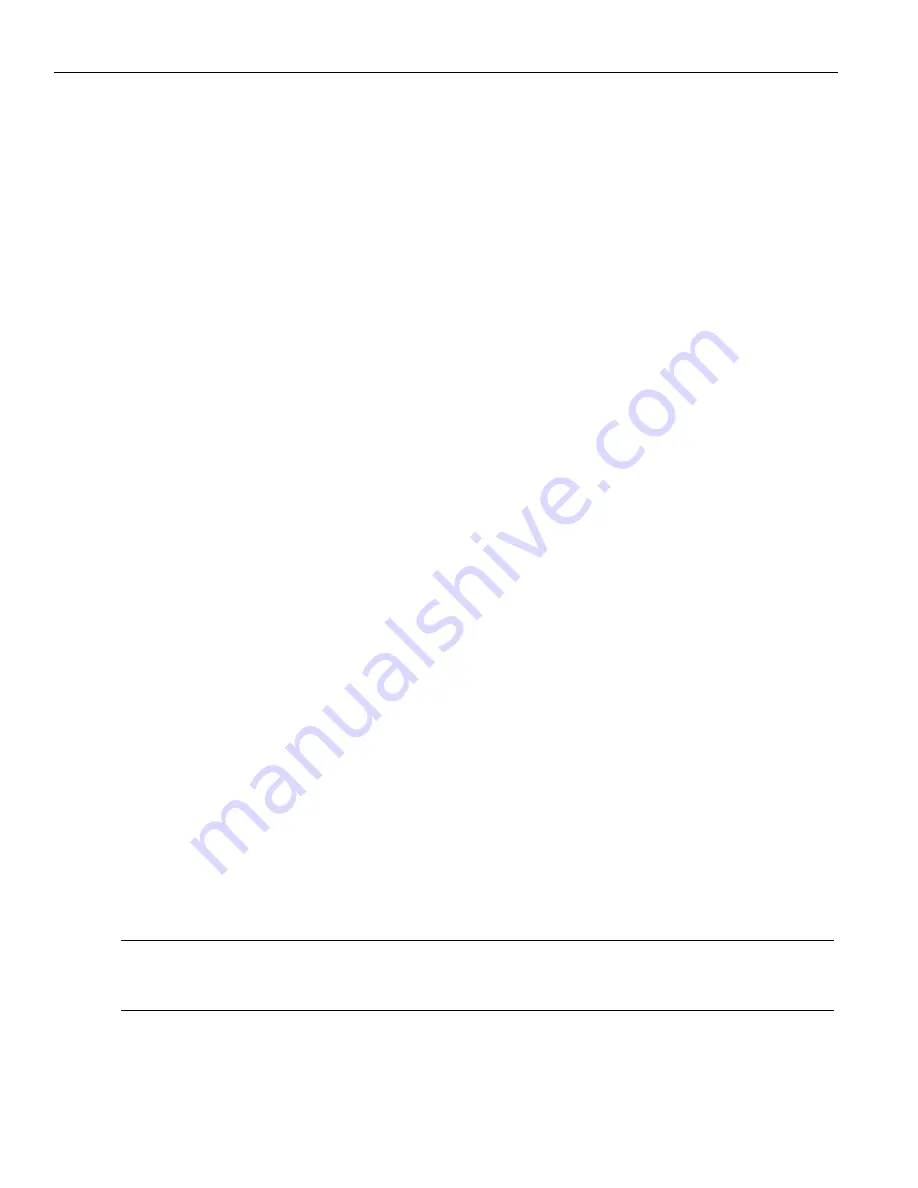
Teledyne
LeCroy
Analyzer
Overview
6
SierraNet
M408
User
Manual
Set
IP
Mode
Static
is
displayed
in
the
LCD
display.
If
you
do
not
want
to
set
IP
Mode
Static,
press
the
Up
Button
to
set
the
IP
Mode
Dynamic,
see
“IPMode
Dynamic”
on
page 6
).
3. Press
the
Center
Button
once
to
select
Set
IP
Mode
Static
.
The
Static
IP
address
(for
example:
188.168.040.036)
is
displayed
in
the
LCD
display.
4. Press
the
Center
Button
once
to
set
the
Static
IP
address
.
The
first
numeral
of
the
IP
address
will
start
blinking.
5. Use
the
Up
Button
or
Down
Button
to
change
the
IP
Address.
6. Press
the
Right
Button
or
Left
Button
to
move
to
the
right
or
left
to
change
each
component
of
the
static
or
dynamic
IP
address
and
change
it
using
step
5.
7. Once
the
IP
Address
is
set,
press
the
center
button
to
select
it.
8. Press
the
Up
Button
once
to
Accept
and
Reboot
.
9. Press
the
Up
Button
once
to
Cancel
the
Changes.
10. Press
the
Up
Button
once
to
set
the
Gateway
address.
Repeat
steps
4
through
9
to
set
the
Gateway
address.
11. Press
the
Up
Button
once
to
set
the
Subnet
Mask
address.
Repeat
steps
4
through
9
to
set
the
Subnet
Mask
address.
12. Press
the
Up
Button
once
to
set
the
Static
IP
address.
Repeat
steps
4
through
9
to
set
the
Static
IP
address.
13. Press
the
Center
Button
once
to
confirm
reboot.
The
LCD
display
will
read
Center
Button
to
Confirm
Reboot.
14. The
Analyzer
will
reboot.
The
LCD
display
will
display
the
new
IP
Configuration.
IPMode Dynamic
Perform
the
following
steps
to
set
IP
Mode
Dynamic
on
the
Analyzer:
1. Press
the
Up
Button
once
to
get
into
the
Set
IP
Configuration
mode.
2. Press
the
Center
Button
once
to
select
Set
IP
Configuration
.
Set
IP
Mode
Dynamic
is
displayed
in
the
LCD
display.
3. Press
the
Center
Button
once
to
select
Set
IP
Mode
Dynamic
.
The
Dynamic
IP
address
(for
example:
188.168.040.036)
is
displayed
in
the
LCD
display.
4. Press
the
Center
Button
to
select
it.
5. Press
the
Up
Button
once
to
Accept
and
Reboot
.
6. Press
the
Up
Button
once
to
Cancel
the
Changes
.
Note:
In
case
the
device
is
often
moved
from
one
subnet
to
the
other,
it
is
recommended
to
configure
the
DHCP
server
so
that
the
device
always
receives
the
same
(known)
IP
address.
Many
DHCP
server
allow
this
type
of
static
allocation
based
on
the
devices
MAC
address.
Summary of Contents for SierraNet M408
Page 1: ...SierraNet M408 User Manual Software Version 1 70 Generated December 15 2014 09 58 ...
Page 8: ...Teledyne LeCroy Contents viii SierraNet M408 User Manual ...
Page 40: ...Teledyne LeCroy CrossSync Control Panel 32 SierraNet M408 User Manual ...
Page 120: ...Teledyne LeCroy Advanced Mode User Defined 112 SierraNet M408 User Manual ...
Page 224: ...Teledyne LeCroy Running Scenarios 216 SierraNet M408 Protocol Analyzer User Manual ...
Page 242: ...Teledyne LeCroy 234 SierraNet M408 User Manual ...
Page 244: ...Teledyne LeCroy 236 SierraNet M408User Manual ...





























