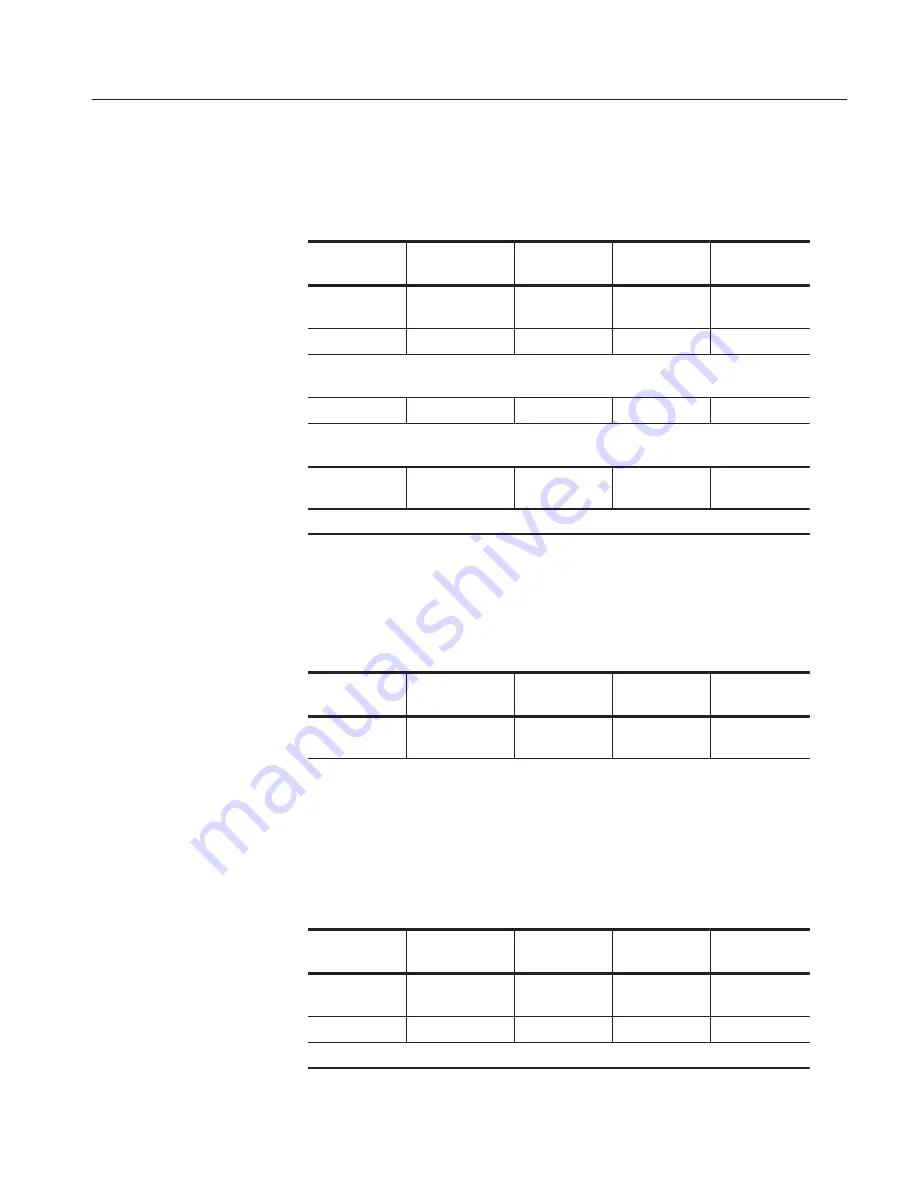
Operating Examples
DG2020A, P3410, & P3420 User Manual
2Ć43
4. Select DATA04 to DATA07 as the area to be edited.
Menu button
Bottom button
Popup menu
Side button
Front panel
button
Execute
Action
set scope
OK
4
OK
Move the knob icon to the Cursor window in the upper left of the screen using the front
panel CURSOR button.
0
,
ENTER
Move the knob icon to the Width window in the upper left of the screen using the front
panel CURSOR button.
1
,
0
,
2
,
4
,
ENTER
Press the up and down arrow buttons until the area cursor covers DATA04 to DATA07.
5. Select shift as the edit operation and execute it. This will shift the bits in
DATA04 to DATA07 exactly one sample width to the right.
Menu button
Bottom button
Popup menu
Side button
Front panel
button
Execute
Action
Shift right
(add zero)
OK
EXECUTE
6. Select invert as the edit operation and execute it. This will insert a glitch
with a width of 1 sample in the DATA07 bits.
a. Set DATA07 as the bits that will be the object of the edit.
Menu button
Bottom button
Popup menu
Side button
Front panel
button
Execute
Action
Set scope
OK
1
OK
Set the block cursor to cover DATA07 using the up and down arrow buttons.
Selecting Bits to Edit
Shifting the Pattern
Inserting a Glitch
Summary of Contents for DG2020A
Page 2: ...User Manual DG2020A Data Generator With P3410 P3420 Pods 071 0053 50 www tektronix com...
Page 5: ......
Page 15: ...Table of Contents DG2020A P3410 P3420 User Manual...
Page 19: ...Service Safety Summary DG2020A P3410 P3420 User Manual...
Page 50: ...Operating Basics DG2020A P3410 P3420 User Manual 2 15 Figure 2 10 Data structure image...
Page 69: ...Basic Menu Operation DG2020A P3410 P3420 User Manual...
Page 181: ...APPLICATION Menu DG2020A P3410 P3420 User Manual...
Page 211: ...Appendix A Performance Characteristics DG2020A P3410 P3420 User Manual...






























