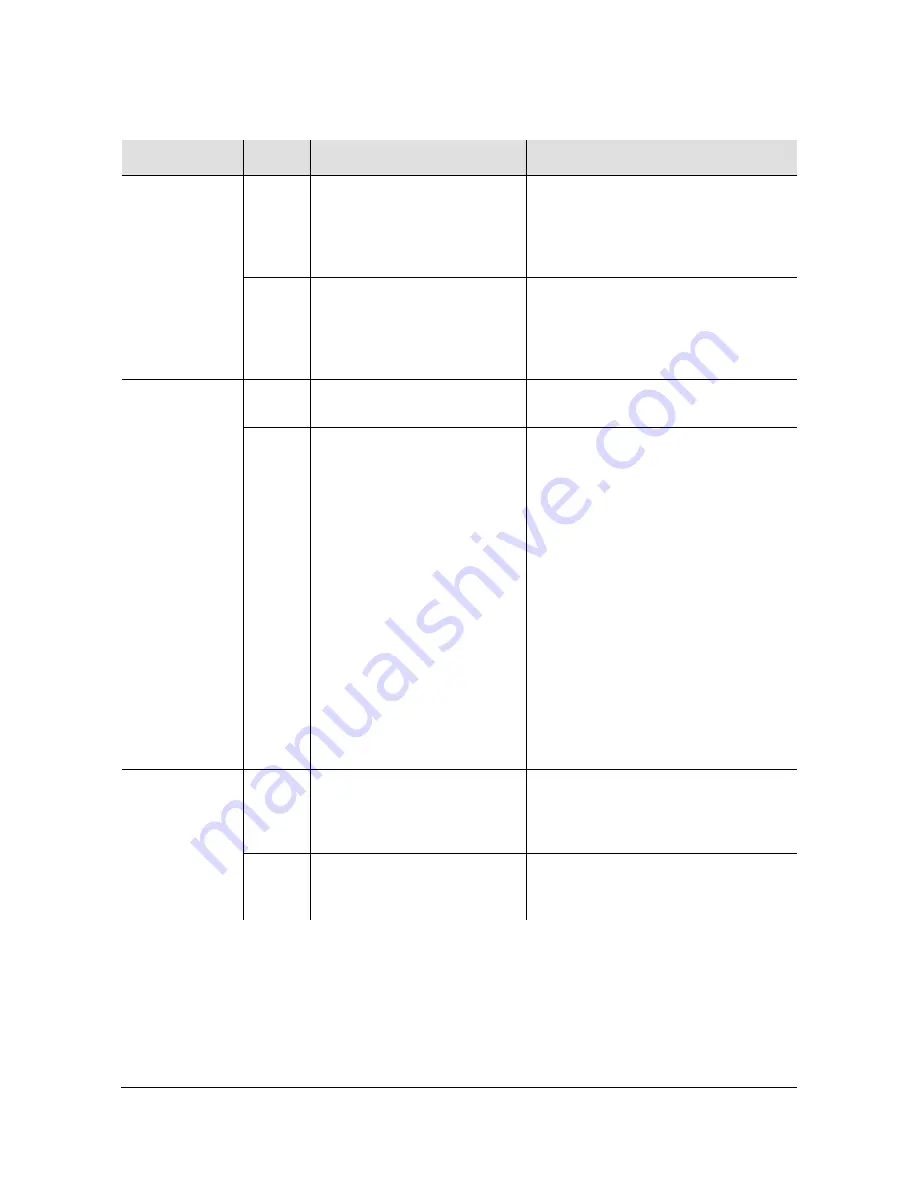
097-55501-01 Revision M – January 2009
TimeHub 5500 User’s Guide 215
Chapter 5 Maintaining the TimeHub 5500
Troubleshooting the TimeHub 5500
TRACK MODE
Smart Clock
Available
Off
The system has not gathered
sufficient information during
tracking to provide Smart
Clock (optimal quality)
holdover output if necessary.
None required if the system has been
in fast track for less than 32 hours. If
the system has been in tracking for
more than 32 hours, troubleshoot the
input signal source.
Green
The system has gathered
sufficient information during
tracking to provide
SmartClock (optimal quality)
holdover output if necessary.
None required.
TRACK MODE
Holdover
Off
The system is not in
Holdover.
None required.
Red
All inputs are lost or
unacceptable, and the system
is now using the internal
oscillator which is using
recent tracking data from a
qualified reference to provide
the output.
Check whether both Clock cards are
in Holdover. If both cards are in
Holdover, troubleshoot the input
signal source.
If only one card is in Holdover:
1.
Ensure that the Clock card still
qualifying input signals is the
active card.
2.
If the Clock card entered Holdover
because the performance
measurements disqualified the
inputs, click Clear on the
Performance tab of THC or use the
INIT-REG command to clear the
performance measurements for
each disqualified input. Refer to
the TL1 Reference Guide for
details on the INIT-REG command.
INPUTS
E
Off
The associated reference
input is not enabled (E) for
tracking.
None required. If desired, enable the
reference input using the Edit Sync
command (refer to the
TL1 Reference
Guide
for details).
Green
The associated reference
input is enabled (E) for
tracking.
None required.
Table 5-1. Troubleshooting the Clock Card Front Using the LEDs (Continued)
Name
State
Description
Action






























