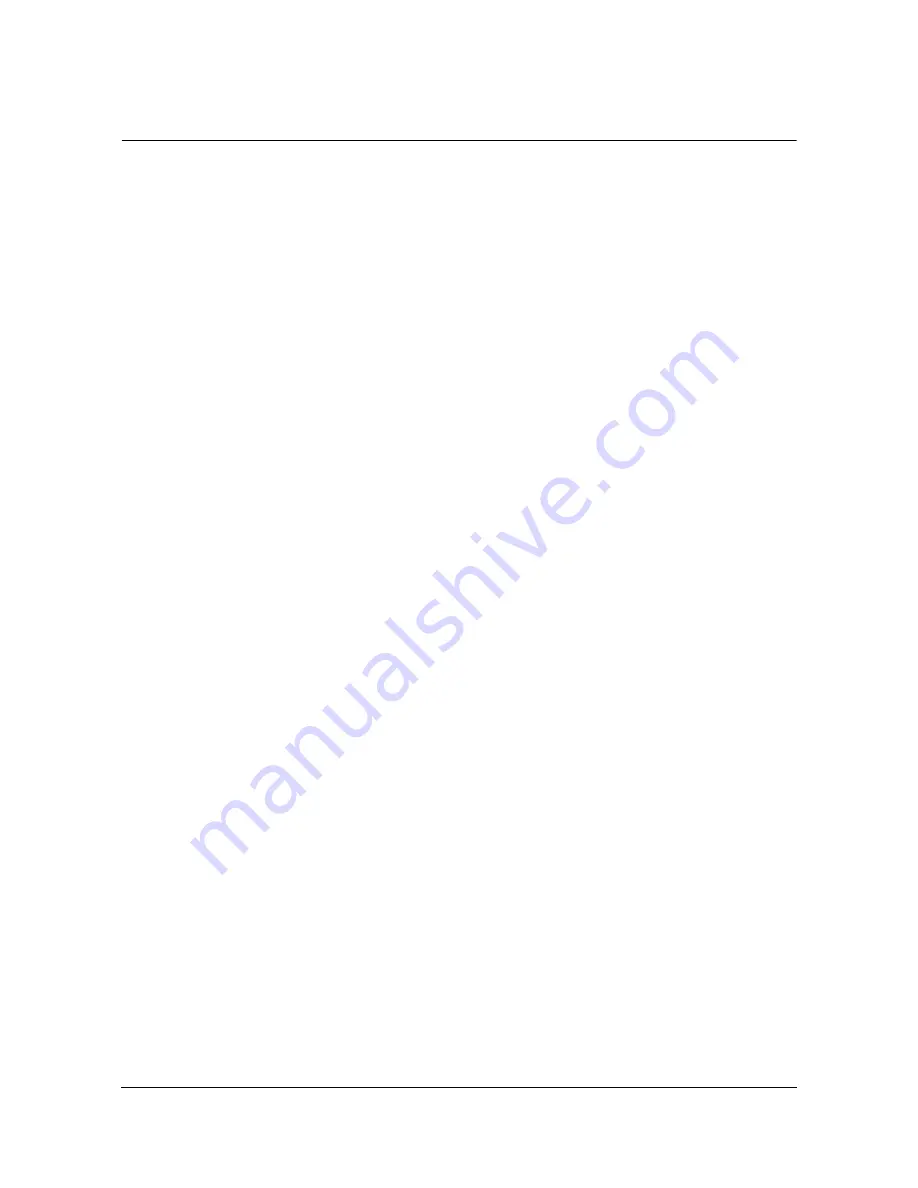
097-55501-01 Revision M – January 2009
TimeHub 5500 User’s Guide 147
Chapter 4 Testing and Configuring the TimeHub
Installing Cards into the Expansion Shelf
Installing Cards into the Expansion Shelf
If you are configuring an Expansion shelf, continue with this section. If you are
configuring a Main shelf only, skip to the next section.
Installing Expansion Controller Cards
When you install Expansion Controller cards into the Expansion shelf, you can also
test the links from the Master shelf. The Master shelf and the Expansion shelf must
be powered (see
, on page 106) and at least one Clock
card must be installed on the Master shelf (see
143). The Clock card must be in any mode other than Warmup.
1. Install an EC card (090-55545-01) into the EC1 (leftmost) slot on the front of the
Expansion shelf. The Shelf Power A and B LEDs and the Link LEDs light.
The Shelf Power LEDs indicate that power has been properly applied to the
shelf, and the Link LEDs indicate that the corresponding link cables are installed
properly.
For more detailed checking, disconnect either of the link cables. The
corresponding Link LED should turn off. Reconnect the cable and the Link LED
lights.
2. Install the second EC card for this Expansion shelf into the EC2 slot, if you are
using one. The Power and Link LEDs should be the same as the first EC card.
The EC cards are independently connected to and evaluating both links.
The following steps in the link check procedure are optional, because the previous
steps have tested that the links are operational. These next steps prove that all
LEDs on the EC card(s) are working correctly by confirming that the LEDs remain
constant when only CLK1 or only CLK2 is available from the Master shelf. The
Clock cards must be in any mode other than Warmup; they do not provide timing
while powering up or when in the Warmup state.
3. To check CLK1 only, remove CLK2. Only CLK1 timing is available and should be
available over both links. Check that the Link LEDs on both EC cards are lit. The
EC card in slot EC2 issues an alarm to indicate that the link from CLK2 is
broken. Replace CLK2.
4. Remove CLK1. The Link LEDs should remain green. An alarm is expected on
EC1 since the link from CLK1 is broken.
Installing Output Driver Cards
To install Output Driver cards in an Expansion shelf, follow the procedure in this
section. See
for the location of the LEDs on the Output Driver card.






























