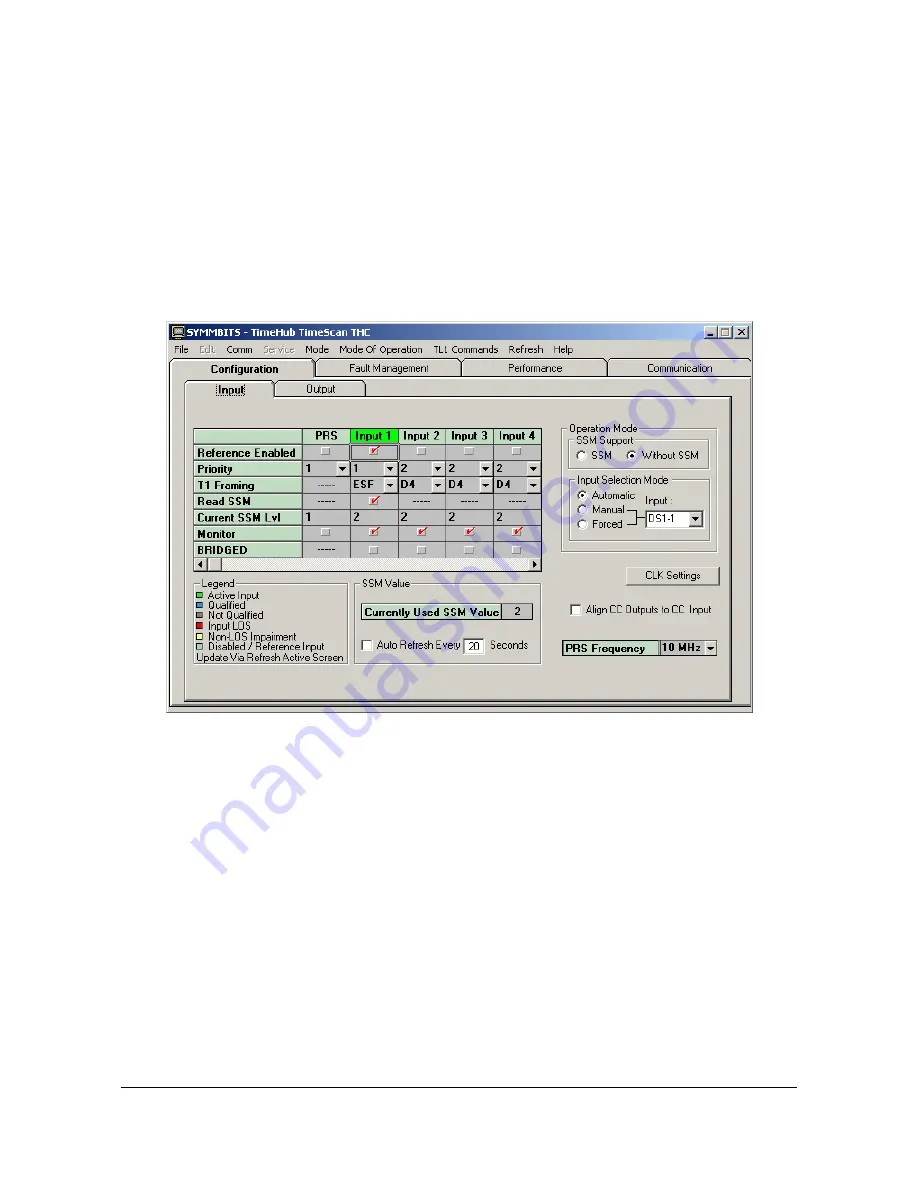
097-55501-01 Revision M – January 2009
TimeHub 5500 User’s Guide 161
Chapter 4 Testing and Configuring the TimeHub
Provisioning Inputs on a Master Shelf
Select which inputs will be enabled or disabled. The default is that all inputs are
enabled. The enable status of inputs can also be seen on the front panel of each
Clock card. Enabling an input means that it can be used as an input timing
reference. You disable inputs that are not intended to be used so that unused inputs
do not generate alarms (such as
Input Disqualified
). By enabling only those inputs
that are expected to be used, such alarms will be more relevant.
1. Select the
Configuration
Input
tab. The screen appears as shown in
Figure 4-12. The TimeScan THC Input Screen
The set of possible inputs appears at the top of the columns. The top row in this
table, labeled “Enabled”, shows which inputs are enabled.
2. Place a check in the Enabled row for each input you use, and uncheck inputs
that you will not use. The PRS input is the BNC connector on the Input/Alarm
Connector card.
3. Select which inputs will not be monitored, if any. The TimeHub can selectively
monitor inputs for conditions such as LOS or Loss of Framing even if that input
is not enabled. You can monitor the performance of any input without allowing it
to be used as a timing reference. By disabling an input but keeping MONITOR
enabled, the status of such an input can be observed (via RTRV-COND) and
logged without causing an alarm if that input has a problem. Monitoring is
enabled by default on inputs 0 – 4.
thub0057






























