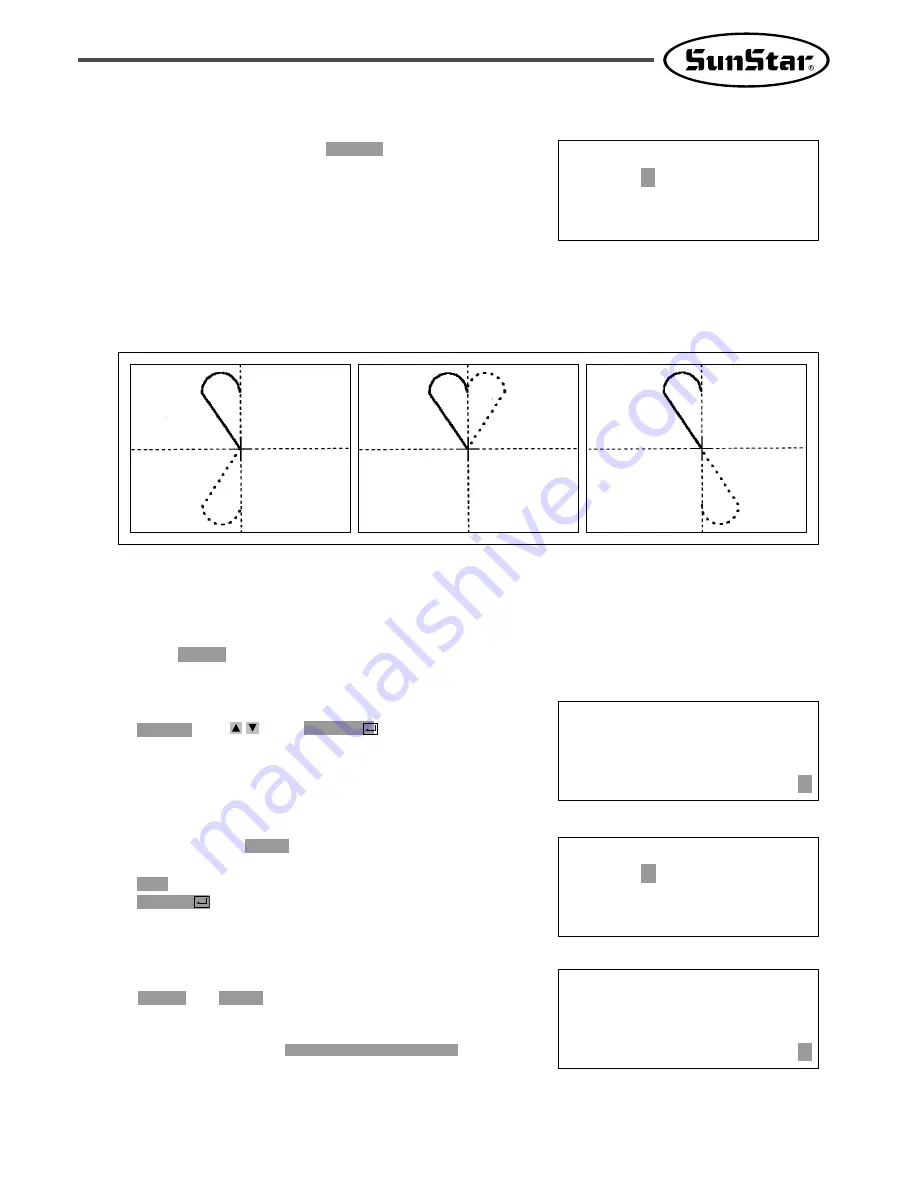
63
3-9) Symmetrical Shape Creating Function of Pattern
Make three types of symmetrical shapes for optional point in X and Y axes.
<X-Axis
Symmetry>
<Y-Axis
Symmetry>
<Optional Point
Symmetry>
C. After moving to “2. Program” menu by using
direction key
, press ENTER
key. At this
time, the upper feed plate comes down and
moves to the original point.
O R I G I N
X : 0 0 0 0 0 A N : 0 0 0 0 0
Y : 0 0 0 0 0 A
F u n c t i o n C o d e ?
A. Insert USB flash drive containing the pattern to
create symmetrical shape.
B. Press MODE key.
0 1 4 : P T R N R E A D
N O : 0 0 1
D. After pressing READ key, input the pattern
number to create symmetrical shape by using
digit key and read in the pattern by pressing
ENTER
key. (For example, input [0][0][1] to
read the pattern number 001.)
C U R V E
X : - 0 0 6 0 A N : 0 0 0 0 5
Y : 0 0 0 5 9 A
F u n c t i o n C o d e ?
E. Go to pattern data start location by using
FORW and BACK key.
(Reference) You may place the needle location to create
symmetrical shape in X and Y axes at the optional needle
location to sew. However, symmetry by the optional point
becomes symmetric on the basis of the end point of
sewing data and so you should place needle location at the
end point of sewing data.
0 1 5 : P T R N R E A D
N O : 0 0 9
J. Save the pattern by pressing WRITE key.
















































