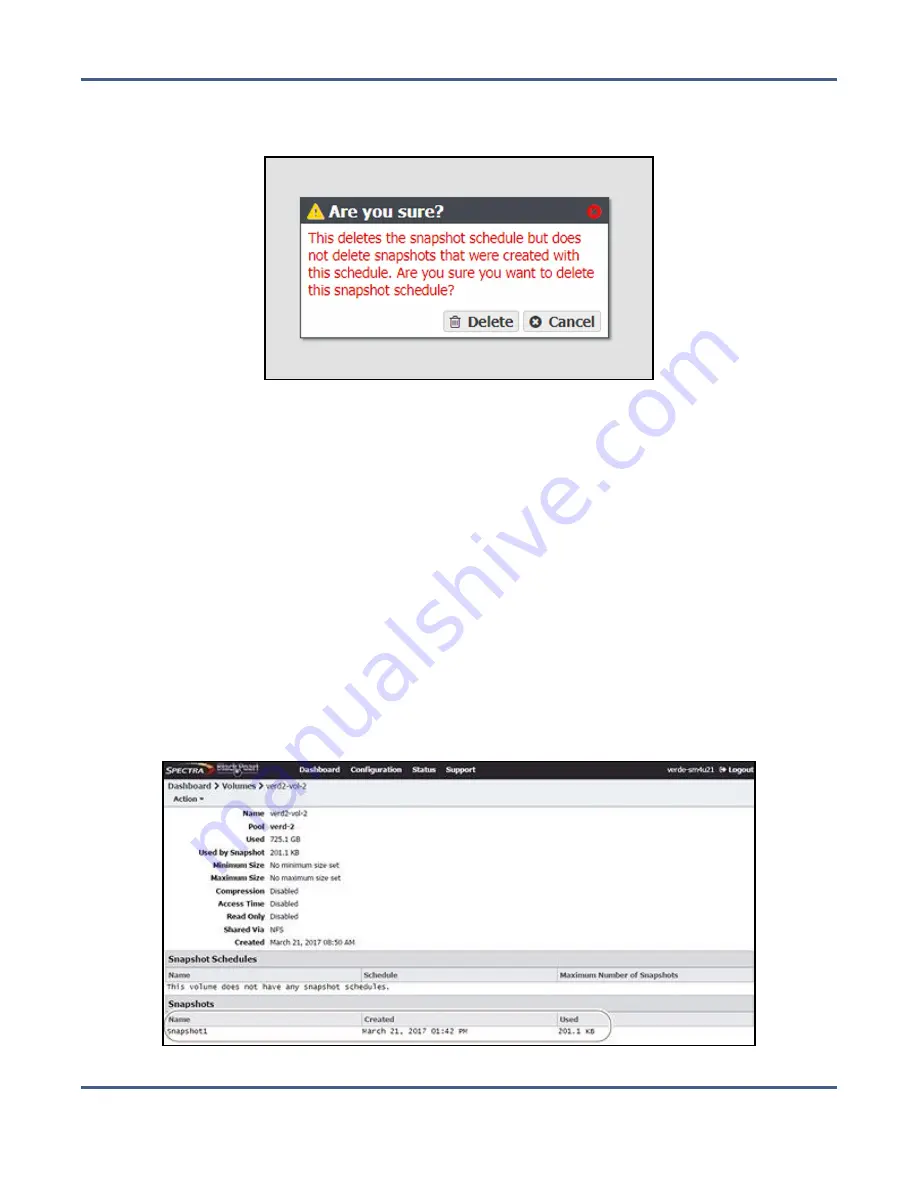
Chapter 8 - Managing Network Attached Storage
Volume Snapshots
3.
Select the snapshot schedule you want to delete and select
Action > Delete Snapshot
Schedule
. A confirmation window displays.
Figure 161
Confirm the snapshot schedule
deletion.
4.
Click
Delete
.
Note:
Deleting a snapshot schedule does not delete the snapshots previously created by
the snapshot schedule. To delete snapshots, see
below.
Delete Snapshots
Use the following steps to delete a one or more snapshots.
1.
From the menu bar, select
Configuration > NAS > Volumes
, or click the Volumes pane on
the Dashboard. The Volumes screen displays (see
).
2.
Double-click the volume you for which you want to delete snapshot, or select the
volume, and then select
Action > Show Details
. The details screen for that volume
displays.
Figure 162
The Volume details screen showing a snapshot.
November 2020
User Guide-BlackPearl Converged Storage System
- 256 -






























