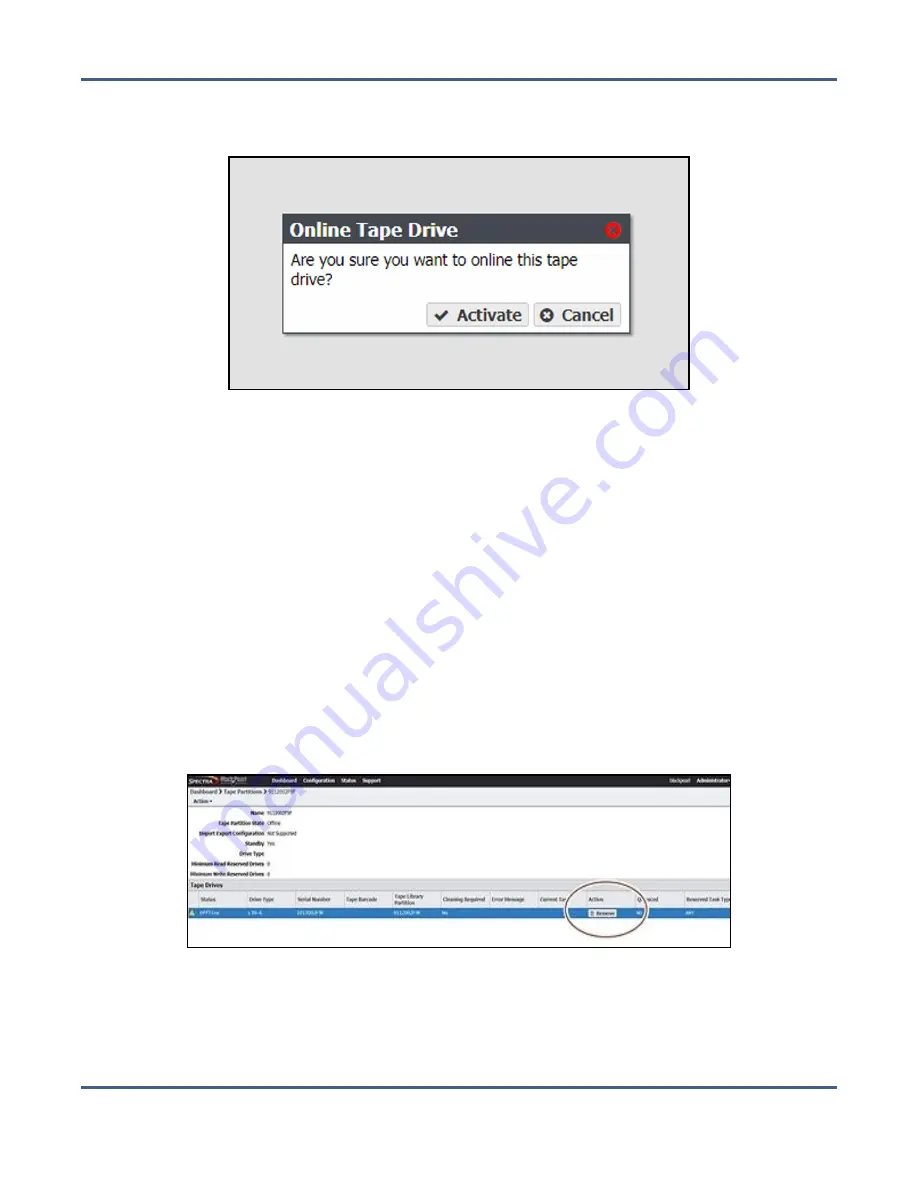
Chapter 9 - Working with Tape Libraries and Media
Tape Library and Tape Drive Options
3.
Select the tape drive you want to online in the Tape Drives pane, and select
Action >
Online Tape Drive
. The Online Tape Drive confirmation window displays.
Figure 195
The Online Tape Drive confirmation window.
4.
Click
Activate
. The tape partition is now online and is usable by the BlackPearl system.
Remove a Tape Drive from a Tape Partition
If desired, you can delete a specified tape drive in a tape library partition.
Note:
Removing a drive makes the drive inaccessible to the BlackPearl system. It has no
effect on the tape library configuration.
1.
From the menu bar, select
Configuration > Advanced Bucket Management > Storage &
Policy Management
to display the Advanced Bucket Management screen (see
).
2.
Select the tape partition that contains the drive you want to remove in the Tape
Partitions pane, and select
Action > Show Details
. The Tape Partition details screen
displays.
Figure 196
The Tape Partition details screen.
3.
Click
Remove
on the row of the tape drive you want to remove from the tape partition. A
confirmation window displays.
4.
Click
Delete
.
November 2020
User Guide-BlackPearl Converged Storage System
- 291 -






























